ZyXEL Communications Internet Security Gateway ZyWALL 2 Series User Manual
Page 479
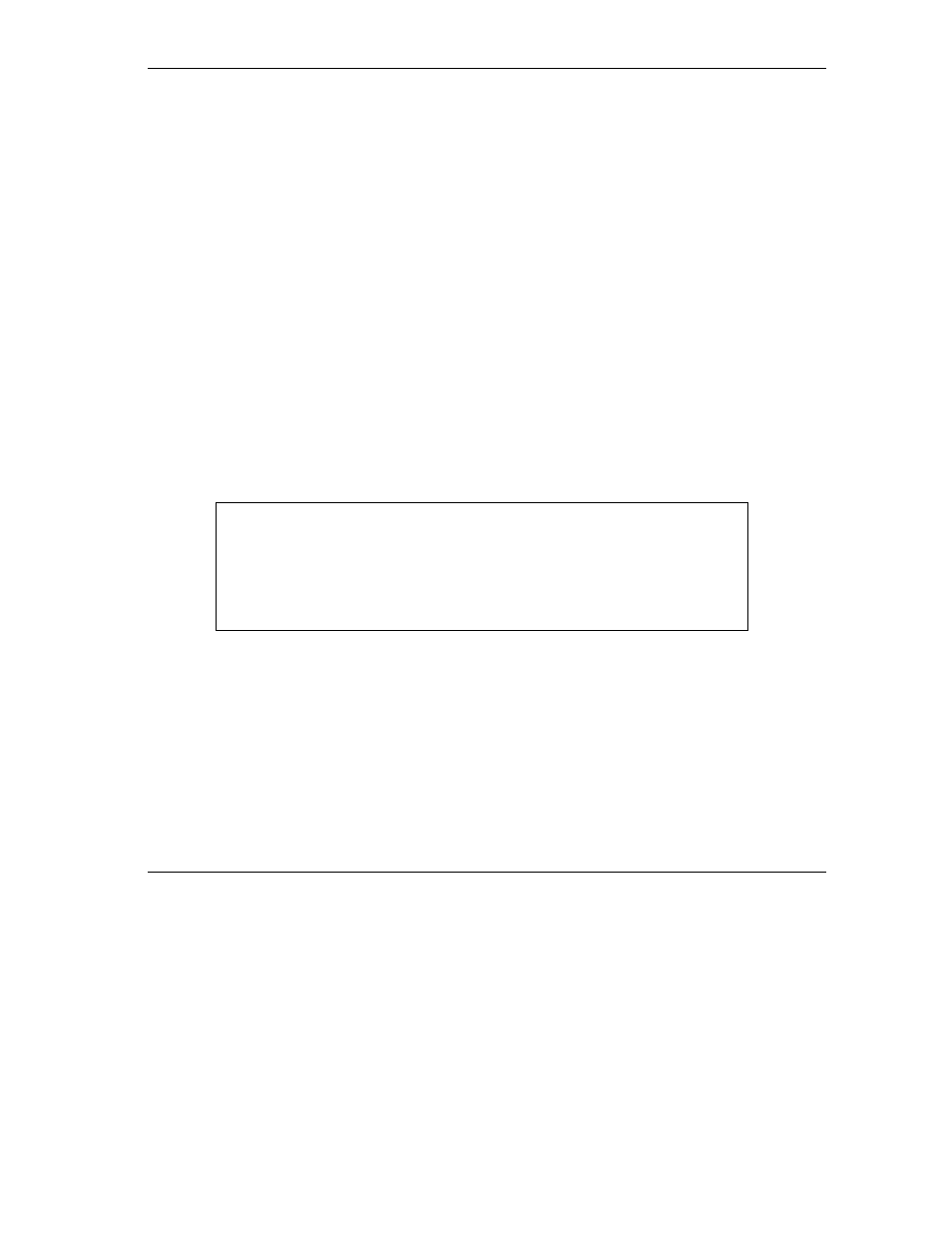
ZyWALL 2 User’s Guide
Firmware and Configuration File Maintenance
33-9
Step 1. Launch the FTP client on your computer.
Step 2. Enter “open”, followed by a space and the IP address of your ZyWALL.
Step 3. Press [ENTER] when prompted for a username.
Step 4. Enter your password as requested (the default is “1234”).
Step 5. Enter “bin” to set transfer mode to binary.
Step 6. Find the “rom” file (on your computer) that you want to restore to your ZyWALL.
Step 7. Use “put” to transfer files from the ZyWALL to the computer, for example, “put config.rom
rom-0” transfers the configuration file “config.rom” on your computer to the ZyWALL. See
earlier in this chapter for more information on filename conventions.
Step 8. Enter “quit” to exit the ftp prompt. The ZyWALL will automatically restart after a successful
restore process.
33.4.2 Restore Using FTP Session Example
Figure 33-8 Restore Using FTP Session Example
Refer to section 33.3.5 to read about configurations that disallow TFTP and FTP over WAN.
33.4.3 Restore Via Console Port
Restore configuration via console port by following the HyperTerminal procedure shown next. Procedures
using other serial communications programs should be similar.
ftp> put config.rom rom-0
200 Port command okay
150 Opening data connection for STOR rom-0
226 File received OK
221 Goodbye for writing flash
ftp: 16384 bytes sent in 0.06Seconds 273.07Kbytes/sec.
ftp>quit
