Secure ftp using ssh example, 10 secure ftp using ssh example – ZyXEL Communications Internet Security Gateway ZyWALL 2 Series User Manual
Page 304
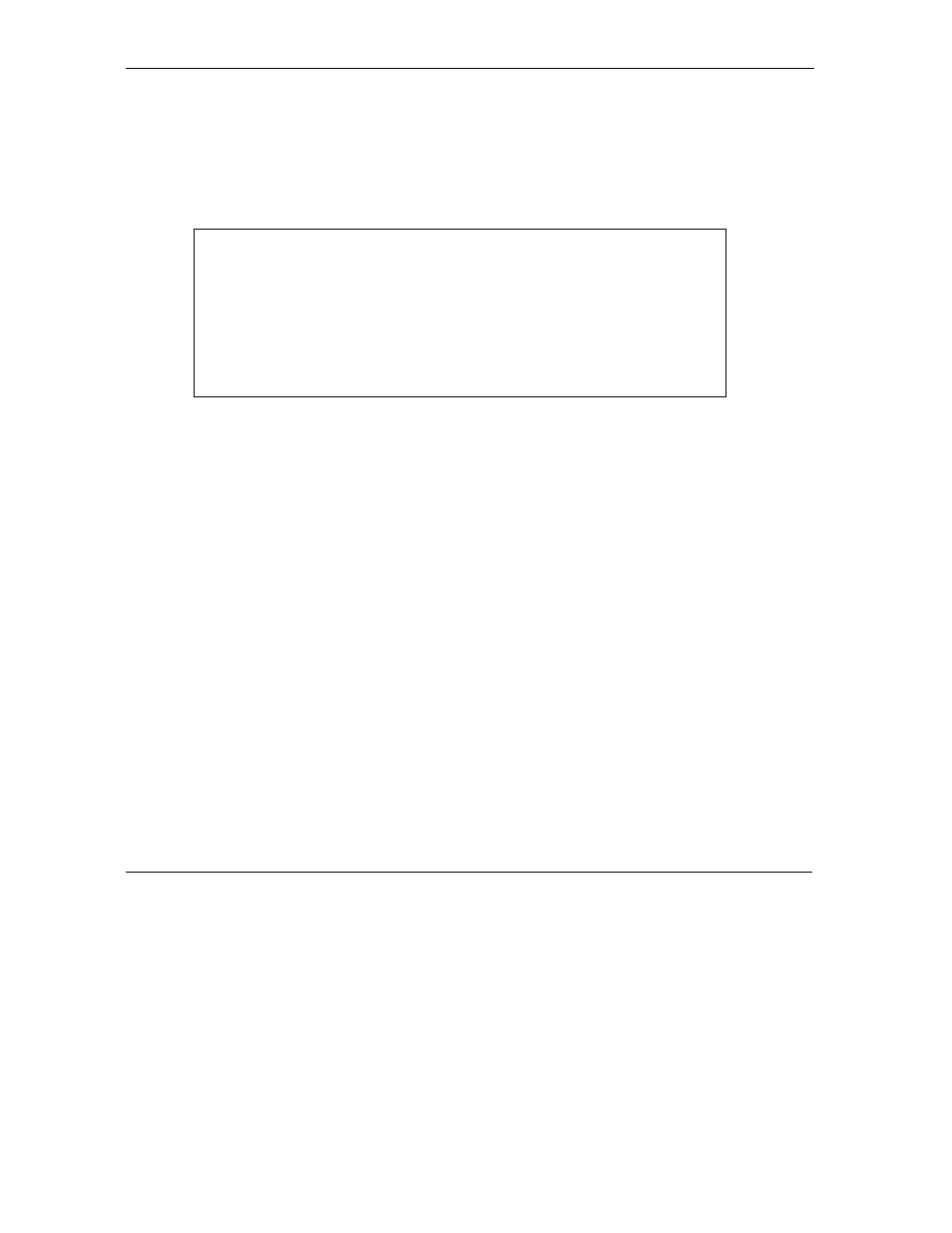
ZyWALL 2 Series User’s Guide
17-18
Remote Management Screens
Step 2.
Enter “ssh –1 192.168.1.1”. This command forces your computer to connect to
the ZyWALL using SSH version 1. If this is the first time you are connecting to the
ZyWALL using SSH, a message displays prompting you to save the host information of
the ZyWALL. Type “yes” and press [ENTER].
Then enter the password to log in to the ZyWALL.
Figure 17-16SSH Example 2: Log in
Step 3.
The SMT main menu displays next.
17.10 Secure FTP Using SSH Example
This section shows an example on file transfer using the OpenSSH client program. The configuration and
connection steps are similar for other SSH client programs. Refer to your SSH client program user’s guide.
Step 1.
Enter “sftp –1 192.168.1.1”. This command forces your computer to connect to the
ZyWALL for secure file transfer using SSH version 1. If this is the first time you are connecting
to the ZyWALL using SSH, a message displays prompting you to save the host information of the
ZyWALL. Type “yes” and press [ENTER].
Step 2.
Enter the password to login to the ZyWALL.
$ ssh –1 192.168.1.1
The authenticity of host '192.168.1.1 (192.168.1.1)' can't be established.
RSA1 key fingerprint is 21:6c:07:25:7e:f4:75:80:ec:af:bd:d4:3d:80:53:d1.
Are you sure you want to continue connecting (yes/no)? yes
Warning: Permanently added '192.168.1.1' (RSA1) to the list of known hosts.
[email protected]'s password:
