ZyXEL Communications Internet Security Gateway ZyWALL 2 Series User Manual
Page 506
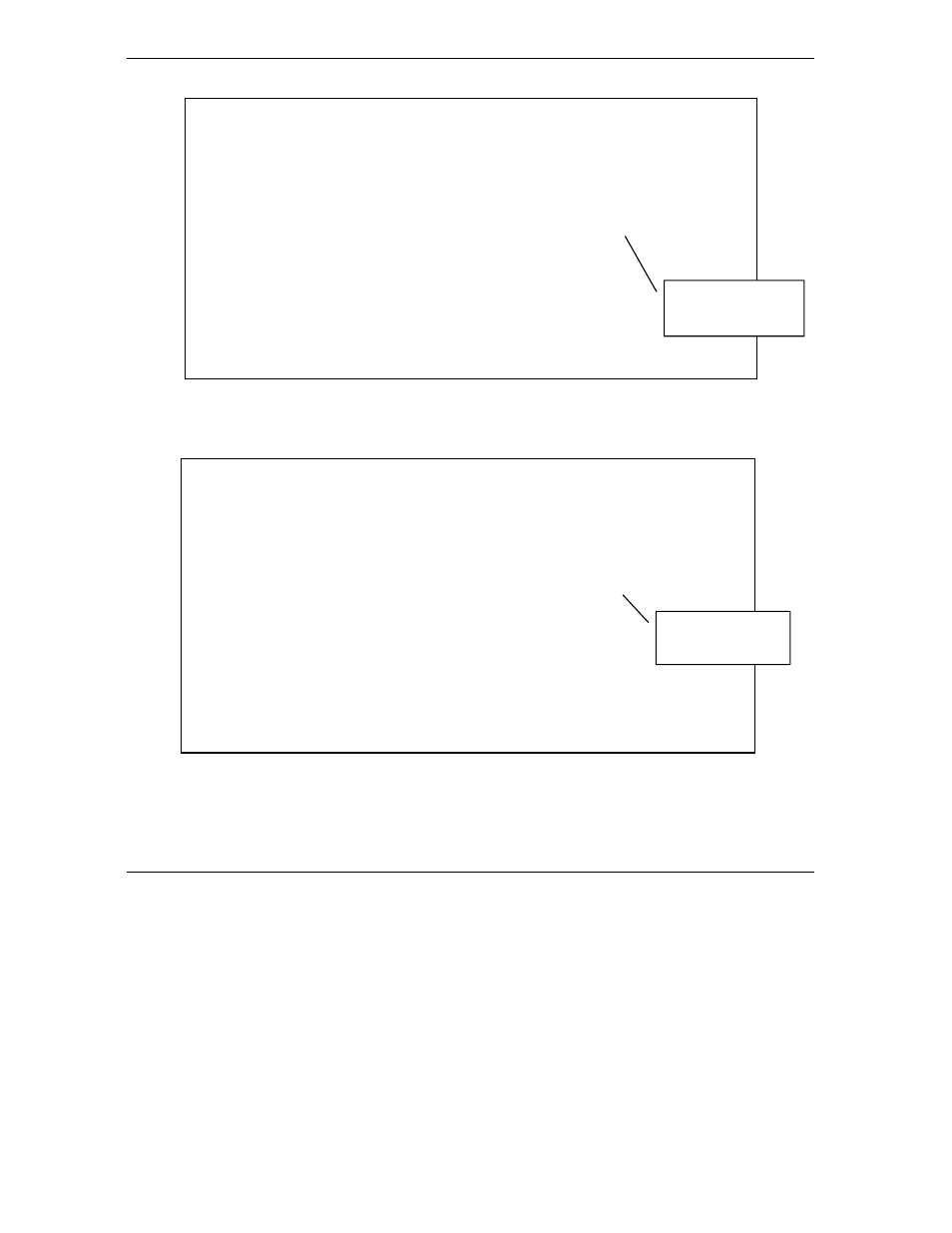
ZyWALL 2 Series User’s Guide
36-4
Call
Scheduling
Figure 36-3 Applying Schedule Set(s) to a Remote Node (PPPoE)
You can apply up to four schedule sets, separated by commas, for one remote node. Change the schedule set
numbers to your preference(s).
Figure 36-4 Applying Schedule Set(s) to a Remote Node (PPTP)
Menu 11.1 - Remote Node Profile
Rem Node Name= ChangeMe Route= IP
Active= Yes
Encapsulation= PPTP Edit IP= No
Service Type= Standard Telco Option:
Service Name=N/A Allocated Budget(min)= 0
Outgoing= Period(hr)= 0
My Login=
Schedules= 1,2,3,4
My Password= ********
Nailed-up Connections=
Authen= CHAP/PAP
Session
Options:
PPTP : Edit Filter Sets= No
My IP Addr= Idle Timeout(sec)= 100
Server IP Addr=
Connection ID/Name=
Edit Traffic Redirect= No
Press ENTER to Confirm or ESC to Cancel:
Apply your
schedule sets here.
Menu 11.1 - Remote Node Profile
Rem Node Name= ChangeMe Route= IP
Active= Yes
Encapsulation= PPPoE Edit IP= No
Service Type= Standard Telco Option:
Service Name= Allocated Budget(min)= 0
Outgoing= Period(hr)= 0
My Login=
Schedules= 1,2,3,4
My Password= ********
Nailed-Up Connection= No
Authen= CHAP/PAP
Session Options:
Edit Filter Sets= No
Idle Timeout(sec)= 100
Edit Traffic Redirect= No
Press ENTER to Confirm or ESC to Cancel:
Apply your schedule
sets here.
