System information and console port speed, 3 system information and console port speed – ZyXEL Communications Internet Security Gateway ZyWALL 2 Series User Manual
Page 461
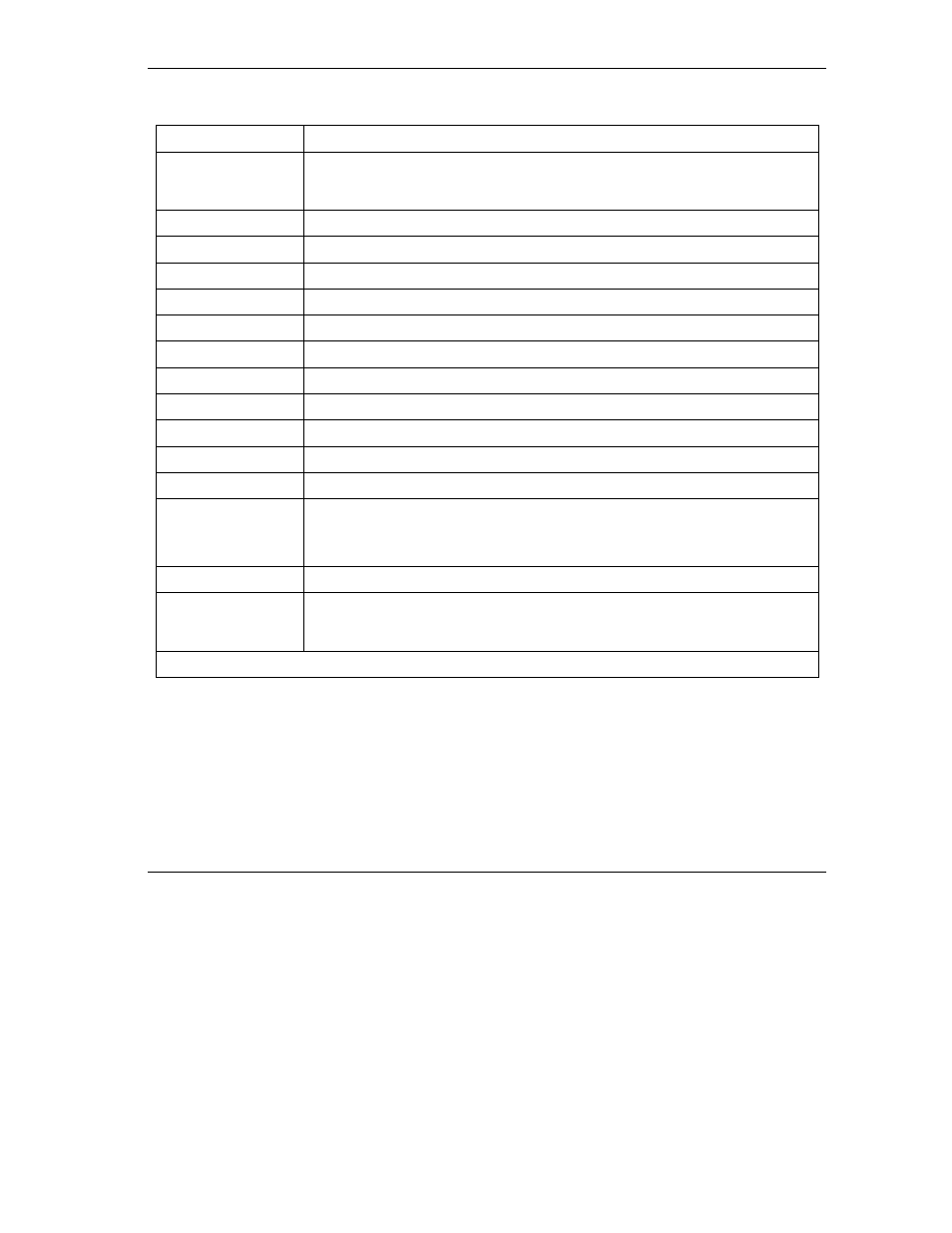
ZyWALL 2 Series User’s Guide
System Information and Diagnosis
32-3
Table 32-1 System Maintenance: Status Menu Fields
FIELD DESCRIPTION
Status
Shows the port speed and duplex setting if you’re using Ethernet
Encapsulation and Down (line is down), idle (line (ppp) idle), dial (starting to
trigger a call) and drop (dropping a call) if you’re using PPPoE Encapsulation.
TxPkts
This is the number of transmitted packets on this port.
RxPkts
This is the number of received packets on this port.
Cols
This is the number of collisions on this port.
Tx B/s
This shows the transmission speed in Bytes per second on this port.
Rx B/s
This shows the reception speed in Bytes per second on this port.
Up Time
This is the total amount of time the line has been up.
Ethernet Address
This is the Ethernet address of the port listed on the left.
IP Address
This is the IP address of the port listed on the left.
IP Mask
This is the IP mask of the port listed on the left.
DHCP
This is the DHCP setting of the port listed on the left.
System up Time
This is the total time the ZyWALL has been on.
Name
This is the ZyWALL’s system name + domain name assigned in menu 1. For
example, System Name= xxx; Domain Name= baboo.mickey.com
Name= xxx.baboo.mickey.com
Routing
Refers to the routing protocol used.
ZyNOS F/W Version
Refers to the ZyNOS (ZyXEL Network Operating System) system firmware
version. ZyNOS is a registered trademark of ZyXEL Communications
Corporation.
You may enter 1 to drop the WAN connection, 9 to reset the counters or [ESC] to return to menu 24.
32.3 System Information and Console Port Speed
This section describes your system and allows you to choose different console port speeds. To get to the
System Information and Console Port Speed:
Step 1.
Enter 24 to go to Menu 24 – System Maintenance.
