Configuring reports, 3 configuring reports – ZyXEL Communications Internet Security Gateway ZyWALL 2 Series User Manual
Page 334
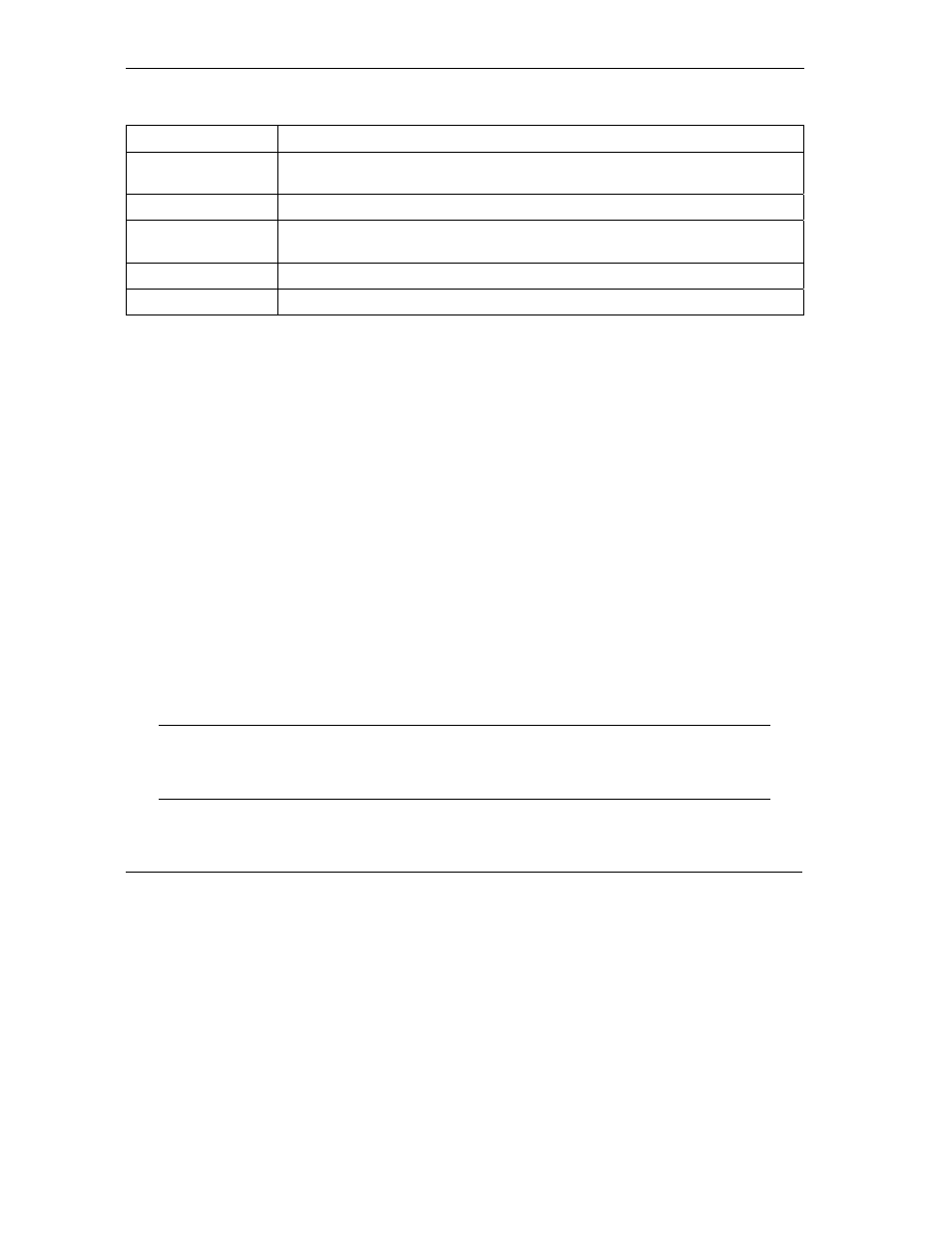
ZyWALL 2 Series User’s Guide
19-6
Log Screens
Table 19-2 Log Settings
LABEL DESCRIPTION
Time for Sending
Log
Enter the time of the day in 24-hour format (for example 23:00 equals 11:00 pm)
to send the logs.
Log
Select the categories of logs that you want to record. Logs include alerts.
Send Immediate
Alert
Select the categories of alerts for which you want the ZyWALL to instantly e-mail
alerts to the e-mail address specified in the Send Alerts To field.
Apply
Click Apply to save your customized settings and exit this screen.
Reset
Click Reset to begin configuring this screen afresh.
19.3 Configuring Reports
To change your ZyWALL’s log reports, click LOGS, then the Reports tab. The screen appears as shown.
The Reports page displays which computers on the LAN send and receive the most traffic, what kinds of
traffic are used the most and which web sites are visited the most often. Use the Reports screen to have the
ZyWALL record and display the following network usage details:
Web sites visited the most often
Number of times the most visited web sites were visited
The most-used protocols or service ports
The amount of traffic for the most used protocols or service ports
The LAN IP addresses to and/or from which the most traffic has been sent
How much traffic has been sent to and from the LAN IP addresses to and/or from which the most
traffic has been sent
The web site hit count may not be 100% accurate because sometimes when an
individual web page loads, it may contain references to other web sites that also
get counted as hits.
