Installing disk 5 (all servers) – Nortel Networks Sun Fire V100 User Manual
Page 61
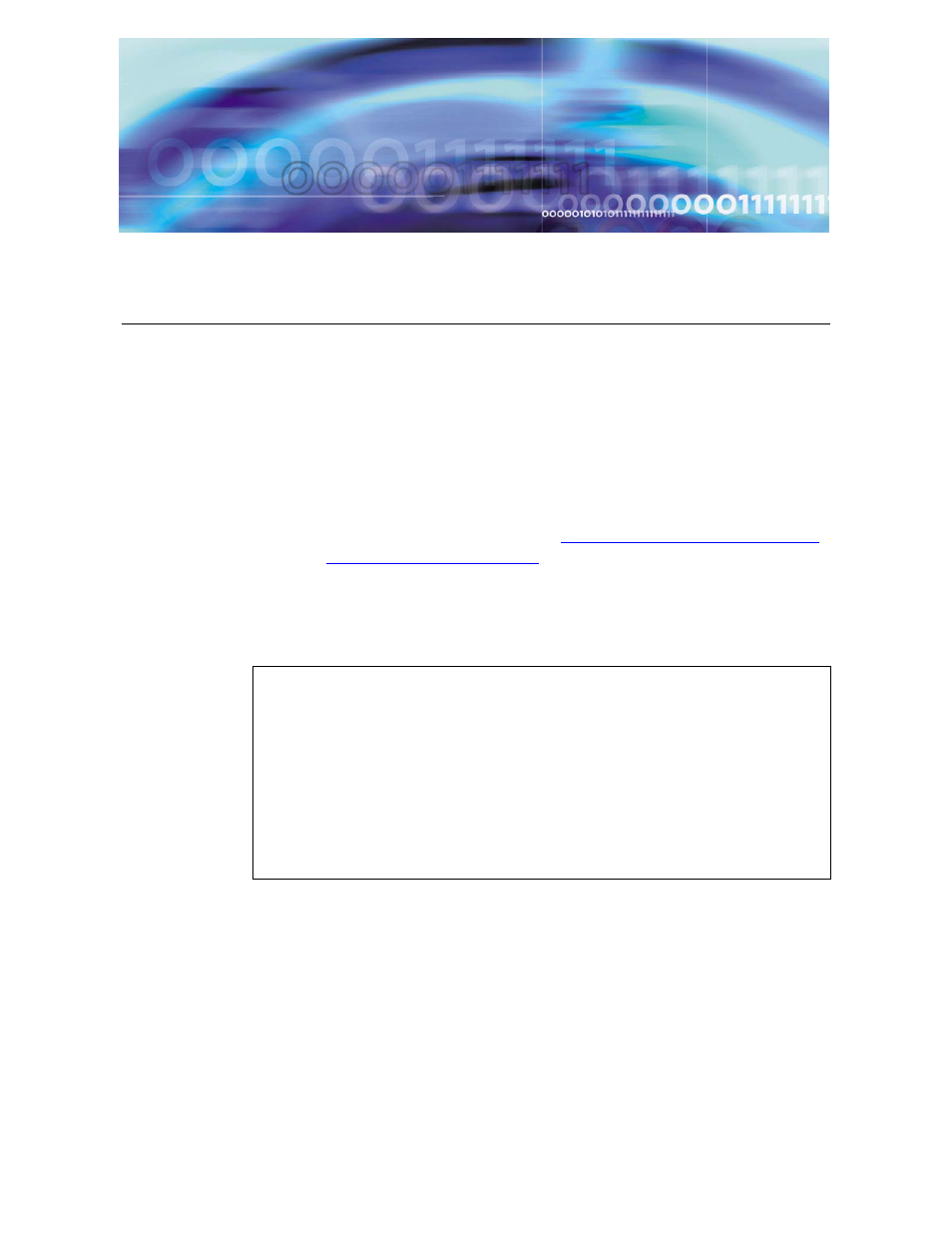
MCS 4-server Sun Fire V100 Solaris Installation and Commissioning Guide
Copyright © 2006 Nortel Networks
Installing Disk 5 (all servers)
Approximate time estimate is 30 minutes.
Procedure 16 Installing CD5
At the management pc,
1
Place CD5 in the CD-ROM drive and press Enter at the prompt.
Note 1: CD5 will eject from the CD-ROM when installed.
Note 2: For Management/Accounting servers, you will be
prompted for CD6. Refer to
Installing Disk 6 (MgmtSvr and
for instructions.
The database (DBSvr) and application servers (AppSvr) will
reboot.
2
After the AppSvr and DBSvr reboot, log into these servers (using
the B/Serial port) and change the passwords for the sysadmin,
root, and nortel users.
Note: The user needs to login as root and change the
sysadmin password by using the command Passwd
sysadmin.
Change the passwords on the MgmtSvr/AcctMgr server after
CD6 (not CD5).
ATTENTION
On a brand-new machine, the A/LOM port is available up to and
including CD5. After CD5 completely installs, B/LOM is available.
Once CD5 has completed, log out of the A/LOM port.
Log back in through the terminal server to the B/Serial port for
the rest of the installation.
For installations on machines that have already had a system
installed, just remain on the B/Serial port.
