Auto load in 3d and post- processing presets, Auto load in 3d and post-processing, Presets – Siemens syngo CT 2005C User Manual
Page 38
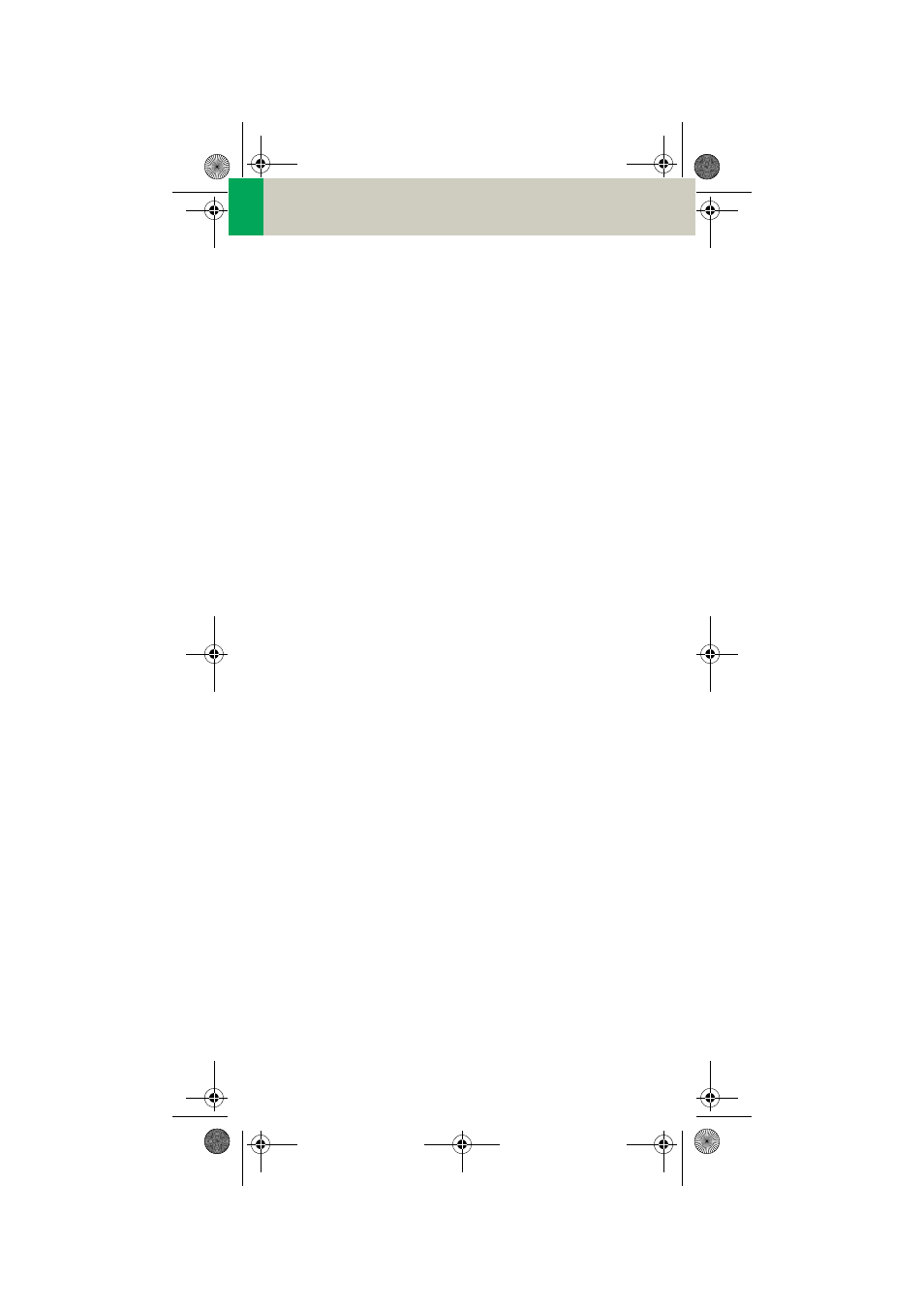
38
Workflow Information
Auto Load in 3D and Post-
processing Presets
You can activate the Auto load in 3D function on the
Examination card/Auto Tasking and link it to a recon
job. For example, the 2
nd
recon job with thinner slice
width in some of the examination protocols.
On the 3D card you have the ability to create Range
Parallel and Radial protocols for Multi-Planar-Recon-
struction (MPR) and Thin Maximum-Intensity-Projec-
tion (MIP Thin) which can be linked to a special series.
For example, if you always do sagittal MPRs for a Spine
examination, once you load a Spine examination into
the 3D card, select the image type (MPR, MIP Thin),
select the orientation and open the Range Parallel
function. Adapt the range settings (Image thickness,
Distance between the images etc.) and hit the link but-
ton. From that point on, you have a predefined post-
processing protocol, linked to the series description of
a Spine examination.
The same can be done for VRT presets. In the main
menu, under Type/VRT Definition, you can link VRT pre-
sets with a series description.
C2-025.630.01.01.02_APPLICATIONGUIDE_SPIRIT.book Page 38 Friday, April 8, 2005 9:55 AM
