Host name (device name), Setting the maximum number of wi-fi users – Sierra Wireless Overdrive User Manual
Page 97
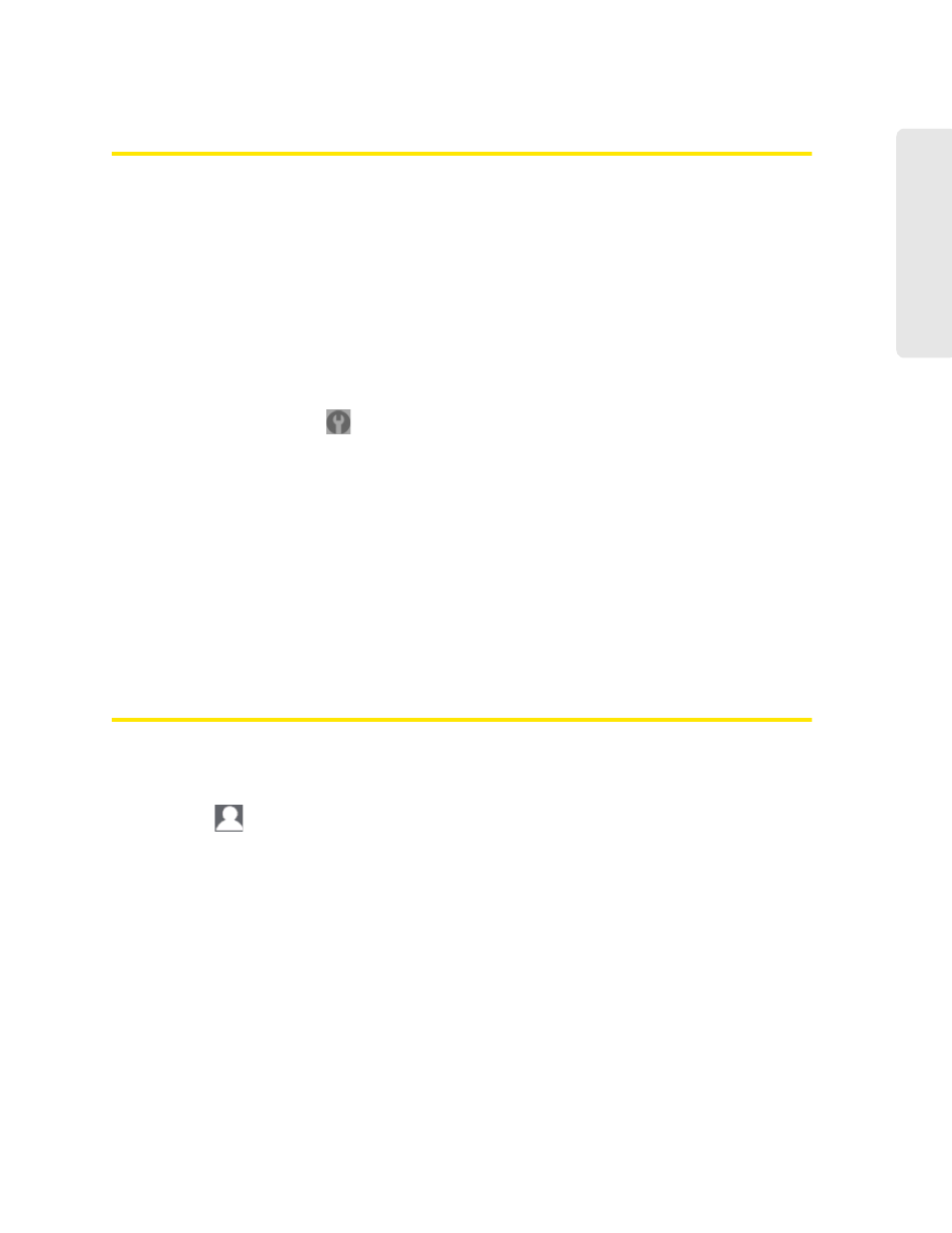
Settings 89
Setti
ngs
Host Name (Device Name)
The host name is, in essence, a name you’re giving the device.
The host name is shown on your device’s LCD screen; if more than one device is available, you
can use this name to tell the devices apart. See “Linking the SSID and the Host Name” on
page 84.
This name is also used when you type a command to access the:
●
Home page. See “Displaying the Home Page of the Device” on page 31.
●
microSD card. See “Accessing the microSD Card” on page 54.
To change the host name:
1.
Log in to the home page.
2.
Click
Advanced settings
(
).
3.
Click
Wi-Fi > Network
or
Router > LAN
.
4.
In the Hostname field, enter a name for your device.
Input rules:
1–15 ASCII characters. Valid characters are:
Ⅲ
a-z
Ⅲ
A-Z
Ⅲ
0-9. Note that the host name cannot be all numbers.
Ⅲ
- (hyphen). Note that the host name cannot start or end with a hyphen.
Setting the Maximum Number of Wi-Fi Users
If your network is having performance issues, you might want to decrease the number of Wi-Fi
users allowed to connect to the device.
1.
Ensure you’re logged in to the home page.
2.
Click the
icon and, in the Connected Users window, click a value in the
Max Wi-Fi users
list.
— or —
Click
Advanced settings > Wi-Fi > Network
, and click a value in the
Max Number of Users
list.
