Sounds, Enabling and disabling sounds for specific events, 5d. sounds – Sierra Wireless Overdrive User Manual
Page 79
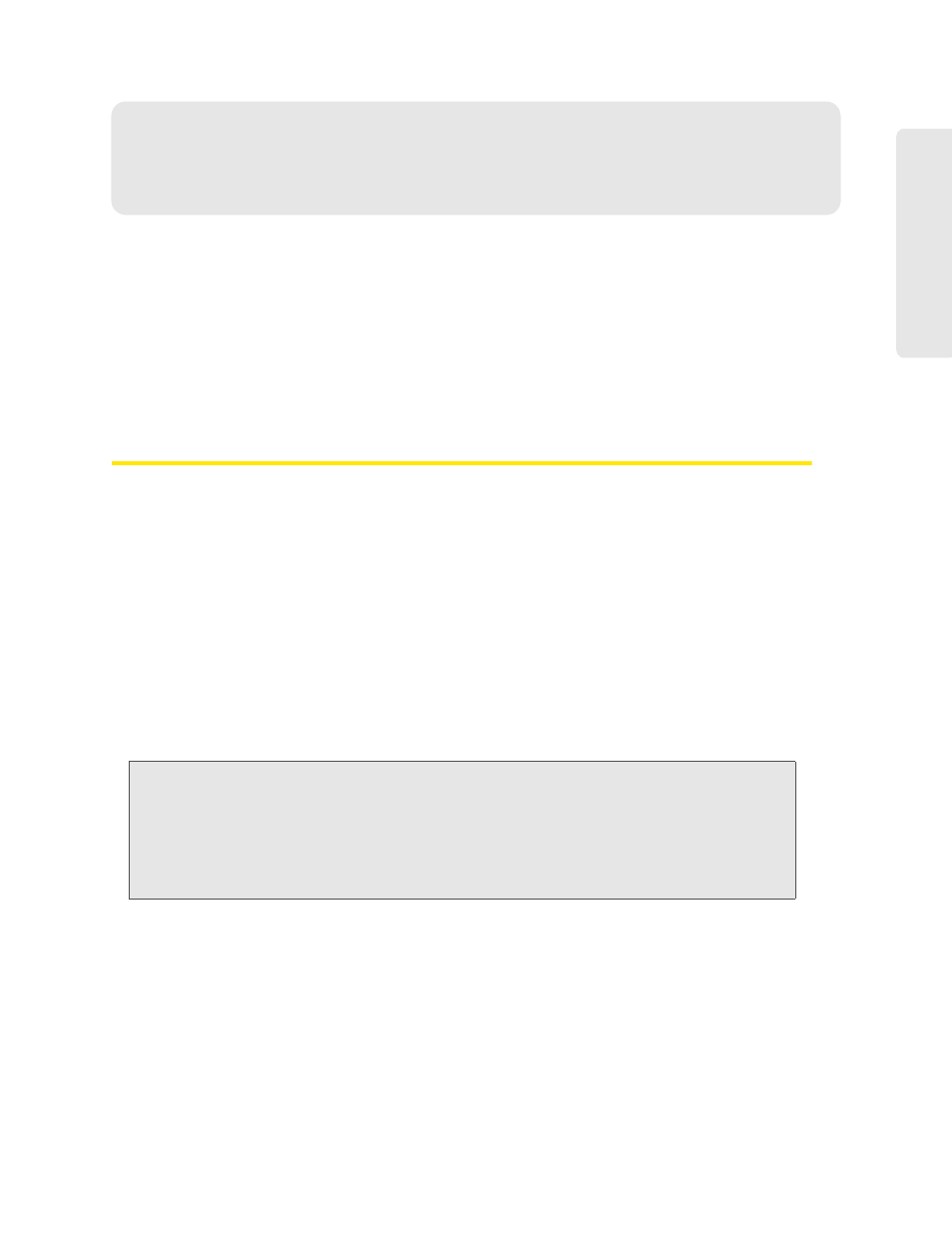
Settings 71
Setti
ngs
Section 5D
Sounds
ࡗ
Enabling and Disabling Sounds for Specific Events (page 71)
ࡗ
ࡗ
Critical Battery Level Alert (page 72)
You can enable or disable sounds of the device through:
●
The mute switch on the device (disables all sounds). See “Mute Switch” on page 17.
●
The browser interface (selectively disables sounds). See “Sounds Information and Settings” on
page 48 and “Enabling and Disabling Sounds for Specific Events” on page 71.
Enabling and Disabling Sounds for Specific Events
1.
Log in to the home page.
2.
Click
Advanced settings > Device > Sounds
.
3.
Next to each of the event types, select
Enable
or
Disable
.
Sounds for the following events can be individually enabled or disabled:
●
Low battery alert
Useful as a reminder to charge the device. In the
Alert When
list, you can select a battery level to
trigger the alert.
●
System alerts
When you hear the device beep, use the device LCD or the Alerts window to get information
about the alert. See “Alert Information” on page 43.
Note:
System alerts include several types of events, for example:
• Critical battery
• Critical temperature
• Software update available
• Network update available
• Routing hardware settings reset
• Device startup failure
●
Internet Connected
●
Internet Disconnected
●
Wi-Fi User Has Joined
— Useful, for example, if you’re the only one using the device, to detect an
intruder.
●
Wi-Fi User Has Left
●
Last User Has Left
— You can turn off the device if nobody will be using it for a while.
