Sounds panel, About panel – Sierra Wireless Overdrive User Manual
Page 84
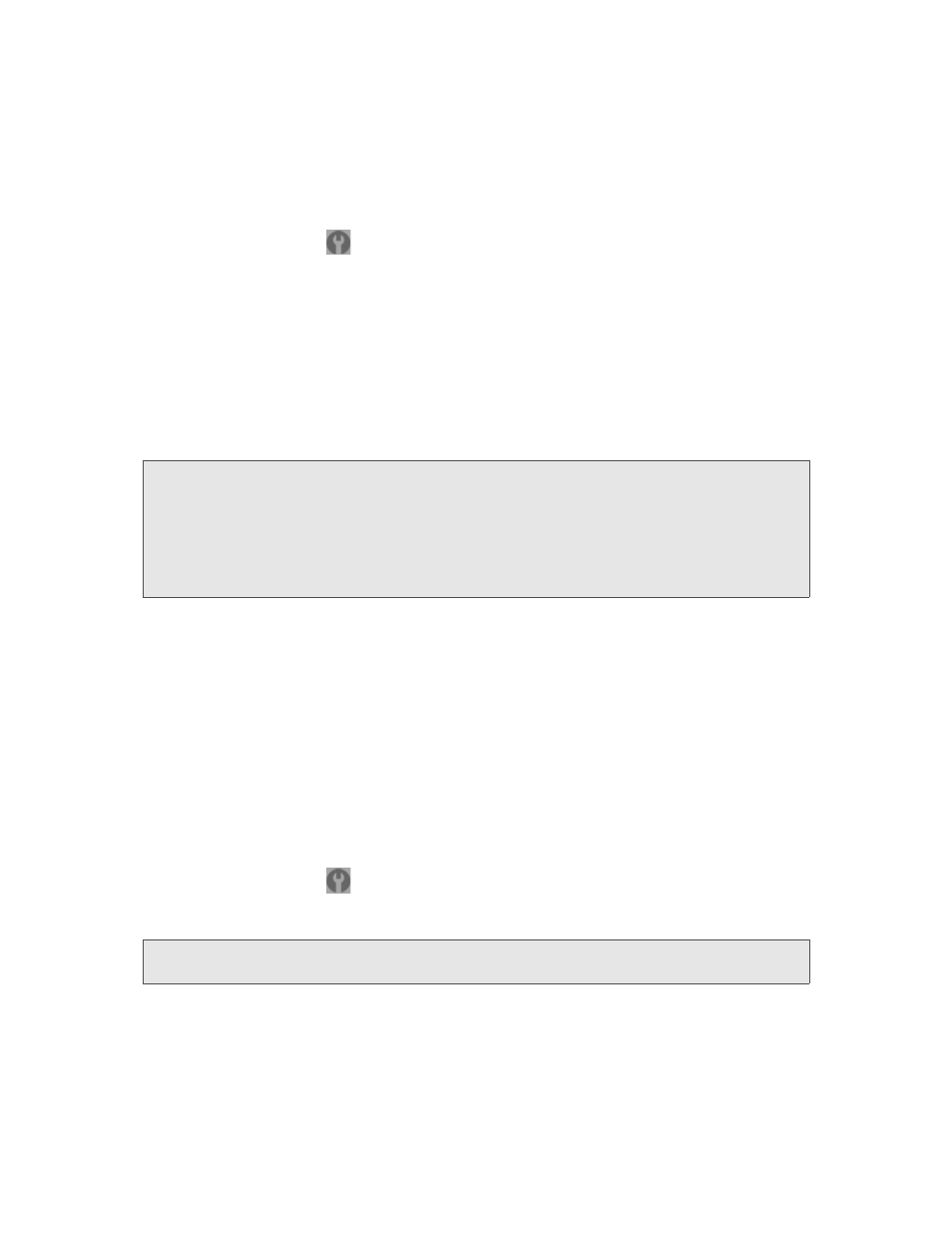
76 Settings
Sounds Panel
From the
Sounds
panel of the
Device
tab, you can enable or disable sounds for specific types of
events.
1.
Log in to the home page.
2.
Click
Advanced settings
(
).
3.
Click
Device > Sounds
.
4.
Next to each of the event types, select
Enable
or
Disable
.
Sounds for the following events can be individually enabled or disabled:
●
Low Battery
— Useful as a reminder to charge the device. In the
Alert When
list, you can select a
battery level to trigger the alert.
●
System Alerts
— When you hear the device beep, use the device LCD or the Alerts window to get
information about the alert. See “Alert Information” on page 43.
Note:
System alerts include several types of events, for example:
• Critical battery
• Critical temperature
• Software update available
• Network update available
• Routing hardware settings reset
• Device startup failure
●
Internet Connected
●
Internet Disconnected
●
Wi-Fi User Has Joined
— Useful, for example, if you’re the only one using the device, to detect an
intruder.
●
Wi-Fi User Has Left
●
Last User Has Left
— You can turn the device off if nobody will be using it for a while.
About Panel
To view information about your device:
1.
Log in to the home page.
2.
Click
Advanced settings
(
).
3.
Click
Device > About
.
Note:
4G information is not available if
WAN mode
is “3G only.” (
WAN mode
is in
Advanced
settings > WAN > Setup
.)
