Sierra Wireless Overdrive User Manual
Page 108
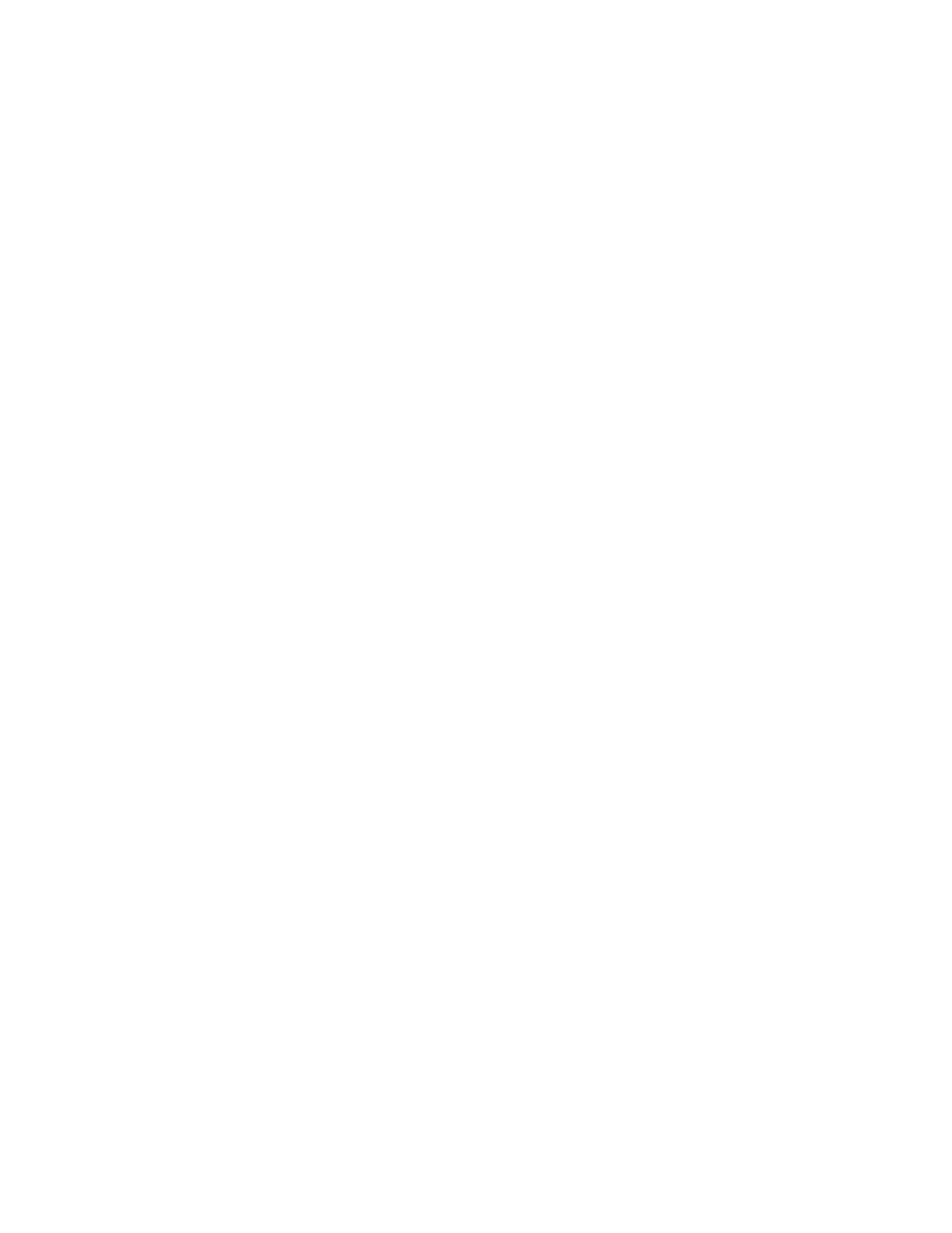
100 Settings
Viewing the Static IP Assignment List
1.
Log in to the home page.
2.
Click
Advanced settings > Router > LAN
.
3.
Ensure DHCP is enabled (
DHCP Server
).
4.
Click
DHCP Static IP Assignment List
.
Assigning an IP Address Based on a MAC Address
1.
Follow the above steps to display the DHCP Static IP Assignment List window.
2.
In the
Hostname
field, enter a meaningful description of the device.
3.
In the
MAC Address
field, enter the MAC address of the device. (If you don’t know this address,
see “Finding the MAC Address” on page 122.)
4.
In the
IP Address
field, enter the IP address you want to assign to the device.
5.
Select the
Enable
check box to have the device use the designated IP address.
6.
Click
Add
.
7.
Click
save
.
Removing an IP Address Based on a MAC Address
1.
Click
DHCP Static IP Assignment List
on the
LAN
panel of the
Router
tab.
2.
To keep the device information in the list (in case you want to re-enable DHCP for this MAC
address later on), clear the
Enable
check box.
— or —
To remove the device from the list:
Ⅲ
Click the row that you want to remove.
A row of buttons (
Delete
,
OK
,
Cancel
) appears.
Ⅲ
Click
Delete
.
