Frequently asked questions, How can i tell i’m connected to 3g/4g, How do i connect to wi-fi – Sierra Wireless Overdrive User Manual
Page 124: Windows, 6b. frequently asked questions
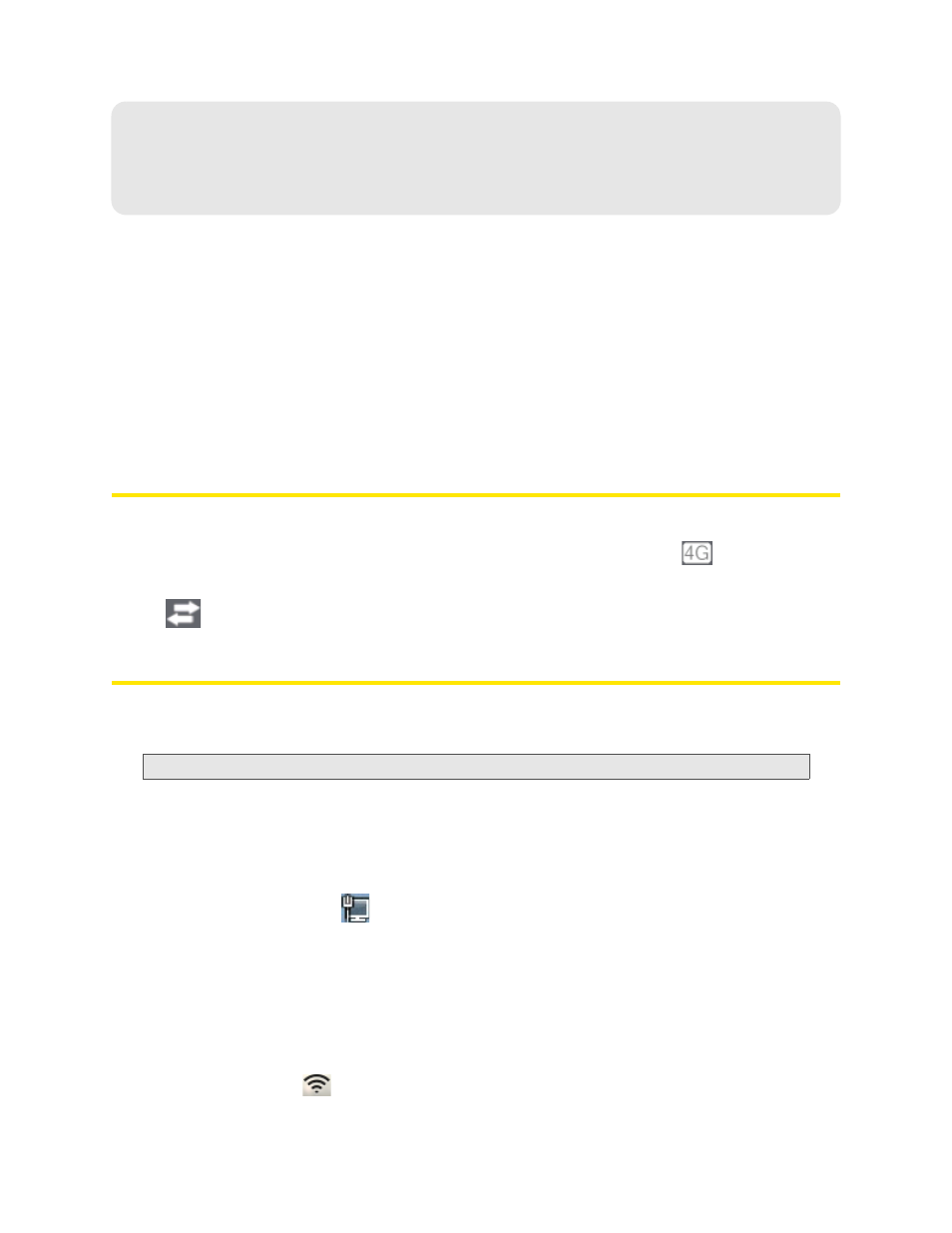
116 Resources
Section 6B
Frequently Asked Questions
ࡗ
How Can I Tell I’m Connected to 3G/4G? (page 116)
ࡗ
How Do I Connect to Wi-Fi? (page 116)
ࡗ
Is Roaming on 4G Supported? (page 117)
ࡗ
What Do I Do if I Forgot the Wi-Fi Password? (page 117)
ࡗ
What Do I Do if I Forgot the Administrator Password? (page 117)
ࡗ
If the Connection is “Always On,” Am I Always Being Billed? (page 117)
ࡗ
Questions About GPS and Sprint Location Services (page 117)
ࡗ
How Do I Access My Corporate Network Through a VPN? (page 118)
ࡗ
Are Terminal Sessions Supported? (page 118)
How Can I Tell I’m Connected to 3G/4G?
When you’re connected:
●
The 3G or 4G icon (on the left side of the home page) is solid. For example,
.
●
The bottom area of the device LCD, the Virtual Device, and the Mini Window show the data transfer
icon
and data transfer information (amount of data; connection duration).
How Do I Connect to Wi-Fi?
You may have to manually connect to Wi-Fi after certain events — for example, as part of the initial
device setup, or after a software update.
Tip:
The Wi-Fi network name is displayed on the device LCD.
To connect to Wi-Fi:
1.
Do one of the following, depending on your operating system.
Windows
Windows 7: Right-click the
icon in the system tray.
Windows Vista: Click
Control Panel > Network and Internet > Network and Sharing Center >
Connect to a network
.
Windows XP: Click
Control Panel > Network Connections > Wireless Network Connections > View
available wireless networks
.
Mac
Click the AirPort icon
(in the upper right corner of your screen).
