Sounds information and settings – Sierra Wireless Overdrive User Manual
Page 56
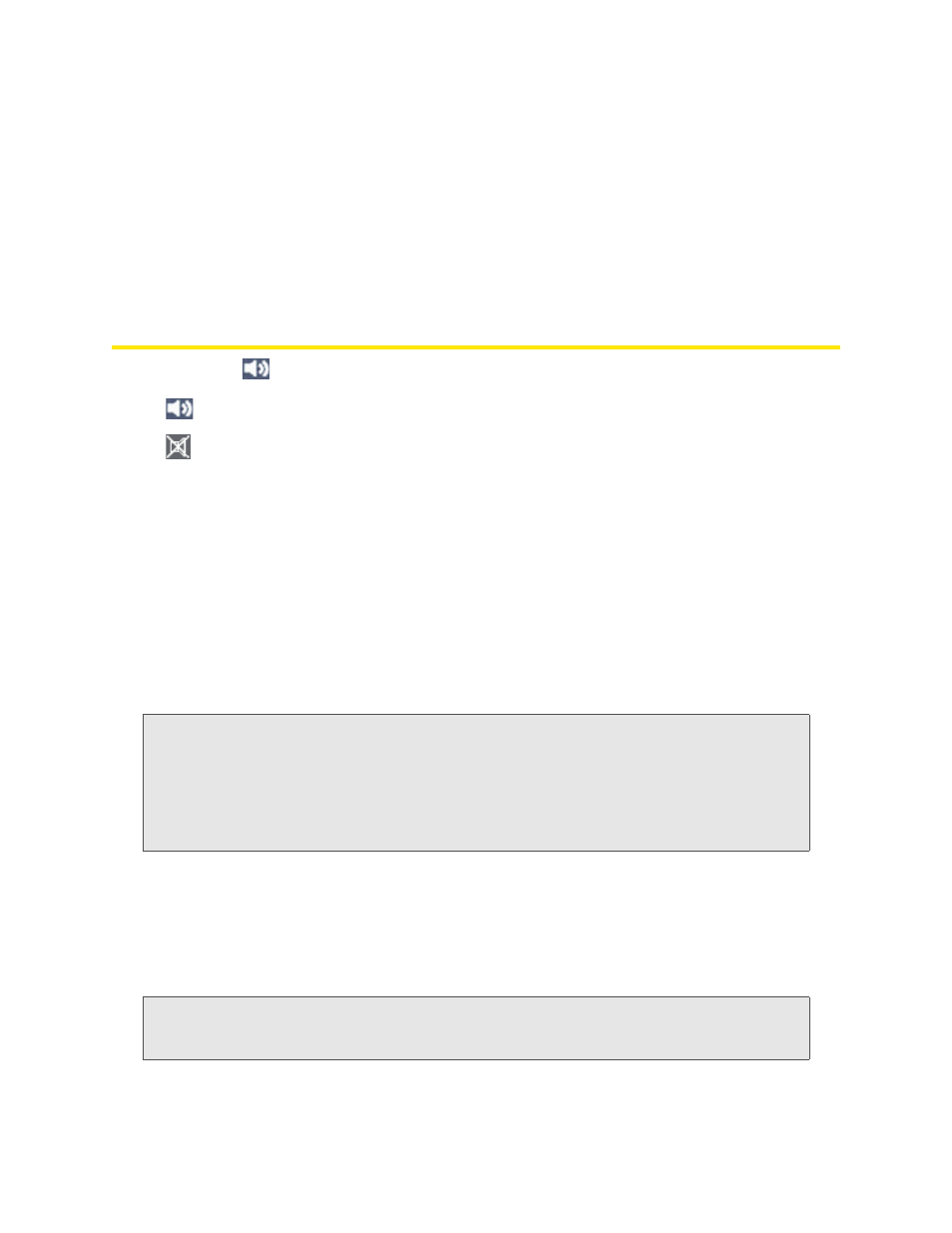
48 Using Your Device
Click the icon to display the SD Card Information and Settings window. The window displays:
●
The card status (see the list on the previous page)
●
Storage capacity of the card, and space available
When you’re logged in, you can:
●
Enable or disable the microSD card slot. See “Enabling the microSD Card Slot” on page 52.
●
Set up access to the card. See “Setting Up Access to the microSD Card” on page 52.
Sounds Information and Settings
The sounds icon (
) shows whether the device speaker is on.
The device speaker is on.
The device speaker is off.
Click the sounds icon to display the Sounds window. The window displays:
●
Status of the device speaker (on or off).
●
If you’re logged in: check boxes to enable or disable sounds for the following events:
Ⅲ
Internet connected
Ⅲ
Internet disconnected
Ⅲ
Low battery
— Useful as a reminder to charge the device.
Ⅲ
System alerts
— When you hear the device beep, you can then use the device LCD or the
Alerts window to get information about the alert. See “Alert Information” on page 43.
Note:
System alerts include several types of events, for example:
• Critical battery
• Critical temperature
• Software update available
• Network update available
• Routing hardware settings reset
• Device startup failure
Ⅲ
Wi-Fi user has joined
— Useful, for example, to detect an unwelcome Wi-Fi user if you’re the only
one using the device.
Ⅲ
Wi-Fi user has left
Ⅲ
Last user has left
— When you hear the device beep, you can turn off the device, if nobody will
be using it for awhile.
Tip:
You can also disable all sounds through the mute switch on the device. See “Mute Switch” on page 17.
If you’ve enabled the sounds through the home page, but there are no sounds when an event occurs,
check the position of the Mute switch.
