Wi-fi password – Sierra Wireless Overdrive User Manual
Page 94
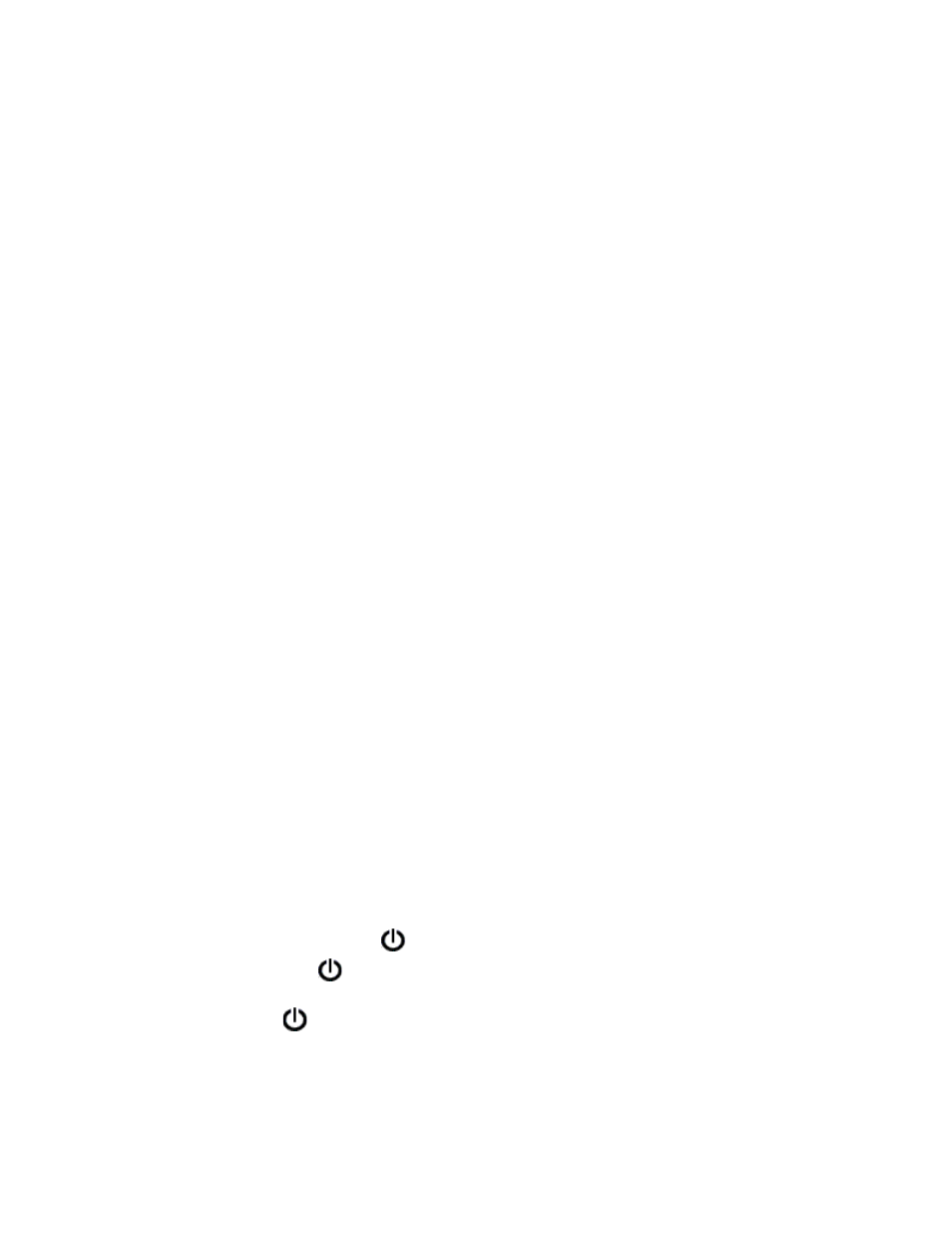
86 Settings
Wi-Fi Password
If Wi-Fi security is enabled, a Wi-Fi password is required to connect to the Wi-Fi network.
Some general rules to make your password more secure:
●
Use letters and numbers
●
Use special characters (for example, @)
●
Use both uppercase and lowercase letters
To change the Wi-Fi password:
1.
Log in to the home page.
2.
Click
Advanced settings > Wi-Fi > Security
.
3.
In the
Wi-Fi Password
field, type the password; the maximum length depends on the Wi-Fi
security type that you’ve selected.
Ⅲ
None
— No security (no password is required to access the Wi-Fi network); not recommended.
Anyone may access your device and use your Internet connection (you are responsible for
payment for data usage).
Ⅲ
WEP-64 bit - Shared
— 5 ASCII characters.
Ⅲ
WEP-128 bit - Shared
— 13 ASCII characters.
Ⅲ
WEP-64 bit - Open
— 5 ASCII characters.
Ⅲ
WEP-128 bit - Open
— 13 ASCII characters.
Ⅲ
WPA-Personal - TKIP
— ASCII string, 8 to 63 characters.
Ⅲ
WPA-Personal - TKIP/AES
— ASCII string, 8 to 63 characters.
Ⅲ
WPA2-Personal - AES
— ASCII string, 8 to 63 characters.
Ⅲ
WPA2-Personal - TKIP/AES
— ASCII string, 8 to 63 characters.
Ⅲ
WPA/WPA2 Personal
— ASCII string, 8 to 63 characters.
4.
Click
Save
.
Wi-Fi Password Reminder
When the Wi-Fi Password Reminder feature is enabled, you can display the Wi-Fi password on the
LCD of the device:
1.
If the LCD is dark (no text or icons are displayed):
Ⅲ
Ensure the LCD is enabled. See “Turning the LCD On or Off” on page 69.
Ⅲ
Briefly press the power button
on the device.
2.
Press the power button
on the device twice, quickly (within 0.5 seconds).
The information is displayed for approximately 20 seconds. To clear the information before that, briefly
press the power button
on the device.
