Troubleshooting tips, General tips, Lcd is dark – Sierra Wireless Overdrive User Manual
Page 132: 6d. troubleshooting tips, General tips lcd is dark
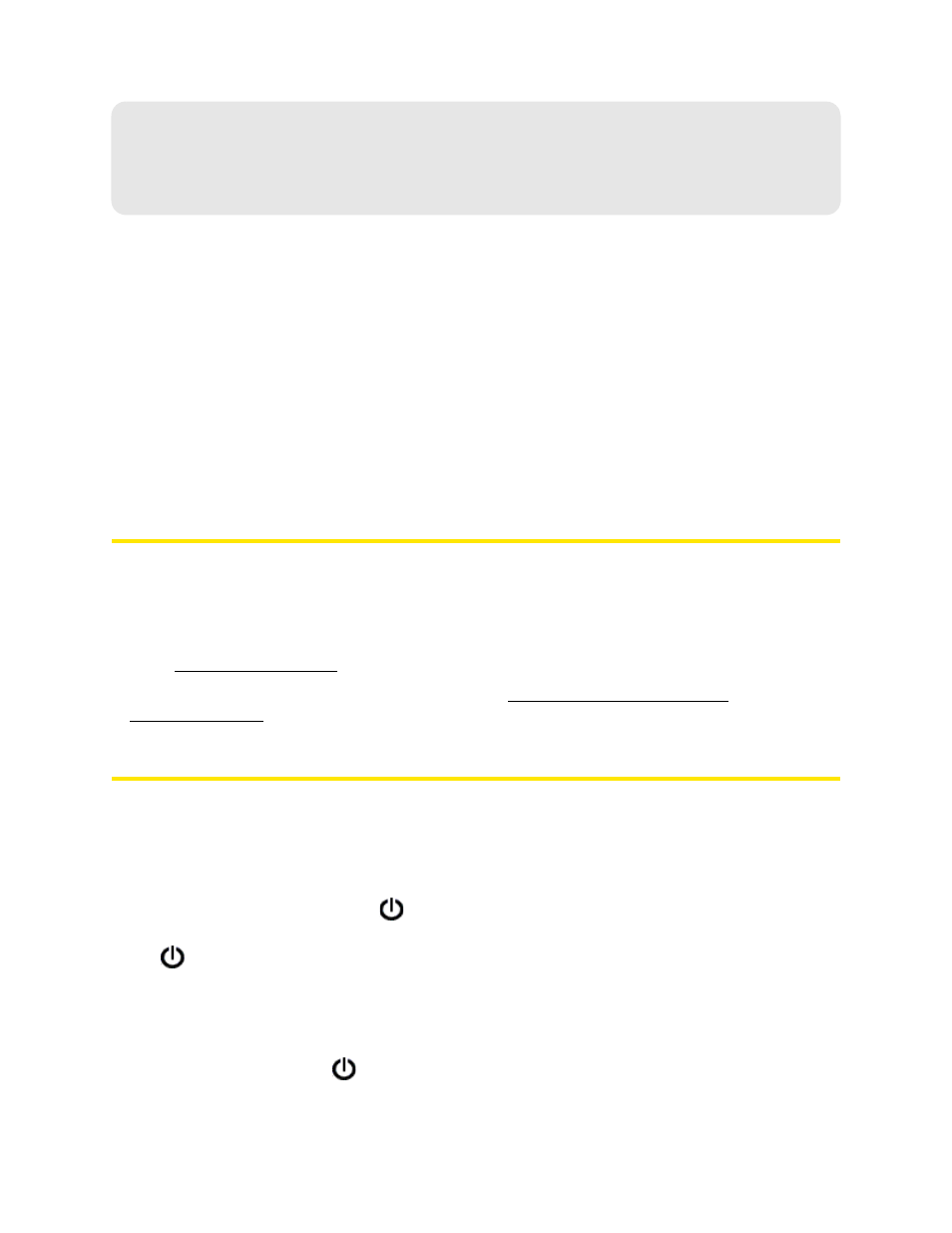
124 Resources
Section 6D
Troubleshooting Tips
ࡗ
ࡗ
ࡗ
Insufficient Signal Strength (page 125)
ࡗ
Messages Displayed on the Device LCD (page 125)
ࡗ
Cannot Connect to Wi-Fi (page 127)
ࡗ
Cannot Display the Home Page (page 127)
ࡗ
Cannot Connect to the 3G/4G Network (page 129)
ࡗ
Sprint Location Services Aren’t Working or Don’t Seem to Be Available (page 129)
ࡗ
GPS Fix Not Available (page 129)
ࡗ
Cannot Check for Updates (page 129)
ࡗ
Sounds Are Enabled, but the Device Doesn’t Generate Any Sounds (page 129)
General Tips
●
Check the system events log. See “Exporting System Events” on page 110.
●
If some settings are preventing you from connecting to Wi-Fi, connect to the device through the
USB to Micro B cable, and then change the settings. See “Requirements for a USB Tethered
Connection” on page 26 and “Making a Tethered Connection” on page 27.
●
to access troubleshooting and other resources.
●
The knowledge base at the Sierra Wireless website (
) may also be useful.
LCD Is Dark
The LCD is dark and is not displaying any text or icons if:
●
The device is turned on and:
Ⅲ
The LCD is turned off (
Advanced settings > Device > Display > LCD Backlight
).
Ⅲ
The LCD is turned on, but the LCD is dormant (inactivity timeout). To make the LCD active,
briefly press the power button
on the device.
Ⅲ
The device is in standby (low power) mode. To exit this mode, briefly press the power button
on the device.
●
The device is turned off.
To turn the device on:
Ⅲ
Ensure a battery is inserted into the device.
Ⅲ
Press the power button
on the device for approximately two seconds.
