Mac os x, Linux, Other operating systems – Sierra Wireless Overdrive User Manual
Page 131: Finding the ip address, Windows
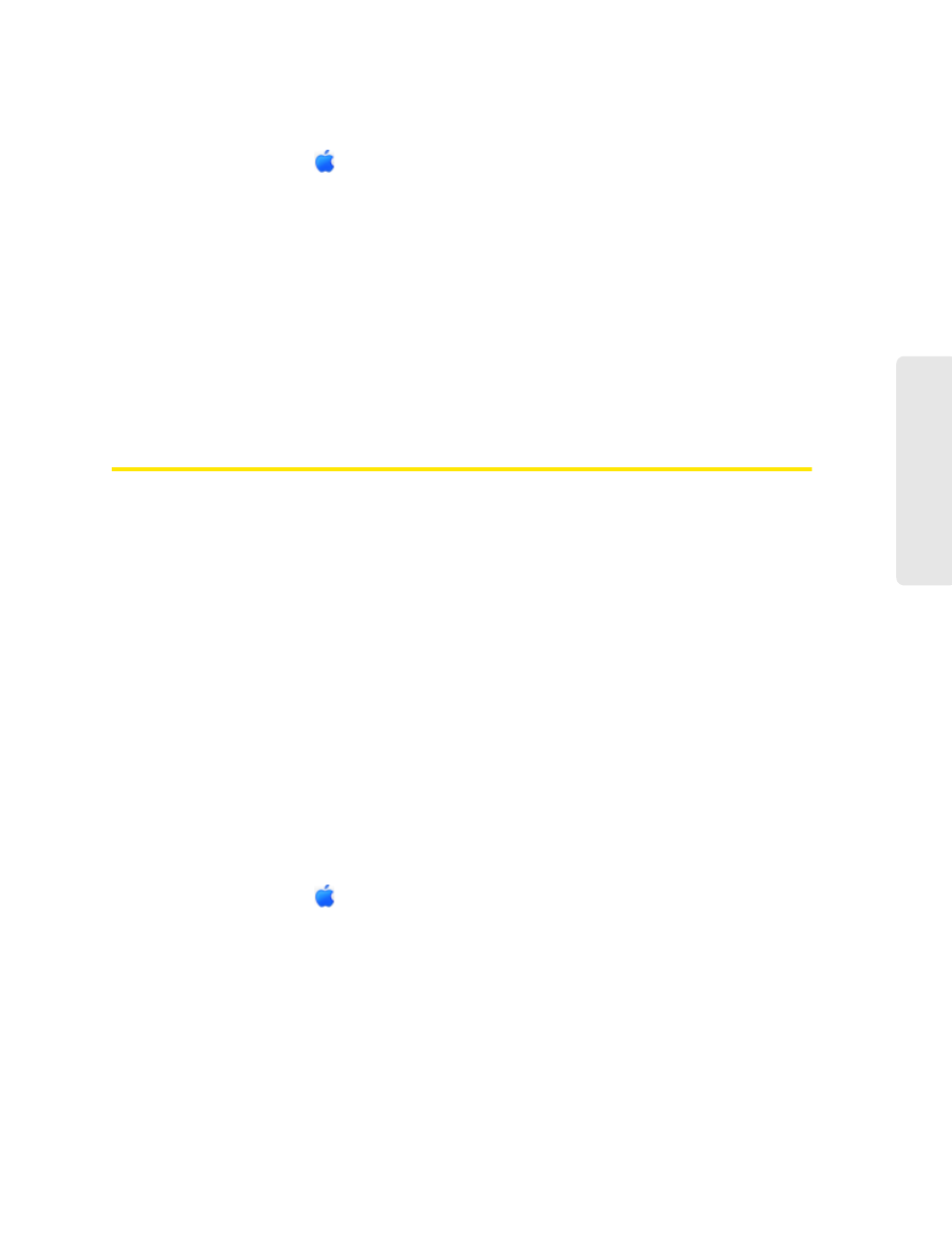
Resources 123
Re
sou
rces
Mac OS X
1.
From the Apple menu (
), select
System Preferences
.
2.
Select
Network
.
3.
Select the adapter that is connecting to the routing hardware.
4.
Select
Advanced
.
5.
Select
Ethernet
. The Ethernet ID is listed. This is the same as the MAC address.
Linux
Please see the user documentation of the Linux distribution.
Other operating systems
Please see the user documentation for your operating system or computer.
Finding the IP Address
You’ll need to know the IP address of a device, when configuring any of the following:
●
Port forwarding
●
Port triggering
●
DMZ
●
Static DHCP features
To find the IP address of a device:
Windows
1.
Open a command prompt window.
Ⅲ
Click
Start
and
Run
.
Ⅲ
Type
cmd
or
command
, and click
OK
.
2.
At the command prompt, type
ipconfig
and press
Enter
.
3.
Write down the IP Address for the entry that relates to the wireless network connection. (The
IP address might be listed under “Ipv4 Address,” or something similar.)
Mac OS X
1.
From the Apple menu (
), select
System Preferences
.
2.
Select
Network
.
3.
Select the wireless adapter. The IP address is displayed in the right pane.
Other operating systems
Please see the user documentation for your operating system or computer.
