Wi-fi users information and settings, Connected users information – Sierra Wireless Overdrive User Manual
Page 53
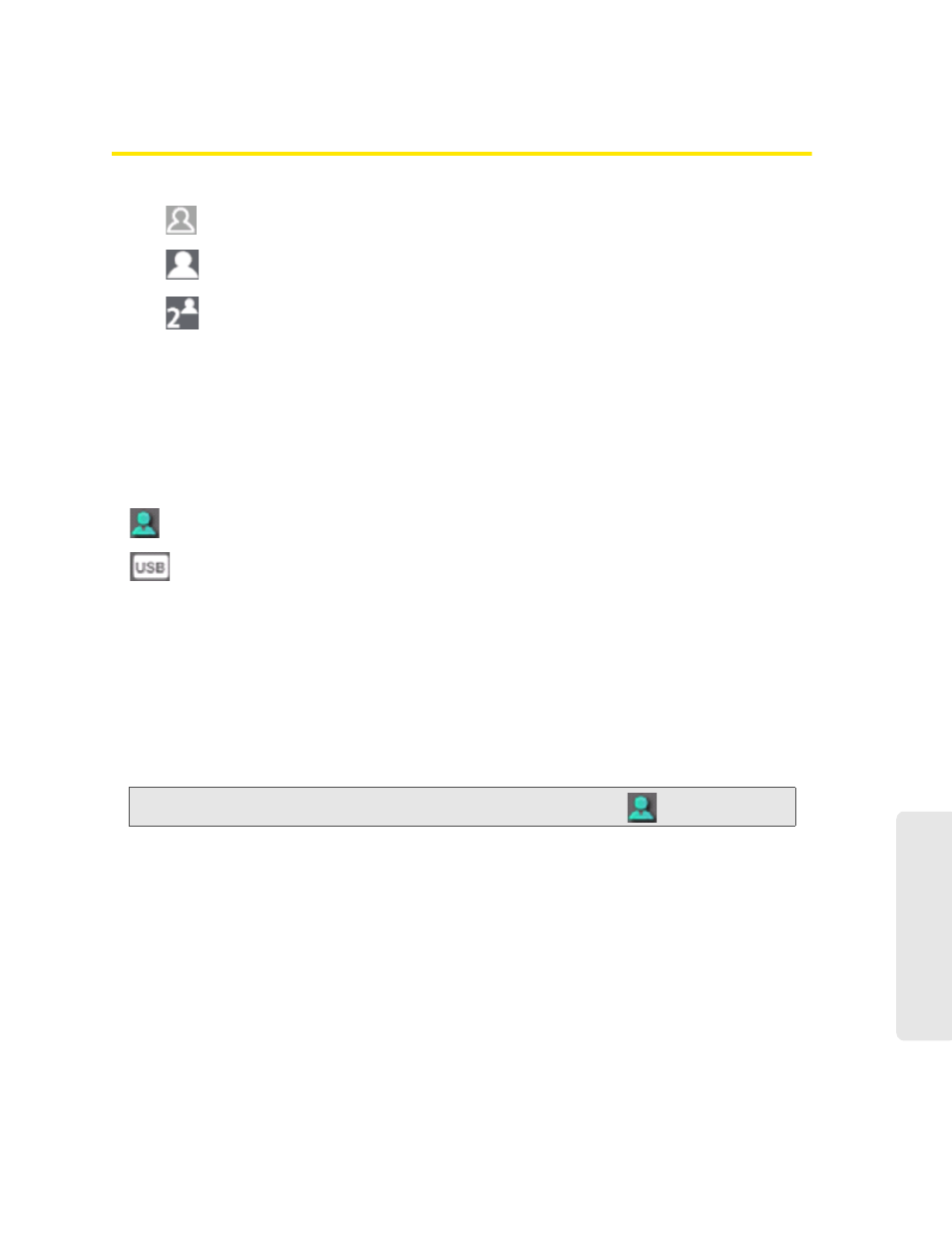
Using Your Device 45
Using Y
our Device
Wi-Fi Users Information and Settings
The Wi-Fi users icon shows how many Wi-Fi users are connected to the device.
No Wi-Fi users are connected. (One user is connected via USB).
One user is connected via Wi-Fi.
The number indicates how many Wi-Fi users are connected.
Click the icon to display the Connected Users window.
Connected Users Information
When you’re logged in, the Connected Users window shows a table with information on
computers currently connected to the device.
A row may optionally show one or both of these icons:
●
— The user of this computer is logged in as administrator.
●
— This computer is connected to the device through the USB to Micro B cable.
MAC Address
— Each wireless device has a unique MAC address (assigned by its manufacturer).
On Windows PCs, the MAC address is called the “physical address”; on a Mac computer, it is
called the “Ethernet ID.” See “Finding the MAC Address” on page 122.
Block
— Used to block the computer’s access to the device. You might want to do this if:
●
You don’t recognize a listed computer.
●
You have lots of data to transfer (you want to be the sole user of the bandwidth).
●
You’re approaching the data limit on your account.
Note:
You cannot block the administrator. (The row for the administrator has the
icon.)
Max Wi-Fi users
— Limits the number of Wi-Fi users that can connect to the device. A smaller
number improves performance and security.
Disable Wi-Fi when connected via USB
— Turns off the Wi-Fi of the device when it is connected to a
computer through the USB to Micro B cable. Only this computer will be able to use the device.
