Insufficient signal strength, Messages displayed on the device lcd, 3g activation failed – Sierra Wireless Overdrive User Manual
Page 133: Connecting to 3g/4g
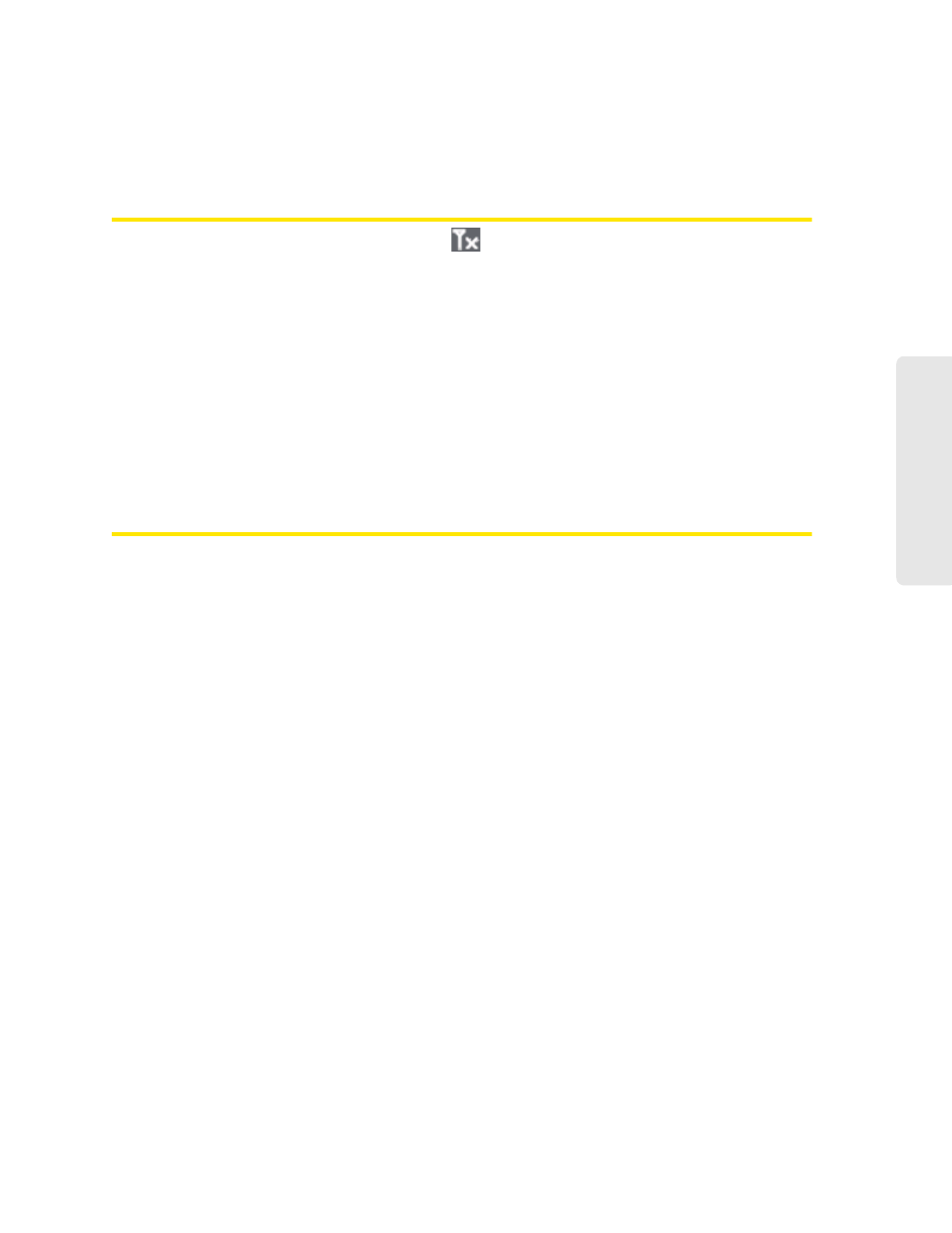
Resources 125
Re
sou
rces
If the LCD is still dark, use the USB to Micro B cable to connect the device to the AC charger or to
a computer.
Insufficient Signal Strength
If you have insufficient signal strength, the icon
is displayed (on the left side of the home
page).
Insufficient signal strength may occur because:
●
You are outside the network coverage area.
●
Your device’s internal antenna is pointing in the wrong direction.
●
You are in or near a structure that is blocking the signal.
●
You are near a device that is causing radio signal interference.
●
A network or account problem is preventing you from obtaining service.
See also “Improving Signal Strength” on page 120.
Messages Displayed on the Device LCD
See also “SD Card Error” on page 36.
3G Activation Failed
1.
Ensure you’re in 3G coverage and the signal strength is strong.
2.
Turn the device off and on. See “Turning Your Device Off” on page 14 and “Turning Your
Device On” on page 13.
3.
If the “Activation failed” message is still displayed, prepare the following, and contact Sprint:
Ⅲ
Your billing information.
Ⅲ
ESN of the device (displayed on the packaging, on the device [under the battery], and at
Advanced settings > Device > About
).
Connecting to 3G/4G
1.
Check the signal strength. If it is weak, try the tips in “Improving Signal Strength” on
page 120.
2.
Try a different Connection Preferences setting. See “Mobile Broadband Information and
Settings” on page 42.
3.
Turn the device off and on. See “Turning Your Device Off” on page 14 and “Turning Your
Device On” on page 13.
4.
Update the 3G profile: click
Advanced settings > WAN > Setup > Update 3G Profile
.
5.
If you’re still unable to connect to 3G/4G, contact Sprint.
