Gps settings, Setting the gps mode, See “gps settings” on – Sierra Wireless Overdrive User Manual
Page 101
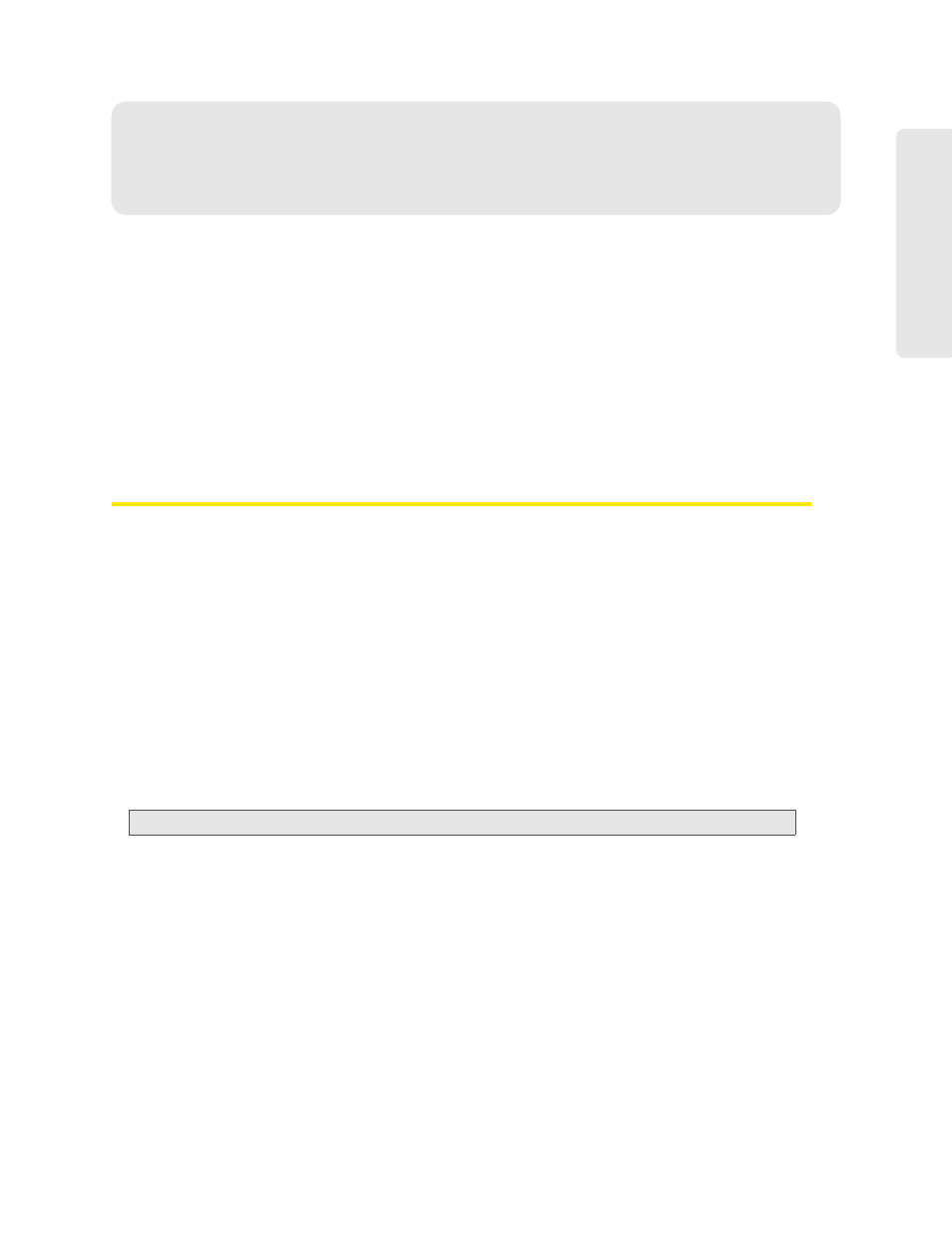
Settings 93
Setti
ngs
Section 5I
GPS Settings
ࡗ
Setting the GPS Mode (page 93)
ࡗ
Setting the GPS Fix Rate (page 94)
ࡗ
ࡗ
Changing Your Mapping Service (page 94)
ࡗ
Performance Setting (GPS) (page 94)
ࡗ
Basic GPS settings can be changed in the GPS Information and Settings window. See “GPS
Information and Settings” on page 44.
Additional settings are available at
Advanced settings > WAN > GPS
.
Setting the GPS Mode
GPS mode determines whether the location fix is done:
●
Once (“one-time”), or
●
Periodically (“continuous”) — used, for example, for navigation/turn-by-turn (TBT) applications.
To set the GPS mode:
1.
Ensure you’re logged in to the home page.
2.
Click
Advanced settings >
WAN > GPS
.
3.
If the
Enable GPS
check box is not selected, select it.
4.
Select one of the following:
Ⅲ
One-time
— Use a single fix. Use this option if you’ll be using your device at the same
location.
Tip:
If you want to get a fix now, click
Get fix now
.
Ⅲ
Continuous
— Obtain fixes on a regular basis. Also known as auto-tracking. Useful for
navigation or turn-by-turn (TBT) applications (for example, driving directions).
