Using the microsd card, Before using the microsd card slot, Enabling the microsd card slot – Sierra Wireless Overdrive User Manual
Page 60: Setting up access to the microsd card, 4g. using the microsd card
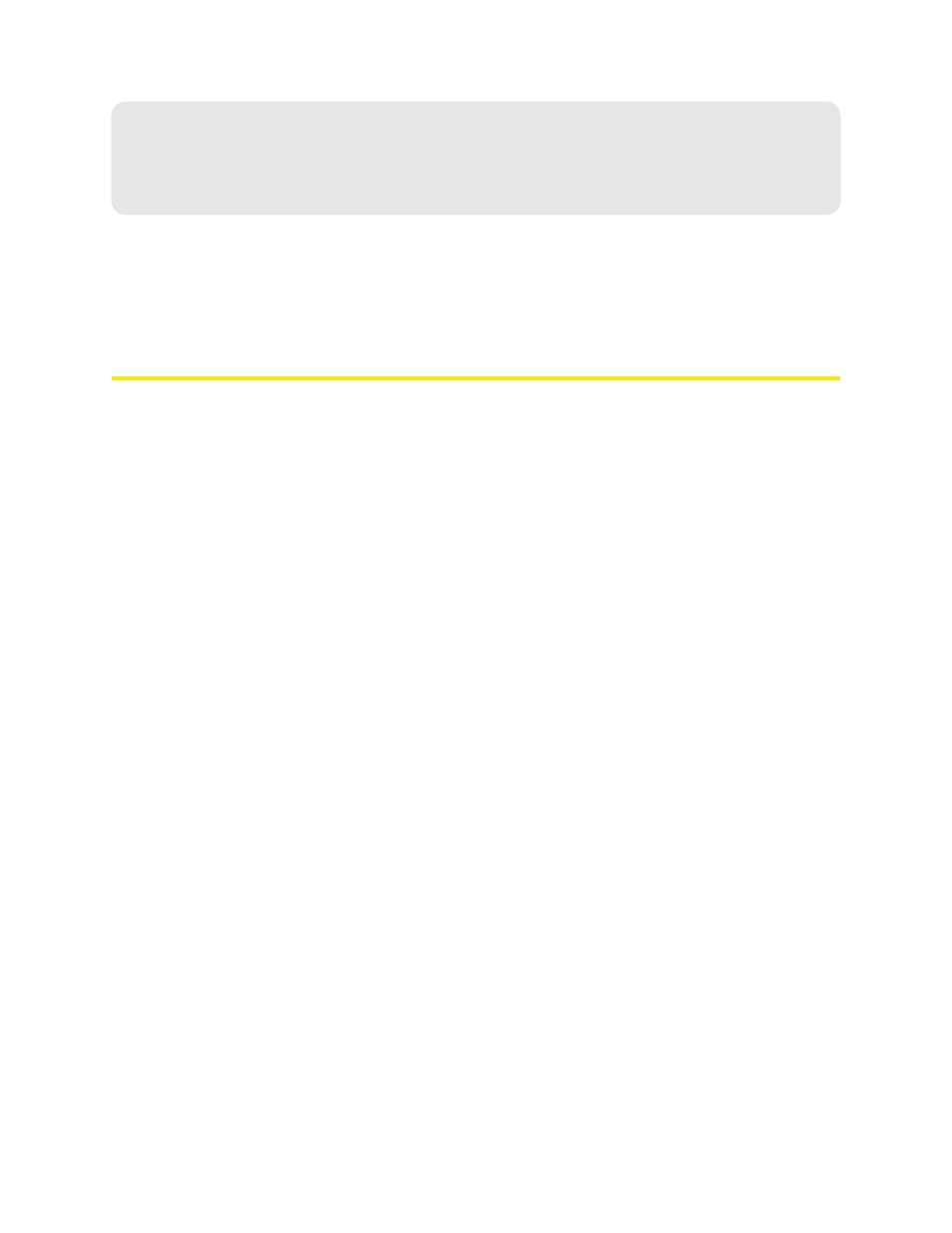
52 Using Your Device
Section 4G
Using the microSD Card
ࡗ
Before Using the microSD Card Slot (page 52)
ࡗ
Inserting a microSD Card (page 53)
ࡗ
Removing a microSD Card (page 54)
ࡗ
Accessing the microSD Card (page 54)
Before Using the microSD Card Slot
1.
Enable the slot. See “Enabling the microSD Card Slot” below.
2.
Set up access to the slot. See “Setting Up Access to the microSD Card” on page 52.
3.
[OPTIONAL]:
Rename the
microSD Shared Folder Name
. See “microSD Shared Folder Name” on
4.
Inform others how they can access the card. See “Accessing the microSD Card” on page 54.
Enabling the microSD Card Slot
Before computers can recognize the microSD card, you must enable the microSD slot on the device.
1.
Ensure you’re logged in to the home page.
2.
In the SD Card Information and Settings window, select
Enable SD Card
Information and Settings” on page 47.)
— or —
Click
Advanced settings > Device > microSD Card
and set the
SD-Card Slot
field to
Enable
.
Setting Up Access to the microSD Card
If you’ve enabled access to the microSD card, you must also specify whether a username and
password are required to access the card.
1.
Ensure you’re logged in to the home page.
2.
In the SD Card Information and Settings window or from
Advanced settings > Device >
microSD Card
, under
Username and Password Security
, select one of the values:
Ⅲ
To have no security, select
None
.
Anyone can use the card; no username or password is required.
Ⅲ
To allow only the administrator to use the card, select
Administrator Only
.
When prompted for the username (when you try to use the card), enter “admin”. For the
password, enter the home page login password.
Ⅲ
To allow non-administrators to use the card, select
Administrator + Guest
.
