Your network connection, Launching your network connection, Sharing your connection – Sierra Wireless Overdrive User Manual
Page 46: 4d. your network connection
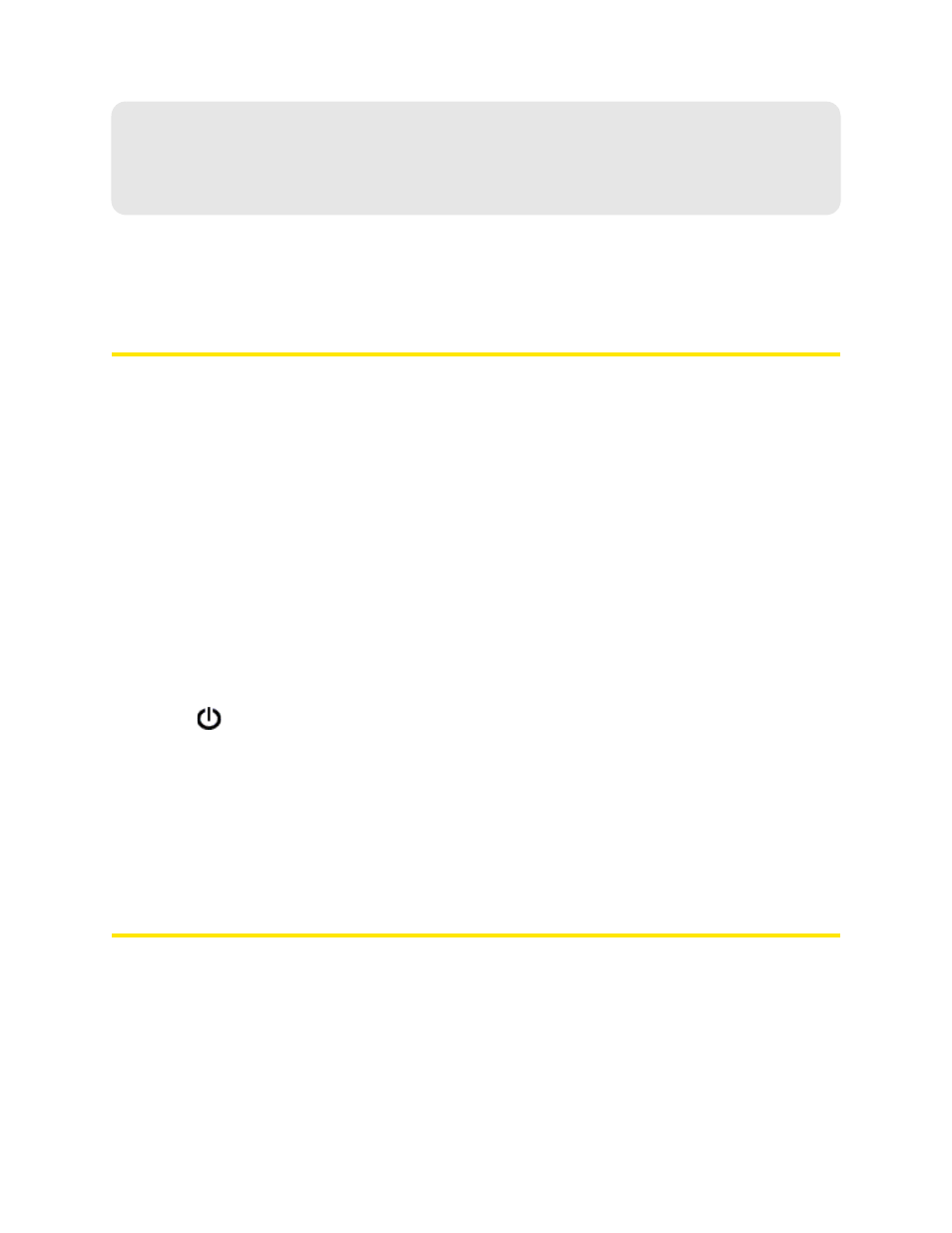
38 Using Your Device
Section 4D
Your Network Connection
ࡗ
Launching Your Network Connection (page 38)
ࡗ
Sharing Your Connection (page 38)
ࡗ
Ending Your Network Connection (page 39)
Launching Your Network Connection
After the device powers on and boots up, a connection to the 3G/4G network is launched
automatically, unless you’ve disabled
Connect Automatically
.
You will need to manually launch a connection if:
●
The connection was not successful.
●
You’ve disabled auto-connect.
●
You’ve manually ended a connection (by clicking
Disconnect
).
To launch a connection:
ᮣ
Click Connect on the Virtual Device on the home page. (You must be logged in.)
— or —
Click
Connect
in the Mini Window. (You must be logged in.)
— or —
If the device LCD displays “Disconnected from 3G/4G network. Connect now?”, press the power
button
on the device.
See also:
●
“Internet Connection Information” on page 47.
●
“Mobile Broadband Information and Settings” on page 42.
●
“3G Roaming Information and Settings” on page 43.
●
“Signal Information” on page 41.
Sharing Your Connection
For others to share your network connection:
1.
Provide the Wi-Fi network name and password to them.
2.
On their computer, users must connect to the Wi-Fi network of the Overdrive 3G/4G Mobile
Hotspot. See “How Do I Connect to Wi-Fi?” on page 116.
