Updates, Automatically checking for updates – Sierra Wireless Overdrive User Manual
Page 66
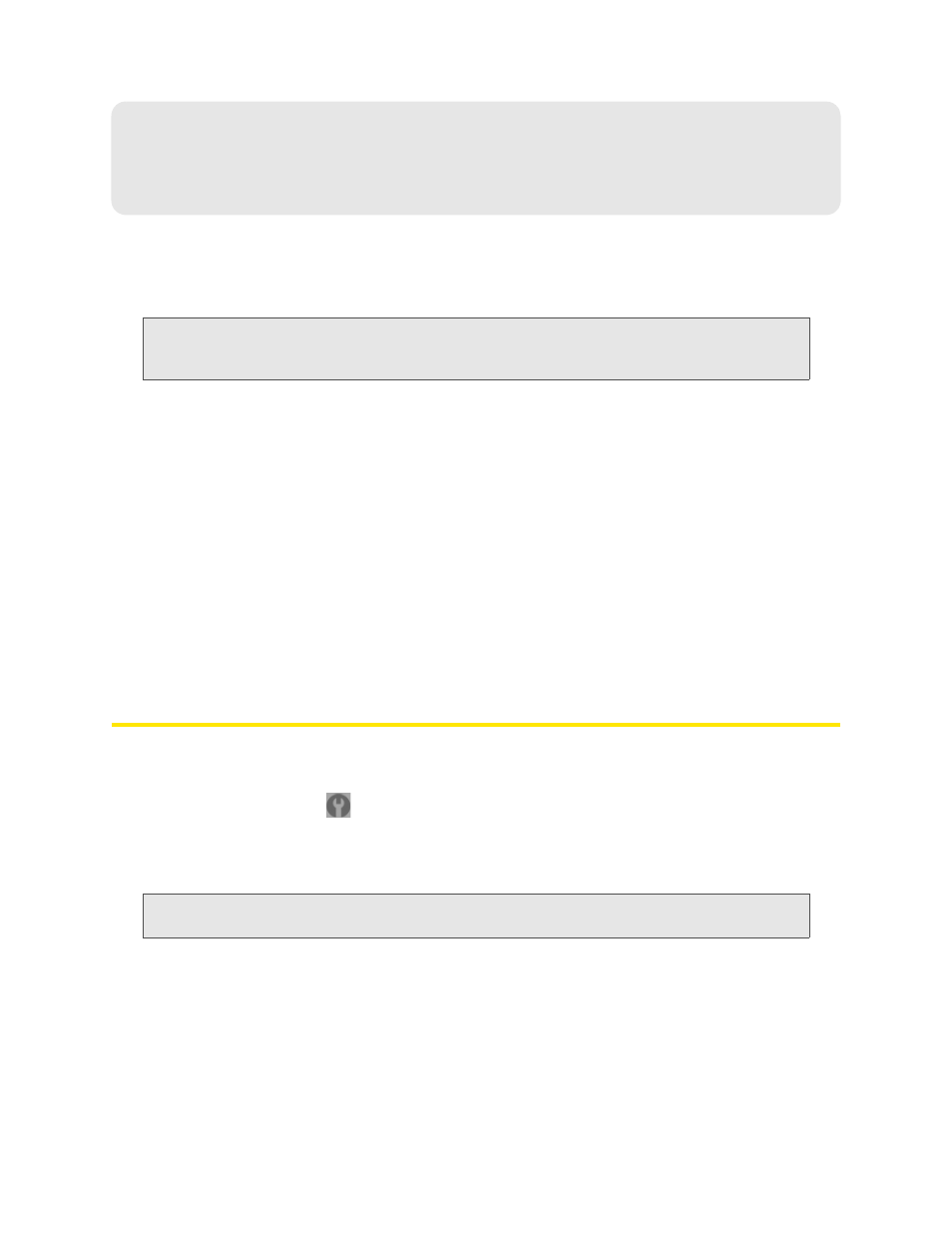
58 Using Your Device
Section 4I
Updates
ࡗ
Automatically Checking for Updates (page 58)
ࡗ
Manually Checking for Updates (page 59)
ࡗ
Note:
If a software update, 3G network update, or 3G profile update is available, the device LCD displays a
message, and an alert is available from the home page. See “Software Update Available” on
page 36 and “3G Network Update Available” on page 35.
Upgrading Firmware From a File (page 60)
The updates may improve performance and add or modify features. The updates may include the
following:
●
Device firmware
●
3G network update
●
The browser interface
●
Help files
●
Other files
You can:
●
Set the browser interface to automatically check for updates (see below).
●
Manually check for updates. See “Manually Checking for Updates” on page 59.
Automatically Checking for Updates
To specify how often the browser interface checks for updates:
1.
Log in to the home page.
2.
Click
Advanced settings
(
).
3.
Click
Device > Basic
.
4.
In the
Check for Updates
list, click a value.
Tip:
When updates are available, an alert is shown in the browser interface. See “Alert Information” on
page 43.
