Configuring the wi-fi network, Ssid (wi-fi network name), 5g. configuring the wi-fi network – Sierra Wireless Overdrive User Manual
Page 91: Ssid (w
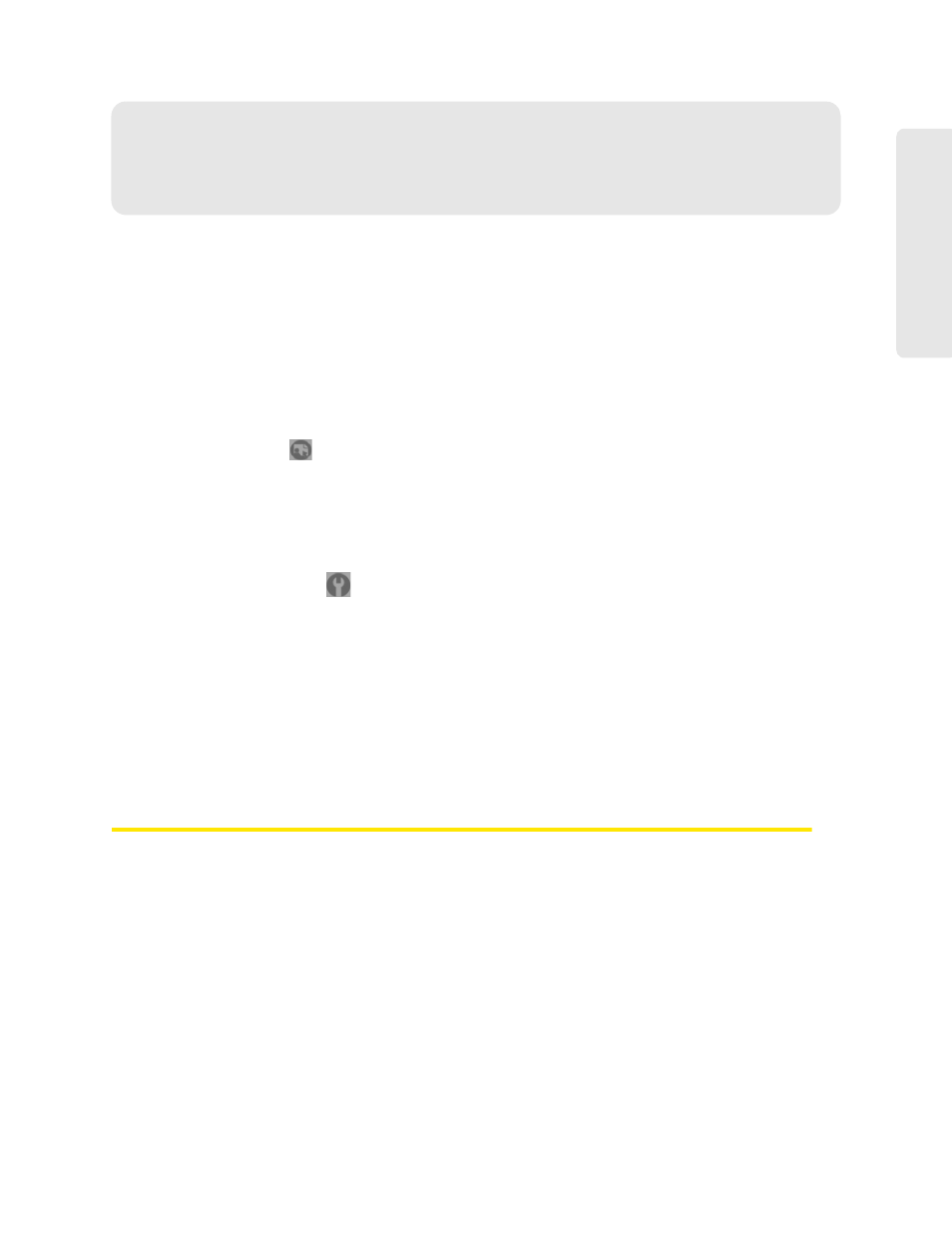
Settings 83
Setti
ngs
Section 5G
Configuring the Wi-Fi Network
ࡗ
SSID (Wi-Fi Network Name) (page 83)
ࡗ
ࡗ
Host Name (Device Name) (page 89)
ࡗ
Setting the Maximum Number of Wi-Fi Users (page 89)
ࡗ
ࡗ
Disabling Wi-Fi When Connected Through USB (page 90)
You can configure basic settings of the Wi-Fi network through the setup pages.
1.
Ensure you’re logged in to the home page.
2.
Click
Admin Setup
(
).
For more information, see “Changing the Password and Settings” on page 21.
You can configure basic and advanced settings of the Wi-Fi network through the
Advanced
Settings
window.
1.
Log in to the home page.
2.
Click
Advanced settings
(
).
3.
Click
Wi-Fi > Network
.
For more information, see “Network Panel” on page 81.
See also:
●
“Disabling Wi-Fi When Connected Through USB” on page 90.
●
“Battery and USB Power Settings” on page 68.
●
“AC Power Settings” on page 68.
SSID (Wi-Fi Network Name)
The SSID identifies your Wi-Fi network and is visible to other Wi-Fi-enabled devices. It appears on
your device’s LCD screen; if more than one Overdrive 3G/4G Mobile Hotspot is available, you can
use this name to tell the devices apart.
You can display the home page by typing the SSID in your Web browser (if
Link SSID and
Hostname
is selected; see “Linking the SSID and the Host Name” on page 84).
You should make the SSID unique and change it on a regular basis for optimal security.
To change the SSID:
1.
Log in to the home page.
2.
Click
Advanced settings > Wi-Fi > Network
.
3.
In the
SSID
field, enter the new name.
