Activating and using your network service – Sierra Wireless Overdrive User Manual
Page 32
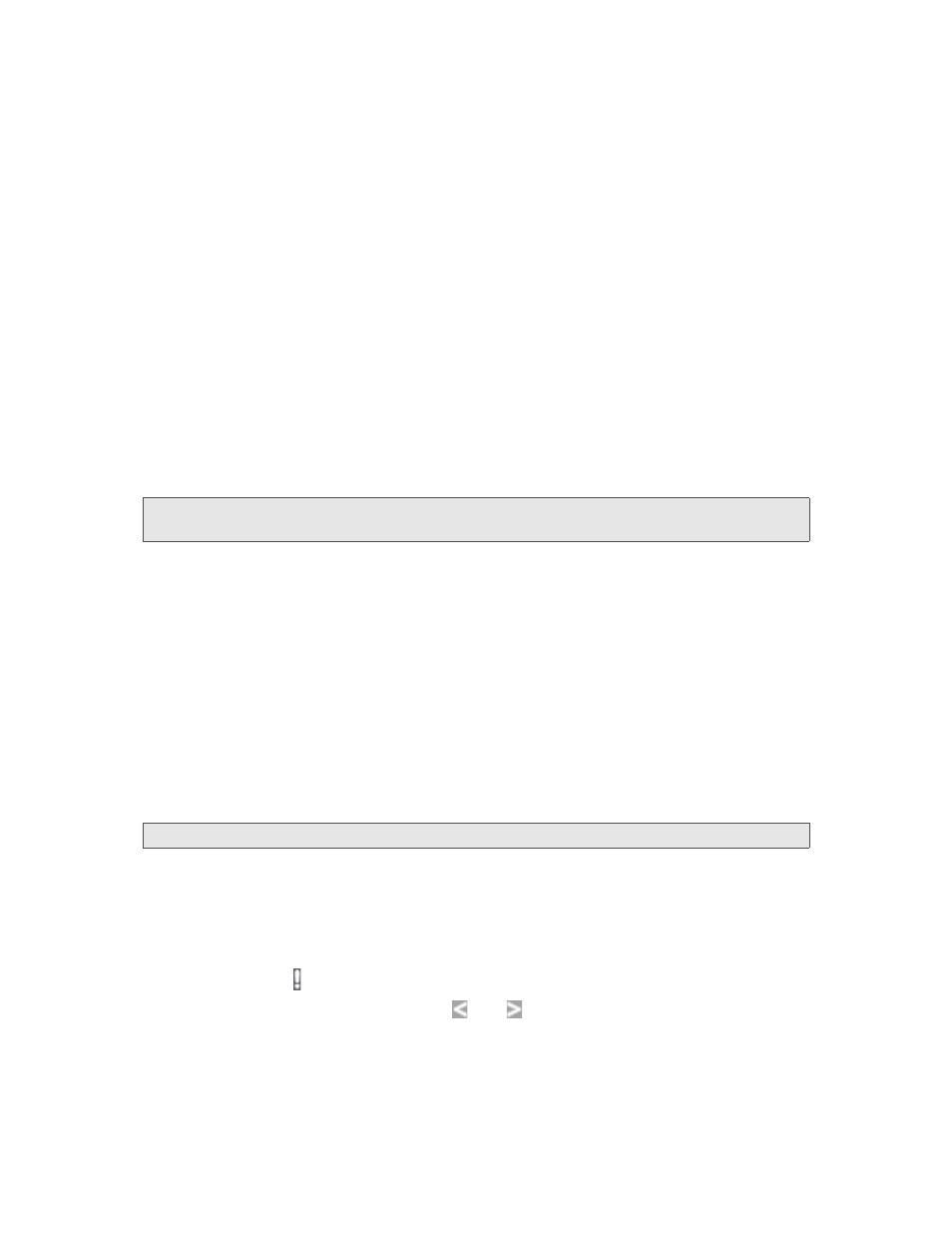
24 Setting up the Device
Your Device is Now Restarting
The “Your device is now restarting” window opens if you’ve clicked
Set up my Overdrive
and then
clicked
Submit
.
The changes take effect after the device restarts automatically.
It’s recommended you write down the following information that’s displayed in the window:
●
Wi-Fi network name
●
Wi-Fi password
As described in the window,
1.
Wait until the device LCD displays “Connect your computer to Wi-Fi Network.”
2.
Connect your computer to the Wi-Fi network, using the information you’ve written down. (If you
don’t know how to do this, see “How Do I Connect to Wi-Fi?” on page 116.)
3.
After the Wi-Fi connection was successfully established, click the
Click here
text in the window.
Activating and Using Your Network Service
Note:
If you’re able to connect to 3G, you are already set up to use Sprint service on the 3G network; no
further action is needed. Proceed to “Using Your Device” on page 25.
Before using your device, you must have a Sprint wireless network account set up. The process of
setting up an account is called
activation
. When the device starts up, it will detect whether the device
has been configured with an account (“preactivated”). If it has not, the activation process starts
automatically.
In most cases, the activation process will be seamless, not requiring any action from your part; in
some cases, you won’t even see any activation-related messages displayed on the device LCD.
Initiating Activation of Your Device for 3G
In rare cases, the device LCD and the home page may indicate that activation is required:
●
The LCD displays “3G Activation failed.”
●
The home page displays the alert “3G Activation Required.”
Note:
You will still be able to connect to the Internet, when you have 4G coverage.
To activate your device for 3G:
1.
In the
Admin Login
section (in the upper left area of the home page), enter the administrator
password (1–20 characters/numbers). (The default password is "password".)
2.
Click
OK
.
3.
Click the alerts icon to display the alert window.
4.
If more than one alert is available, use the
and
buttons (at the top of the alert window) to
browse to the “3G Activation Required” alert.
5.
In the alert, click
Activate now
.
If the activation fails, contact Sprint. See “Contacting Customer Service” on page 114.
