Display panel, Microsd card panel – Sierra Wireless Overdrive User Manual
Page 83
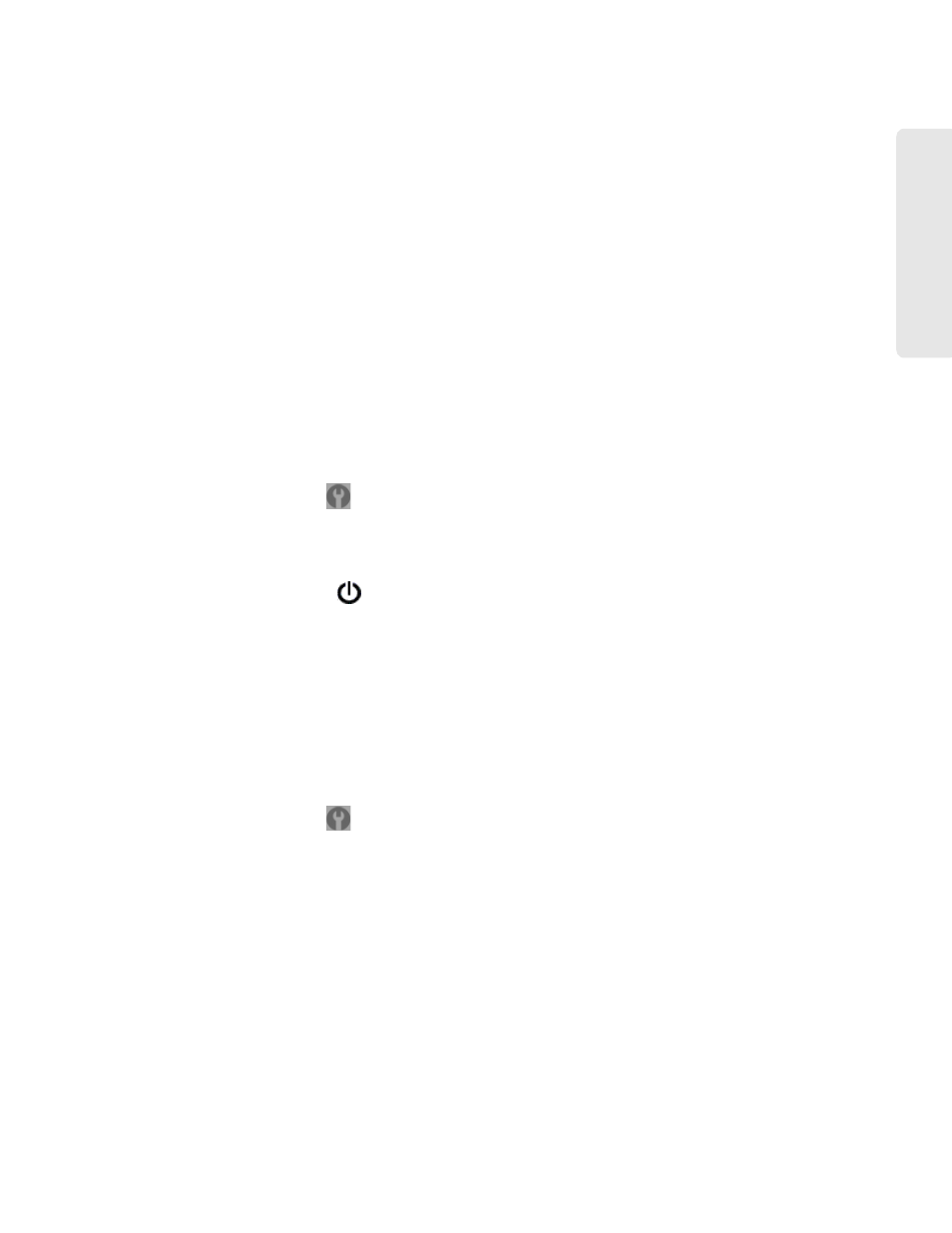
Settings 75
Setti
ngs
●
Export configuration settings. See “Exporting Settings” on page 108.
●
Update firmware from a file. See “Upgrading Firmware From a File” on page 60.
●
Enable standby (low power) mode (
Standby Timer on Battery or USB
and
On AC Power
). See
“Standby (Low Power) Mode” on page 46.
●
Enable TRU-Install. For information on this feature, see “TRU-Install” on page 26.
●
Download the Windows or Mac driver (if you’re using USB for data transfer). See “Making a
Tethered Connection” on page 27.
●
Check for updates. See “Automatically Checking for Updates” on page 58 and “Manually
Checking for Updates” on page 59.
Display Panel
From the
Display
panel of the
Device
tab, you can configure settings for the device LCD.
To access this panel:
1.
Log in to the home page.
2.
Click
Advanced settings
(
).
3.
Click
Device > Display
.
From this window, you can view or adjust these settings:
●
Lighting of the power button
on the device (
Power Button LED
). See “Enabling and
Disabling the LED” on page 70.
●
Turn the LCD on or off (
LCD Backlight
). See “Turning the LCD On or Off” on page 69.
●
LCD timeout — how soon the LCD goes dormant (
Turn Off Backlight
●
Brightness of the LCD (
Backlight Settings
). See “Setting the LCD Brightness” on page 69.
microSD Card Panel
1.
Log in to the home page.
2.
Click
Advanced settings
(
).
3.
Click
Device > microSD Card
.
From this window, you can view or adjust these settings, or perform the following actions:
●
Status of the microSD card slot.
●
Enable the microSD card slot. See “Enabling the microSD Card Slot” on page 52.
●
Folder name for the shared micro SD card. See “microSD Shared Folder Name” on page 53.
●
Set up access to the microSD Card. See “Setting Up Access to the microSD Card” on page 52.
