Removing a microsd card, Accessing the microsd card, Windows – Sierra Wireless Overdrive User Manual
Page 62: Removing a microsd card accessing the microsd card
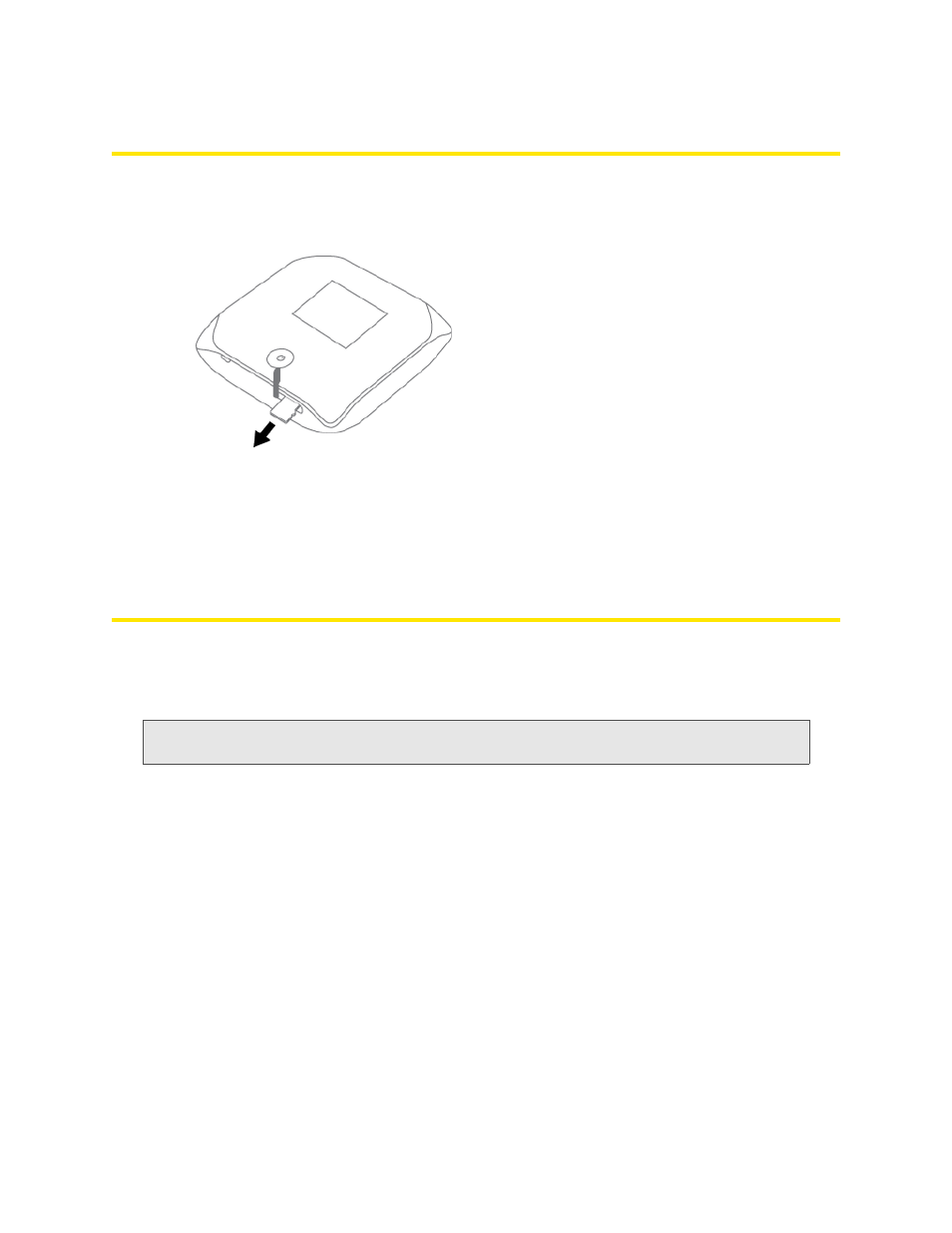
54 Using Your Device
Removing a microSD Card
1.
Ensure you and other users have completed any file transfers.
2.
Gently flip open the tab labelled “microSD” on the side of the device.
3.
Using your fingernail or a thin blunt object, gently press the microSD card in and then release; it
should partially pop out of its slot, as shown in the drawing above.
4.
Remove the microSD card and store it in a safe place.
5.
Close the tab over the microSD slot of the device.
Accessing the microSD Card
If the microSD slot is enabled, an inserted card appears in your file browser as a shared network
drive.
The way to access the card varies, depending on your operating system.
Note:
In the information that follows,
is the value of the Hostname field (in
Advanced
settings > Wi-Fi > Network
and also in
Advanced settings > Router > LAN
).
Windows
1.
In Windows Explorer or Internet Explorer, type one of the following:
Ⅲ
\\Overdrive\
Ⅲ
\\
(field in
Advanced settings > Router > LAN
)
For example: \\192.168.0.1\
Ⅲ
\\
(For example: \\MyDeviceName\)
— or —
From the Windows
start
menu, click
start > Run
, and then type one of the following:
Ⅲ
\\Overdrive\
Ⅲ
\\
2.
Double-click the shared folder.
