Dns mode, Port forward panel – Sierra Wireless Overdrive User Manual
Page 109
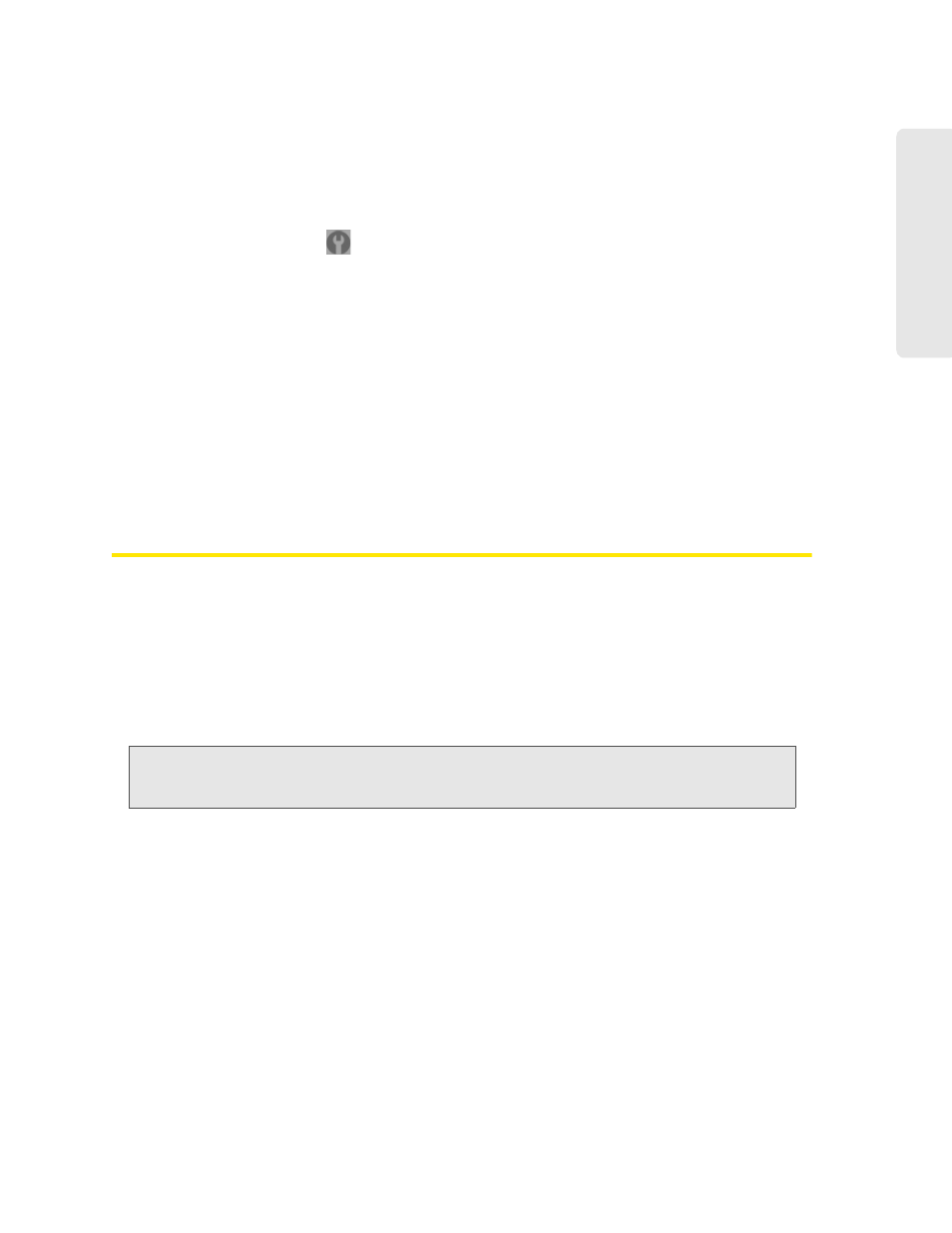
Settings 101
Setti
ngs
DNS Mode
The
DNS Mode
setting specifies how the DNS servers (that the DHCP clients are to communicate
with) are obtained.
1.
Log in to the home page.
2.
Click
Advanced settings
(
).
3.
Click
Router > LAN
.
4.
Set
DNS Mode
to one of the following:
Ⅲ
Auto
: Use the DNS server specified by Sprint.
DNS Relay
is enabled by default.
Ⅲ
Manual
: The routing hardware assigns DHCP clients the DNS servers specified in the
Manual DNS Server #1
and
#2
fields.
Use this option to access a DNS server that provides customized addressing or if you have
a local DNS server on your network.
If
DNS Relay
is disabled, the routing hardware rejects DNS requests targeting the internal
DNS proxy.
For information on DNS Relay, see “LAN Panel” on page 97.
Port Forward Panel
Normally, incoming traffic (from the Internet) is blocked. However, port forwarding lets you forward
incoming traffic to specific ports and devices (per their local IP address) on your network. For
example, you can configure port forwarding so that:
●
You can access your Remote Desktop from the Internet (by specifying the WAN [public] IP
address that the device is using).
●
Internet users can access a Web, FTP, or email server, or gaming or Internet application hosted
by your computer.
Note:
Port forwarding creates a security risk. When not required, port forwarding should be disabled.
Port forwarding does not apply to normal browsing, file downloading, running most online games or
other applications hosted on the Internet. (Some online games require port forwarding.)
Before you can use or configure port forwarding, you must enable it, as explained in “Enabling
Port Forwarding” on page 102.
From the
Port Forward
panel of the
Router
tab of the
Advanced Settings
window, you can:
●
Enable port forwarding for an application. See “Enabling Port Forwarding for an Application” on
page 102.
●
Remove an application from the port forwarding list. See “Disabling Port Forwarding for an
Application” on page 102.
