Map me button, Support button, Feedback – Sierra Wireless Overdrive User Manual
Page 58: Help button
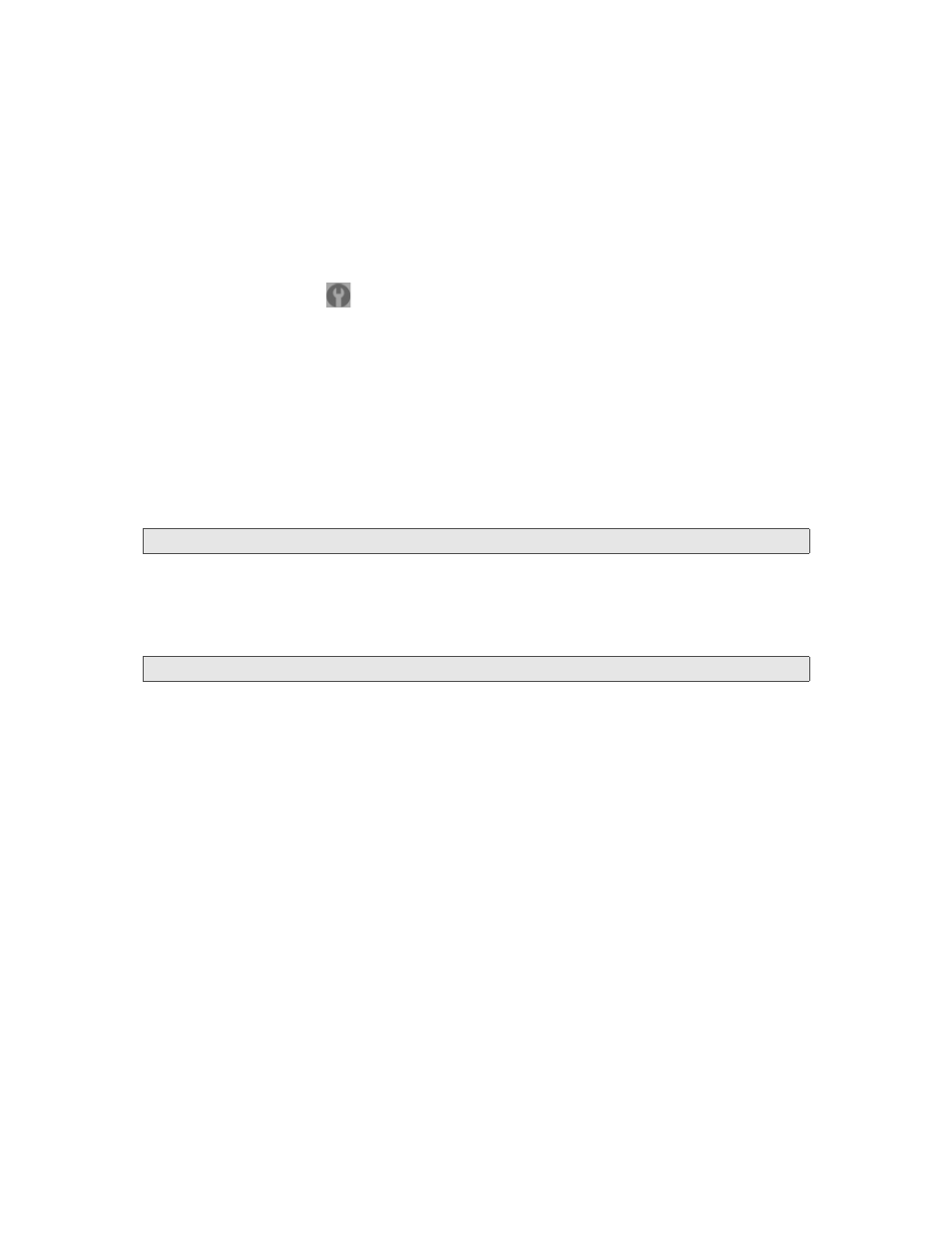
50 Using Your Device
For most fields and buttons, contextual Help appears to the right of the window, when you move the
cursor over an item. For more information, see “Contextual Help in the Advanced Settings Window”
on page 115.
Accessing the Advanced Settings Window
To access the Advanced Settings window:
1.
Ensure you’re logged in to the home page.
2.
Click
Advanced settings
(
).
Map me Button
The
Map me
button is used for GPS/Location Based Services: you can, for example, search for the
closest gas station, restaurant, and so on, or do a custom search.
See “Sprint Location Services” on page 56.
Support Button
The
Support
button opens, in a new Web browser window (or tab), the online support site for your
device.
Note:
This button is available only when you’re connected to the Internet.
Feedback
The
Feedback
button opens, in a new Web browser window (or tab), the online feedback site for your
device.
Note:
This button is available only when you’re connected to the Internet.
Help Button
This button displays a menu with options to:
●
Display the online Help.
●
Download the user guide.
●
View the important information booklet. This booklet contains regulatory notices, warranty, and
other information.
