Creating a blur/soft focus effect – Matrox Electronic Systems Matrox RT.X2 User Manual
Page 98
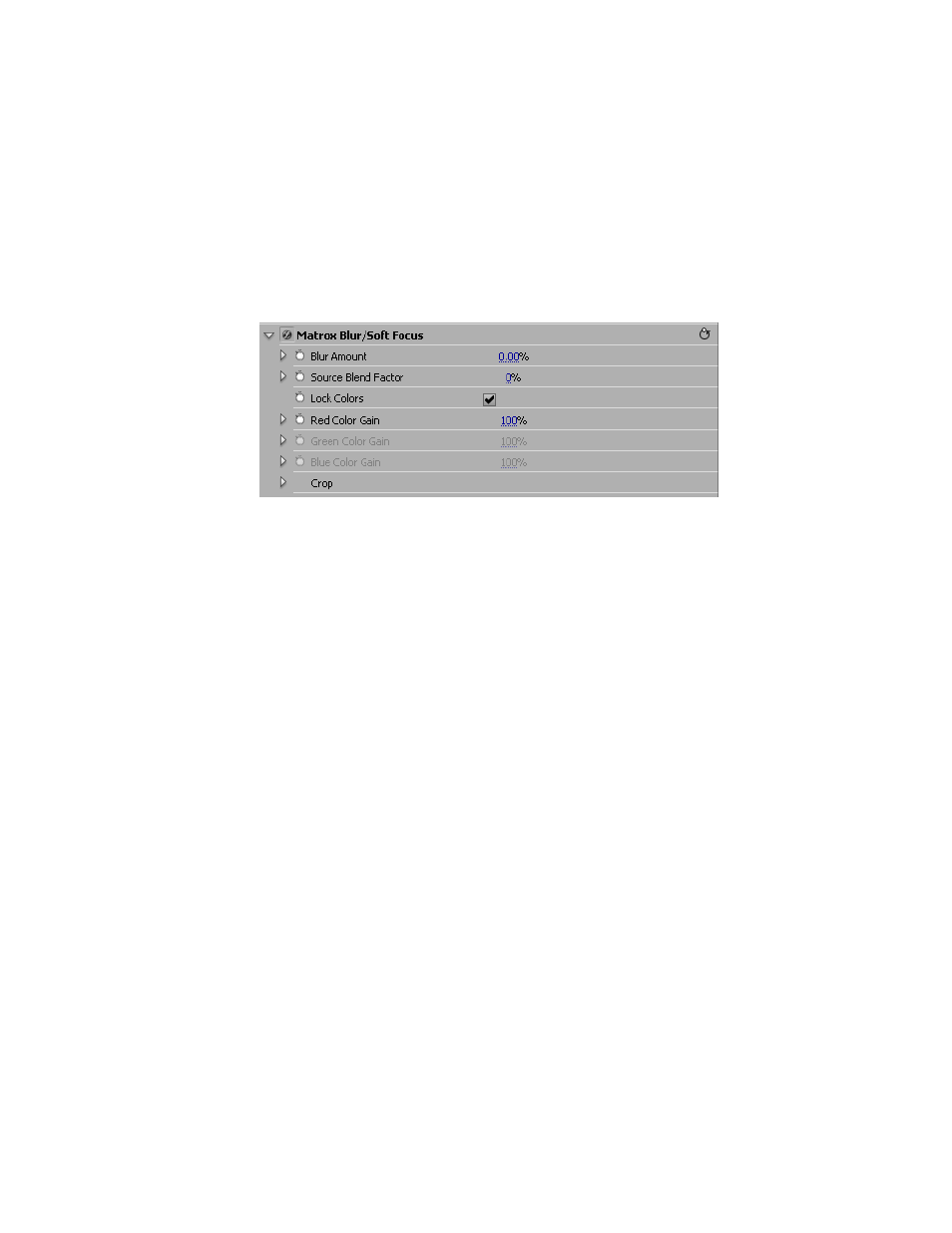
90
Chapter 4, Setting Up Realtime Effects with Adobe Premiere Pro
Creating a blur/soft focus effect
The Matrox blur/soft focus effect lets you create unique effects and simulate
camera defocus.
° To set up a Matrox blur/soft focus effect:
Click the triangle next to
Matrox Blur/Soft Focus
to expand the property list.
•
Blur Amount
Use this to change the amount of blurring in your clip.
•
Source Blend Factor
Use this
to superimpose the original image on top
of your clip after you’ve applied blurring. A value of zero will show only the
blur result, and a value of 100 will show only the original image. Anything in
between will result in a blending of the blurring with the original image,
therefore creating a soft focus effect.
•
Lock Colors
Select this option to proportionally increase or decrease the
red, green, and blue color gain. For example, any adjustments you make to
the
Red Color Gain
will be used for the green and blue color gain as well.
•
Red Color Gain
Lets you increase or decrease the red present in your
image.
• Green Color Gain
Lets you increase or decrease the green present in your
image.
• Blue Color Gain
Lets you increase or decrease the blue present in your
image.
•
Crop
Allows you to crop the edges of your clip. For more information, see
.
¦
Note
If you are working in HD, the blur/soft focus effect may require
rendering based on certain setting combinations.
