Matrox Electronic Systems Matrox RT.X2 User Manual
Page 145
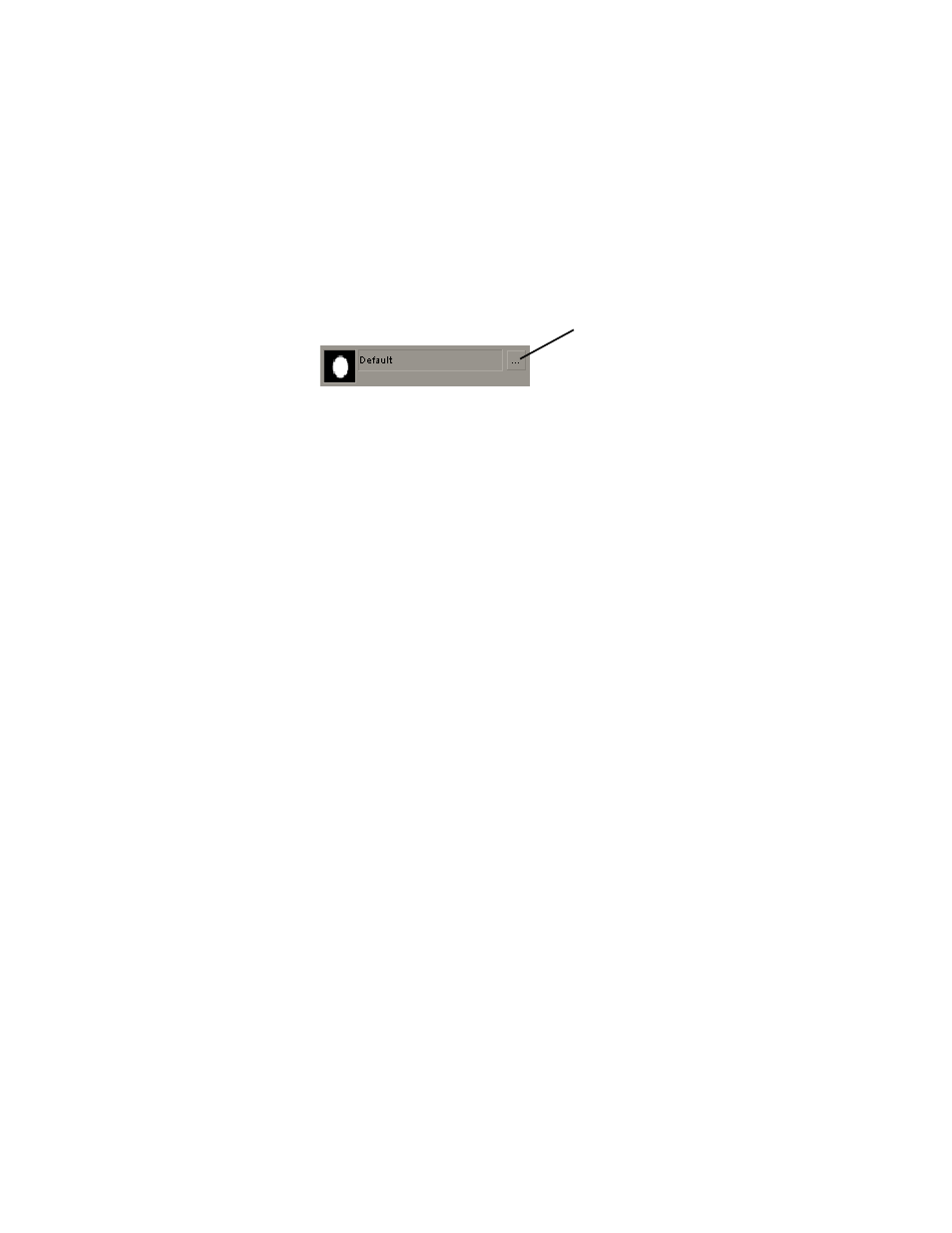
137
Creating a shine effect
•
Mask Settings
Let you select a mask pattern and adjust the transparency
settings to define the area where you want to apply your shine effect.
$
Enable Mask
Select this option to enable the mask.
$
Mask Pattern
Allows you to select a mask pattern. Click the button on
the right to see the list of masks.
$
Invert Mask
Select this option if you want to invert the opaque and
transparent areas of your mask.
$
Outside Transparency
Sets the transparency level of the region outside
your mask.
¦
Note
The
Outside Transparency
setting is applicable only if you’ve
scaled down, moved, or rotated your mask using the transform controls so that
the mask doesn’t cover the entire screen.
$
Shape Transparency
Sets the transparency of the shape and the area
around the shape. At the default setting (0), the shape is completely opaque
and the area around the shape is transparent. Dragging the slider to the left
increases the transparency of the shape, which makes the shine effect less
apparent. Dragging the slider to the right decreases the transparency of the
area around the shape, which increases the amount of shine outside the mask
area.
$
Transform
Use these properties to apply or change various transform
settings, such as the position, scale, and rotation settings of your mask. For
more information, see
•
Crop
Allows you to crop the edges of your clip. For more information, see
.
Click here to
select a mask
pattern
