Creating an impressionist effect – Matrox Electronic Systems Matrox RT.X2 User Manual
Page 113
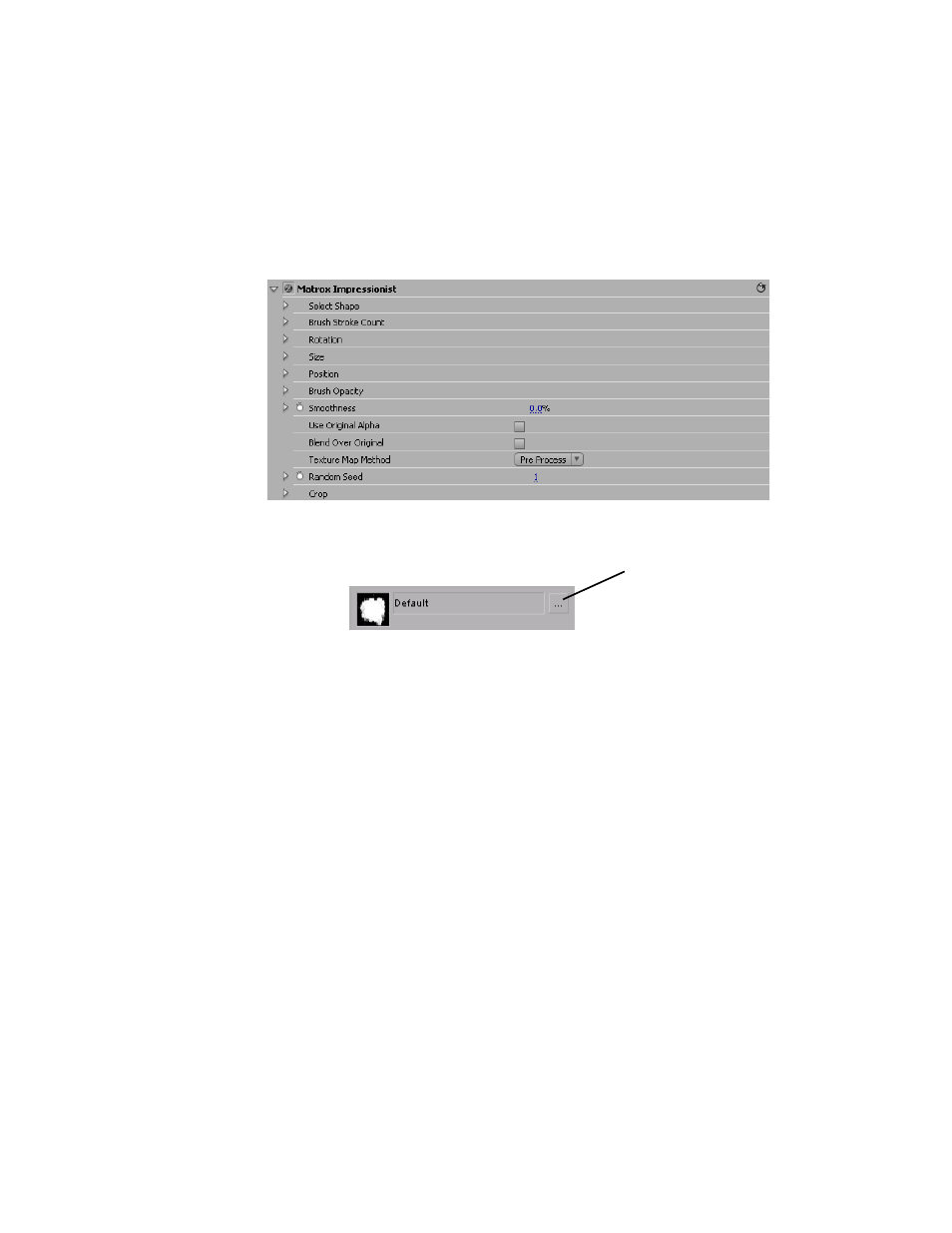
105
Creating an impressionist effect
Creating an impressionist effect
The Matrox impressionist effect lets you choose from many different patterns
that you can use to make your image appear similar to an impressionist painting.
•
Select Shape
Click the button to the right of the current pattern to see the
list of available impressionist patterns.
•
Brush Stroke Count
$
(X&Y) Brush Stroke Count
Use these to specify the number of brush
strokes along the x and y axes. If you select
Link X&Y
, you only need to
adjust the
X Brush Stroke Count
and the
Y
Brush Stroke Count
will be
set to the same value.
•
Rotation
$
Mean Rotation
Use this to adjust the rotation of the brush strokes.
Positive values rotate the brush strokes clockwise, and negative values
rotate the brush strokes counterclockwise.
$
Rotation Variation
Use this to set the maximum percentage that a brush
stroke will rotate in relation to the
Mean Rotation
value. For example, if
you set the
Rotation Variation
value to 5%, the brush strokes will
randomly rotate between -5 and 5% of the
Mean Rotation
value. Some
brush strokes will rotate clockwise, and some will rotate counterclockwise.
•
Size
$
X Mean Size
Specifies the size of the brush stroke along the x axis.
$
X Size Variation
Use this to set the maximum percentage that a brush
stroke will grow in relation to the
X
Mean Size
value. For example, if you
Click here to
select a new
pattern
