Creating a track matte effect – Matrox Electronic Systems Matrox RT.X2 User Manual
Page 151
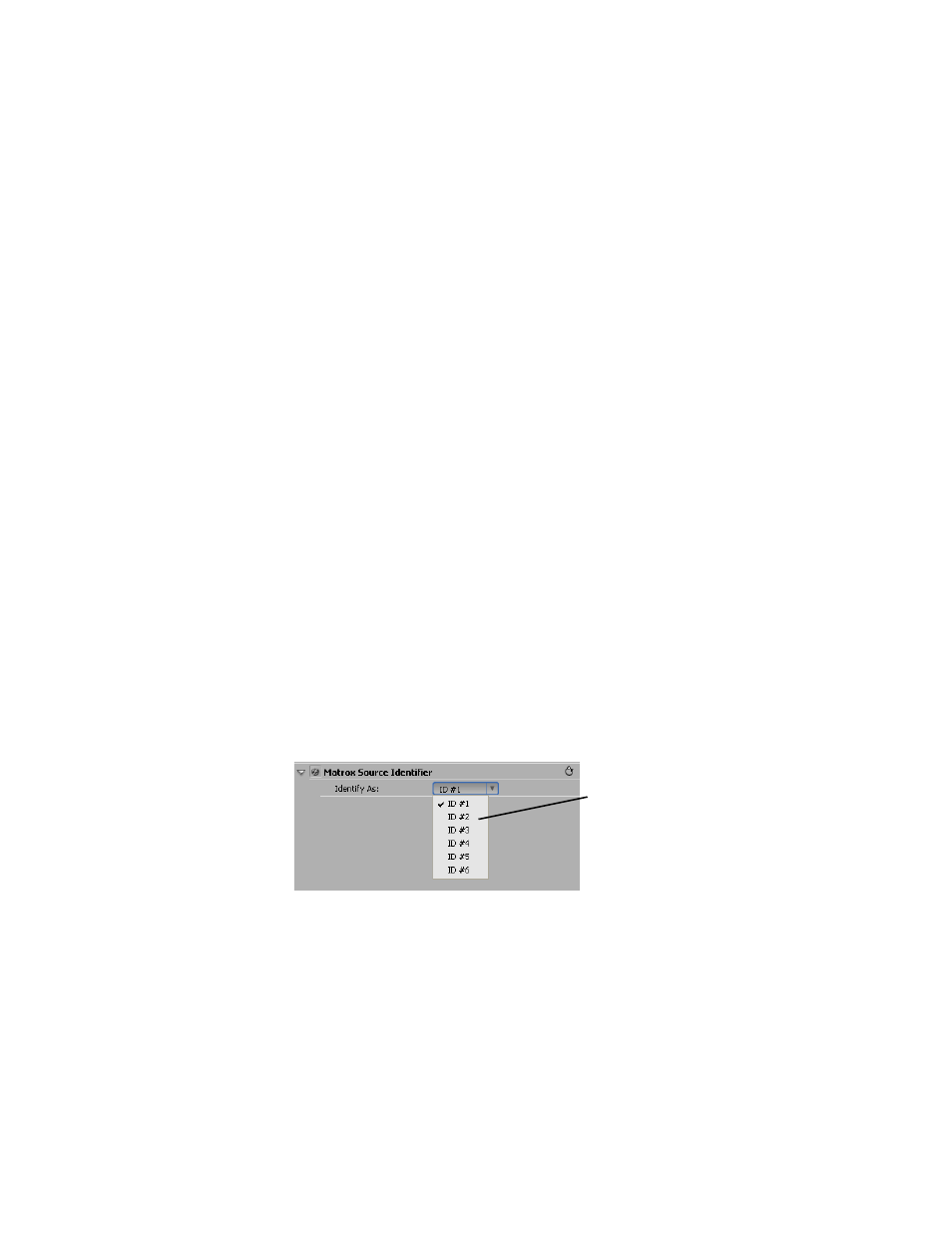
143
Creating a track matte effect
Creating a track matte effect
The Matrox track matte effect lets you superimpose one clip onto another using
an animated matte, sometimes called a traveling matte, to determine how the two
clips are composited (keyed). You can use any of the following types of clips as
your matte:
• A grayscale video or graphics clip.
• A graphics clip or graphics sequence with an alpha channel.
• Any clip to which you’ve applied an effect that provides an alpha channel,
such as a Matrox chroma key or 3D DVE.
When using a grayscale clip as your matte, areas of black in the matte create
transparent areas in your foreground clip, areas of white create opaque areas that
prevent the underlying clip from showing through, and gray areas create
semi-transparent areas in your foreground clip.
° To set up a Matrox track matte effect:
1
Place your background clip (underlying image) on the appropriate lower
track in your sequence, such as on the Video 1 track.
2
Place your matte clip directly above your background clip, such as on the
Video 2 track, and apply the
Matrox Source Identifier
effect to this clip.
¦
Note
This effect is used only to identify which clip you’re using as the matte
for your track matte effect. If you set up another effect in the same segment
that also uses the
Matrox Source Identifier
effect, such as for another track
matte effect or an additional source for a Matrox cube effect, you must assign
a unique ID number to each source clip.
3
In the
Effect Controls
panel, click the triangle beside
Matrox Source
Identifier
to expand the property list, then select a unique ID number for
your matte clip from the
Identify As
list, as shown below:
¡ Important
Any effect applied to your matte after applying the
Matrox
Source Identifier
effect will be ignored. Therefore, if you want to apply an
effect such as a Matrox chroma key or apply motion to your matte using a
Matrox 3D DVE or Adobe Premiere Pro Motion effect, you must apply this
effect before applying the
Matrox Source Identifier
effect.
Select a unique ID number
for your matte source
