Selecting your dv-1394 output settings, Defining your video rendering settings – Matrox Electronic Systems Matrox RT.X2 User Manual
Page 35
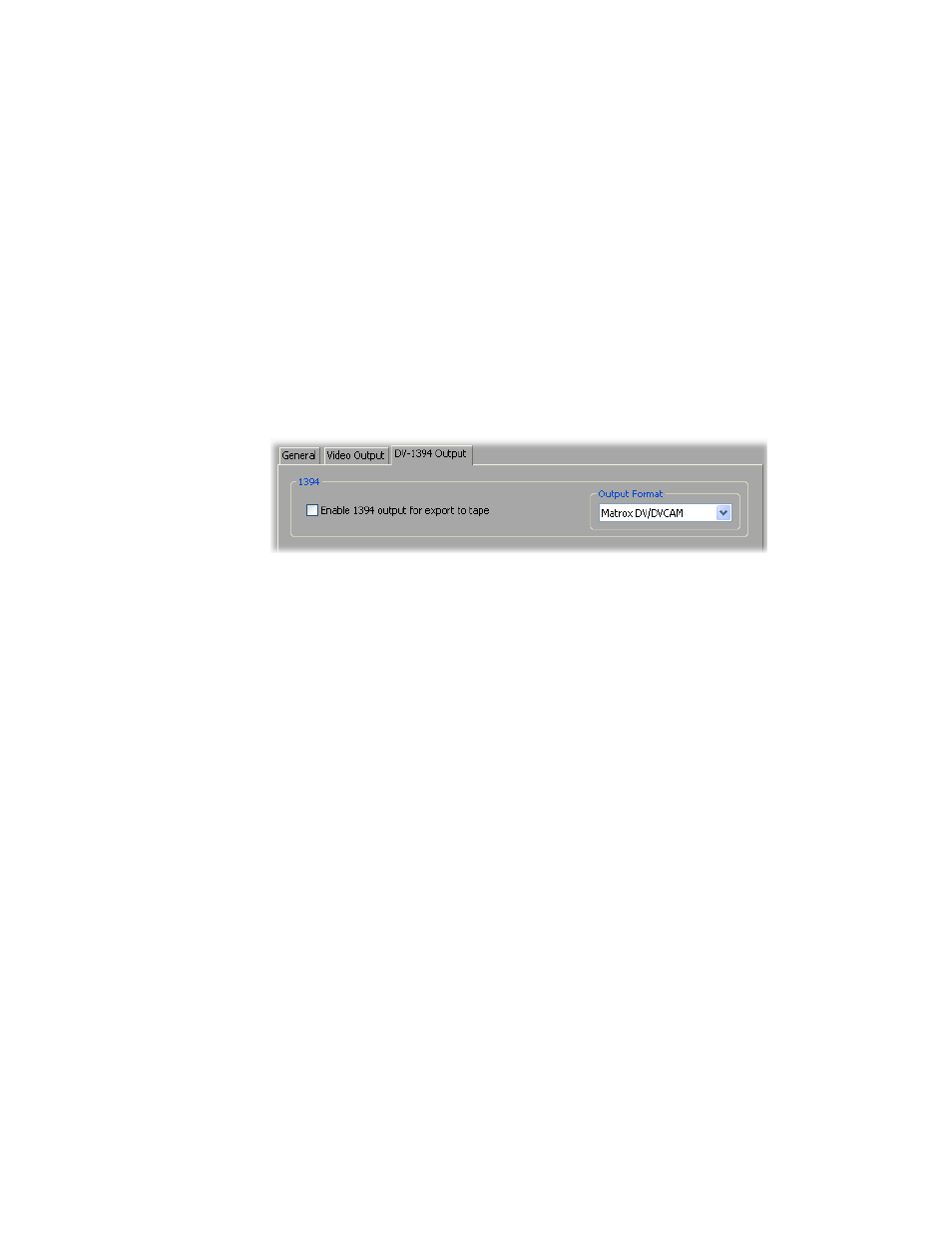
27
Defining your Video Rendering settings
Selecting your DV-1394 output settings
You can choose to output a sequence from the
Timeline
panel over the 1394
interface to perform an export to DV tape, and select the format you want for
your DV-1394 output.
¦
Note
These settings are not needed to export to an HDV device, and the
DV-1394 Output
page won’t be available if you’re working with a
1440 ×1080i/p project.
° To select your DV-1394 output settings:
1
Choose
Project > Project Settings > General
and click the
Playback
Settings
button.
2
Click the
DV-1394 Output
tab.
3
Select
Enable 1394 output for export to tape
if you want your sequence
to be output over the 1394 interface when you perform an export to tape (that
is, when you choose
File > Export > Export to Tape
). This lets you record
your sequence to the DV-1394 device connected to your RT.X2 system.
¡ Important
Because this option requires additional system resources, you
may find that when this option is selected some effects that were previously
realtime will drop frames and require rendering (you’ll see a red bar over
these segments in your sequence). Therefore, you should select this option
only when you want to export your sequence to DV tape. When you perform
the export to tape, Adobe Premiere Pro will render the segments identified
by the red bar.
4
From the
Output Format
list, select the format you want for the DV-1394
output. For example, to record to a standard DV device, select
Matrox
DV/DVCAM
.
5
Click
OK
to save your settings and return to the
Project Settings
dialog
box.
Defining your Video Rendering settings
When you select a Matrox project preset, your Video Rendering settings for
editing on Matrox RT.X2 are automatically set for you. You can specify
additional Video Rendering settings as explained in your Adobe Premiere Pro
documentation.
