Matrox Electronic Systems Matrox RT.X2 User Manual
Page 21
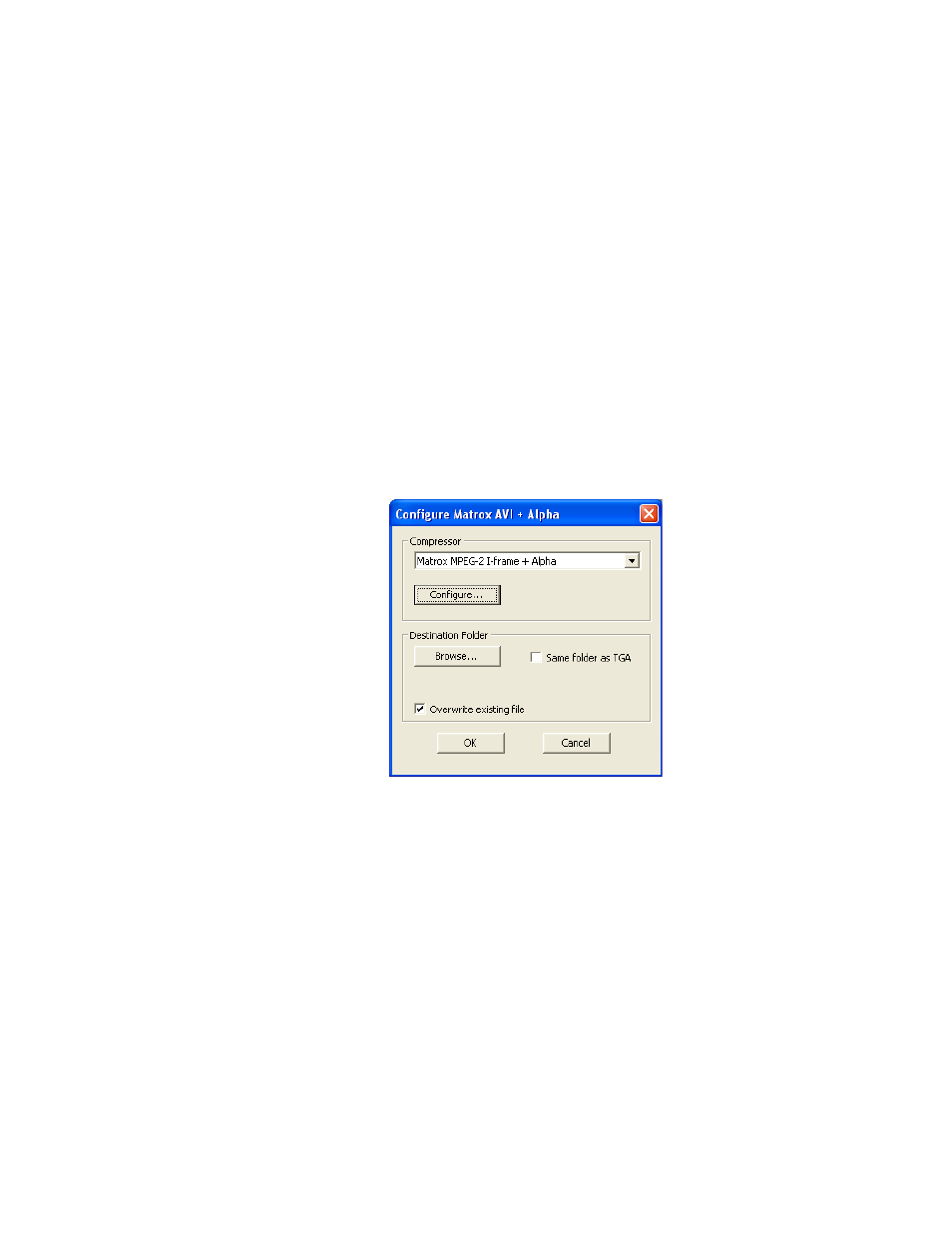
13
Converting a 32-bit .tga sequence to an .avi file with alpha
° To create an .avi file with alpha from a .tga sequence:
1
In Windows Explorer, right-click the selected .tga file(s), choose
Matrox
AVI + Alpha
> Select Format
, and then click the desired .avi output video
format, such as
1440x1080i @ 29.97 fps
.
¦
Note
Formats that are not supported by your Matrox RT.X2 hardware are
identified with an asterisk (*) in the list. If you create an .avi file using an
unsupported format, it will not play back in real time on your Matrox RT.X2
system.
2
Right-click the selected .tga file(s), and choose
Matrox AVI + Alpha
>
Configure
.
¦
Note
Once set, the output format and configuration settings apply to all
subsequent .tga sequences that you convert to .avi files. However, if you select
a 1440× 1080i/p output format, the compressor for the .tga to .avi conversion
will automatically be set to
Matrox MPEG-2 I-frame HD + Alpha
.
3
From the
Compressor
list, select the compression format you want for your
.avi file.
¦
Note
Although the Matrox uncompressed formats are available, you cannot
play back uncompressed clips in real time on your Matrox RT.X2 system.
$
Matrox MPEG-2 I-frame + Alpha
Renders video to MPEG-2
intra-frame format with alpha using the 4:2:2 Profile @ Main Level at a
selected data rate (SD resolution only).
$
Matrox MPEG-2 I-frame HD + Alpha
Renders video to MPEG-2
intra-frame format with alpha using the 4:2:2 Profile @ High Level at a
selected data rate (HD resolution only).
