Matrox Electronic Systems Matrox RT.X2 User Manual
Page 61
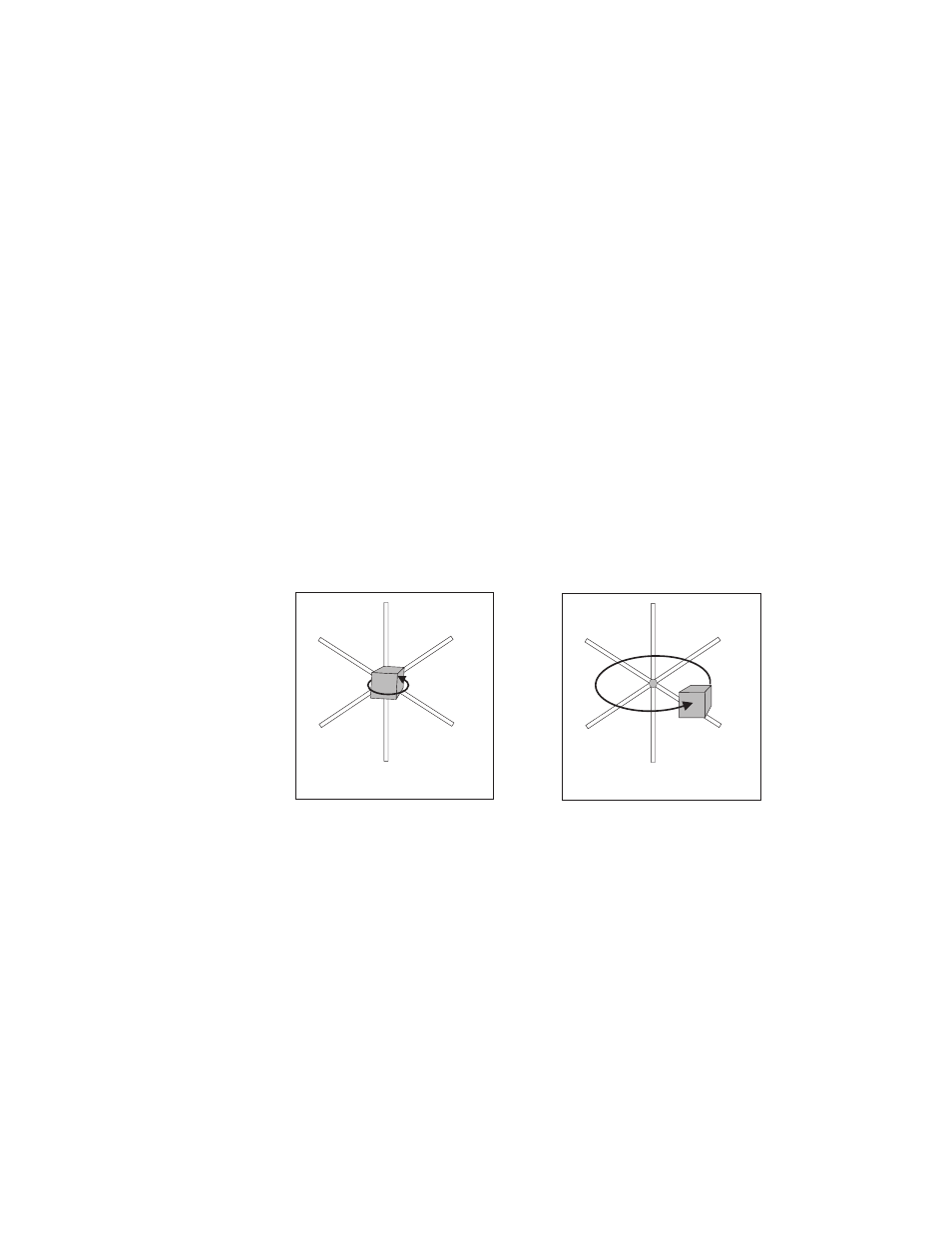
53
Transforming your clip
•
(X, Y) Scale
Use these controls to make your clip smaller or larger.
Full-screen size is represented as 100%. You can shrink your clip to 0% or
enlarge it to 1000%. Note, however, that by enlarging your clip, the
resolution may become blurry. You can adjust the size controls individually,
or if you select
Fixed Aspect Ratio
, you only need to adjust the x axis.
Adjusting the percentage on the x and y axes changes your clip’s width and
height, respectively.
¦
Note
Some effects, like Matrox surface finish, include a
Z Scale
property
that allows you to adjust the depth of the effect.
•
(X, Y, Z) Rotation
Use these controls to set the number of times the clip
spins. Each rotation of 360° produces one spin on the selected axis. You can
have positive or negative rotation from -360° to 360°.
•
(X, Y, Z) Rotation Center Offset
Use the
Rotation Center Offset
controls to set the pivot point, or center of rotation, of your clip on the x
(horizontal), y (vertical), and z (depth) axes. When
Rotation
settings are
applied, your clip spins around this point. You can use positive or negative
pixel values to offset your clip on each axis.
In the illustrations below, notice how different
Offset
values can affect the
rotation of the cube.
In Figure 1, the
Offset
values are (0,0,0), so the center of rotation for the cube is
where the x, y, and z axes meet. In Figure 2, the
Offset
value for the x axis is set
to 100, thus moving the cube and the pivot point to the right, so when the cube is
rotated, it has a wider arc when spinning around the axes.
Y
X
Z
Y
X
Z
Figure 1: Offset at 0,0,0
Figure 2: Offset at 100,0,0
