Matrox Electronic Systems Matrox RT.X2 User Manual
Page 37
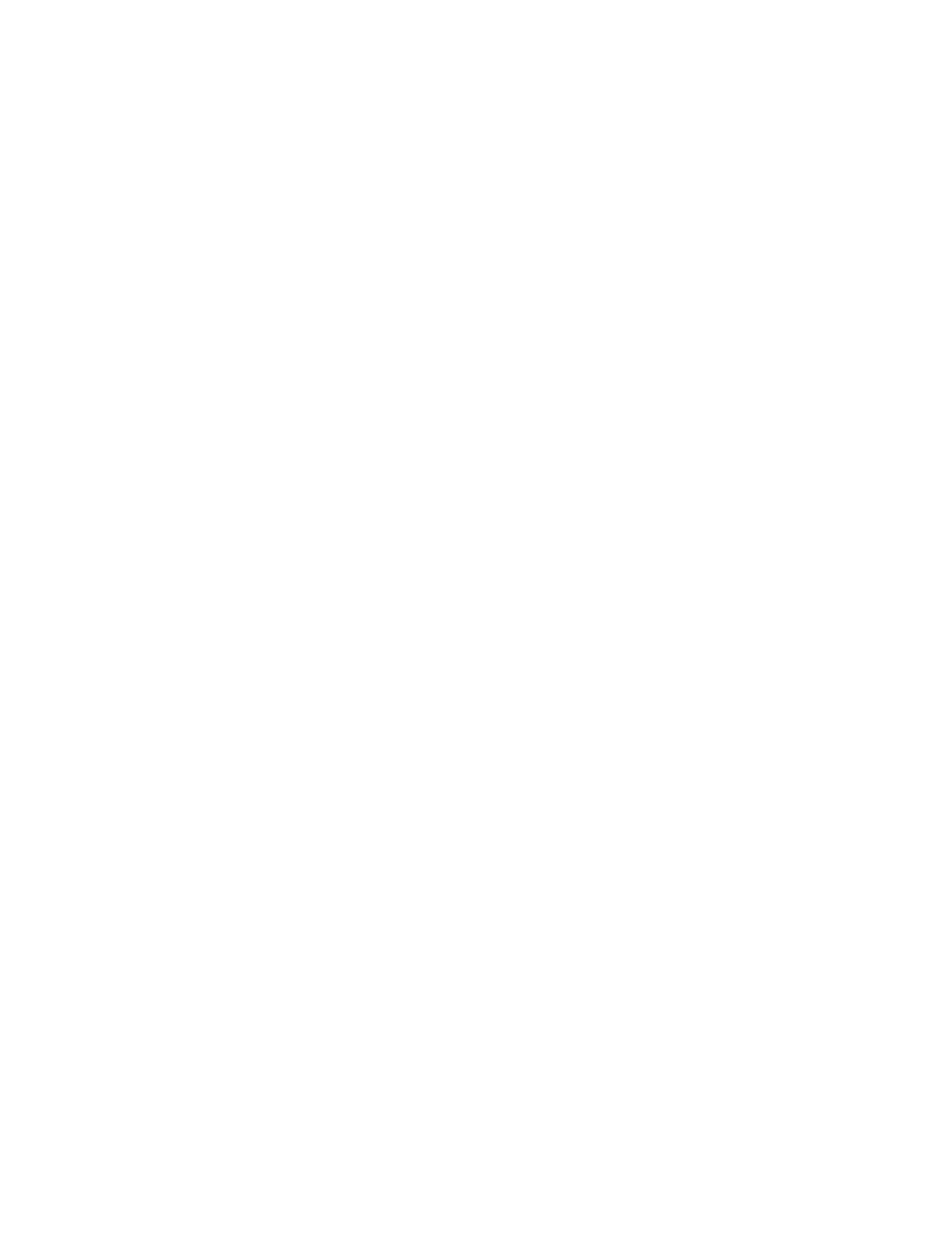
29
Defining your Capture settings
4
Under
Input Device
, select one of the following devices:
$
RT.X2
or
RT.X2 SD
to capture material from an analog source connected
to your RT.X2 breakout box.
¦
Note
Analog input is not supported for 486p @ 23.98 fps and 29.97 fps,
576p @ 25 fps, 1440 × 1080p, and 720p projects.
$
DV-1394
to capture material from a DV-1394 device connected to your
RT.X2 breakout box.
5
If you selected the RT.X2 breakout box as your input device, from the
Input
Source
list, select the type of input you want to capture (
Component
,
Composite
, or
S-Video
). This will be set to
Component
when capturing
analog video for an HD project (not supported on RT.X2 SD).
Remarks
$
If you selected
DV-1394
as your input device, the name of the DV-1394
device connected to your breakout box will appear in the
Input Source
box.
$
If Matrox RT.X2 can’t detect your source device when you start a capture,
you’ll receive an error message. Either black video will be captured or the
capture won’t be able to start until a valid input signal is present. In either
case, you must make sure that your source device is switched on and
properly connected to the breakout box to properly capture the video.
$
Matrox RT.X2 sets the
Input Format
to NTSC or PAL for an SD project.
If you’re working with a 1440× 1080i project, your analog source video
must be full-size 1080i (1920× 1080), but it will be captured to 1440× 1080i
format.
6
From the
Input Aspect Ratio
list, select the aspect ratio of your source
video (4:3 or 16:9). For example, to capture video that was recorded using
the standard TV screen format, select
4:3
. To capture video that was
recorded using the widescreen 16:9 format, select
16:9
. If you’re defining
capture settings for an HD project, the
Input Aspect Ratio
will be set to
16:9
.
7
Under
Capture Format
, select your desired capture format from the list. If
you’re capturing to an .avi file from a DV-1394 device, video will be
captured to native DV or HDV format (the
Capture Format
will be set to
Native DV/HDV
). If you’re capturing to an .m2v file, the
Capture Format
will be set to
Matrox MPEG-2 IBP
.
¦
Note
The capture formats that are available in the
Capture Format
list
depend on your project’s video format. For more information, see
.
$
Matrox DV/DVCAM
Captures video to DV or DVCAM format.
$
Matrox DVCPRO
Captures video to DVCPRO format.
