Matrox Electronic Systems Matrox RT.X2 User Manual
Page 50
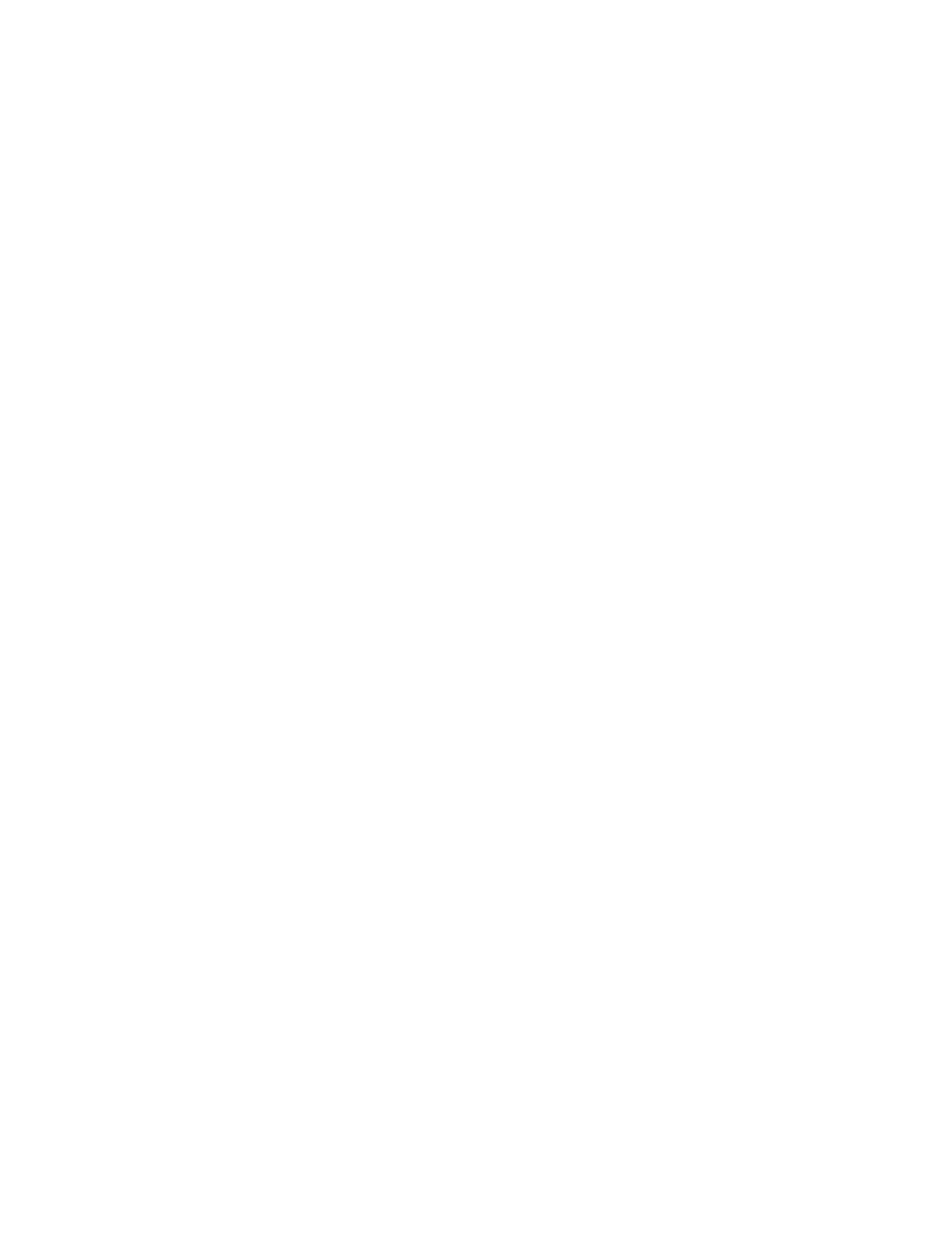
42
Chapter 3, Defining Your Adobe Premiere Pro Settings
•
Variable bit rate (VBR)
Video is compressed at varying data rates
based on the complexity of the video. The target data rate you select is
used as the average data rate for the compression.
$
Min
,
Target
, and
Max
sliders
Use these sliders to select your desired data
rate. The higher the target data rate you select, the better the video quality
will be. Only the
Target
slider will be available if you selected
Constant
bit rate (CBR)
. If you selected
Variable bit rate (VBR)
, all three sliders
will be available so that you can set the minimum, target, and maximum
data rates for the video compression.
3
Under
GOP Structure
, you can customize the GOP structure for the
MPEG-2 IBP compression as follows:
$
GOP length
Determines the number of frames in the GOP (Group of
Pictures).
$
Subgroup length
Determines the subgroup length of B-frames and
P-frames in the GOP, after the initial I-frame. For example, a subgroup of
3 appears as “BBP,” and a subgroup of 2 appears as “BP.” The available
subgroup lengths depend on your selected GOP length.
4
Under
Profile
, the
4:2:0
profile is selected, which uses 4:2:0
luminance/chrominance sampling and is suitable for broadcast transmission
and distribution on DVD.
5
Under
Motion Estimation
, drag the slider to adjust the quality of the
motion estimation used for the video compression. The default setting gives
good results for most video. However, if you have a lot of fast motion in your
video, such as fast-paced sports footage, you can get better results by
dragging the slider to the right (towards
Slow/High quality
). This improves
the quality of the motion estimation, but decreases the speed of the video
compression. Alternately, if you have mostly slow-paced video, you may
want to drag the slider to the left (towards
Fast/Low quality
) to decrease
the quality of the motion estimation and speed up the video compression.
6
Click
OK
to save your settings.
