Matrox Electronic Systems Matrox RT.X2 User Manual
Page 114
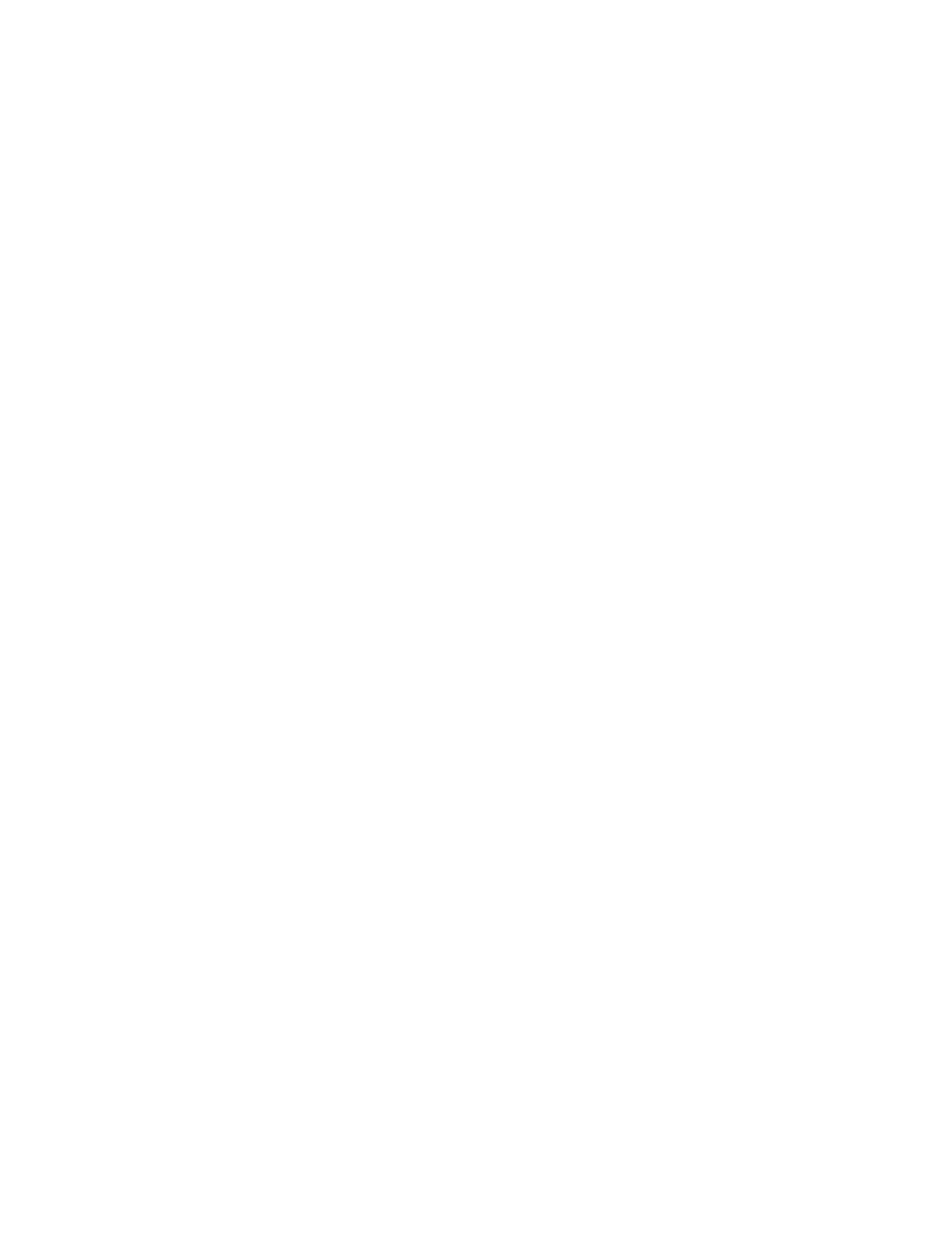
106
Chapter 4, Setting Up Realtime Effects with Adobe Premiere Pro
set the
X Size Variation
value to 5%, the brush strokes will randomly grow
between 0 and 5% of the
X Mean Size
value.
$
Y Mean Size
Specifies the size of the brush stroke along the y axis.
$
Y Size Variation
Use this to set the maximum percentage that a brush
stroke will grow in relation to the
Y
Mean Size
value. For example, if you
set the
Y
Size Variation
value to 5%, each brush stroke will randomly grow
between 0 and 5% of the
Y
Mean Size
value.
$
Link X&Y
If you select this option you only need to adjust the x size
values, and the y size values will be identical.
$
Preserve Aspect Ratio
Select this option to keep the shape of your brush
strokes similar. For example, if your brush strokes are rectangular, adjusting
the variation controls may alter their shape. Selecting this option will
preserve it.
• Position
$
X Mean Position
Sets the position of the brush strokes along the x axis.
$
X Position Variation
Use this to set the maximum percentage that a
brush stroke will move in relation to the
X Mean Position
value. For
example, if you set the
X Position Variation
value to 5%, each brush stroke
will randomly move between 0 and 5% of the
X
Mean Position
value.
$
Y Mean Position
Sets the position of the brush strokes along the y axis.
$
Y Position Variation
Use this to set the maximum percentage that a
brush stroke will move in relation to the
Y Mean Position
value. For
example, if you set the
Y
Position Variation
value to 5%, each brush stroke
will randomly move between 0 and 5% of the
Y Mean Position
value.
$
Link X&Y
If you select this option you only need to adjust the x size
values, and the y size values will be identical.
•
Brush Opacity
$
Mean Opacity
Use this to set the opacity of the brush strokes. Levels
range from completely transparent (0) to opaque (100).
$
Opacity Variation
Use this to set the maximum percentage of opacity
that a brush stroke will reach in relation to the
Mean Opacity
. For example,
if you set the
Mean Opacity
value to 5%, the opacity for each brush stroke
will be randomly set between 0 and 5% of the
Mean Opacity
value.
•
Smoothness
Sets the smoothness applied to the colors in the brush
strokes. The higher the value, the less sharp the colors become. This is useful
if you want to remove artifacts that may appear when using a brightly
colored image.
•
Use Original Alpha
Select this option if you would like the brush strokes
to be confined within the transparent areas in your clip. This is useful if you
are using a title.
