Using the selective key graph – Matrox Electronic Systems Matrox RT.X2 User Manual
Page 87
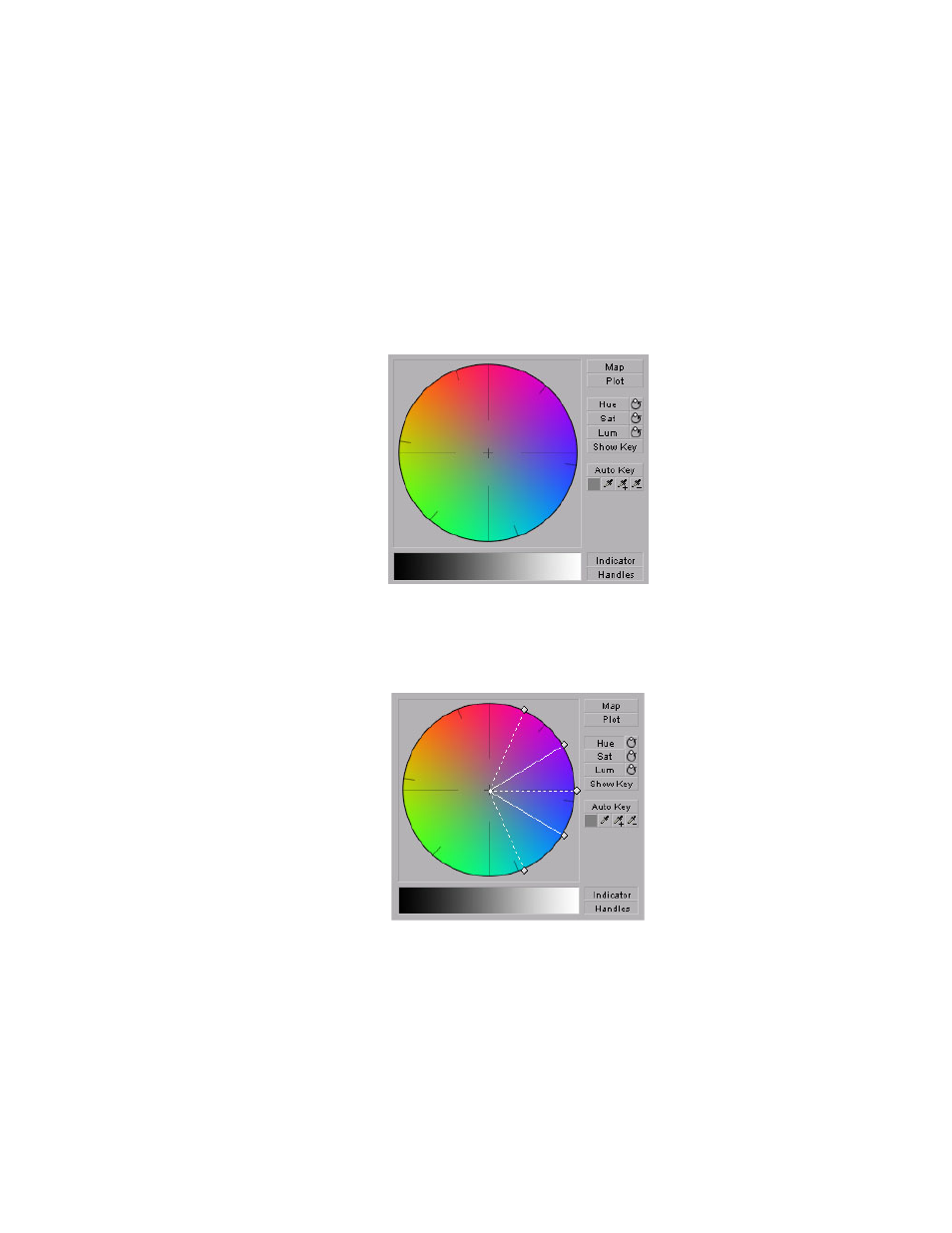
79
Creating a secondary color correction
Using the selective key graph
The selective key graph allows you to modify your selective key settings (
Hue
Key
,
Saturation Key
, and
Luma Key
) directly in the graph. You can also
perform an auto key.
•
Map
This is the default view when you first expand the graphical property.
You can drag the handles to move the indicator to different regions in the
graph to adjust the
Hue Key
,
Saturation Key
, and
Luma Key
settings.
In order to see the indicator and handles, you have to enable the key setting
you want to use. For example, if you want to adjust the
Hue Key
properties,
you need to click the
Hue
button in the selective key graph or select the
Enable
option in the
Hue Key
numerical properties. In the following graph,
the
Hue
properties have been enabled.
•
Plot
Click this button to plot the colors and luminance values that are
present in the current frame of your clip. You can drag the handles to move
the indicator to different regions in the graph to adjust the
Hue Key
,
Saturation Key
,
and
Luma Key
properties.
The luma plot histogram shows
