Matrox Electronic Systems Matrox RT.X2 User Manual
Page 169
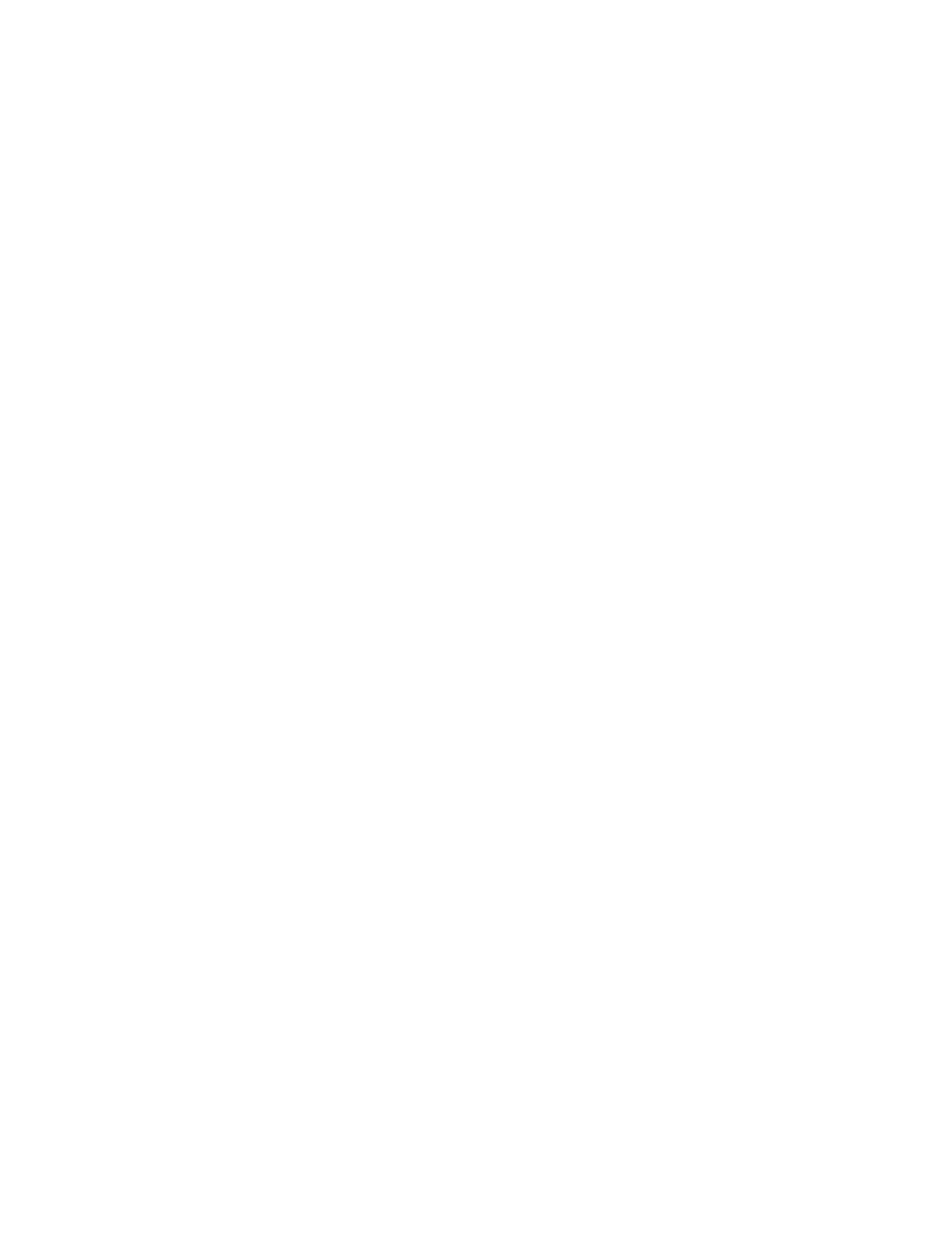
161
Configuring the Matrox WYSIWYG Control Panel
¦
Note
If Adobe Premiere Pro is running, the
Project Format
and
Output
Format
will be determined by your Premiere Pro project’s video output
settings.
3
If you selected an output format that has a frame rate of 25 or 50 fps, and
your DVI video monitor is unable to properly display your preview output,
select
Force DVI Output to 60 Hz (Bypass Autodetect)
. Otherwise, make
sure this option isn’t selected to allow Matrox RT.X2 to automatically detect
the frequency rates supported by your DVI video monitor and set the DVI
output frequency accordingly.
4
From the
Preview Type
menu, select one of the following options for the
preview:
$
Video
Select this to view your composition or animation.
$
Alpha Channel
Select this to view only your composition’s or
animation’s grayscale alpha-key (matte) information.
5
From the
Scaling
menu, select one of the following options for your preview
output:
$
Scale to fit
Select this to scale your output to fit your video monitor. The
aspect ratio of your project format will be preserved.
$
Original Size
Select this to output your video without any scaling. If you
are playing back HD clips in an SD project, your output will be centered
on your video monitor.
