Creating a surface finish effect – Matrox Electronic Systems Matrox RT.X2 User Manual
Page 148
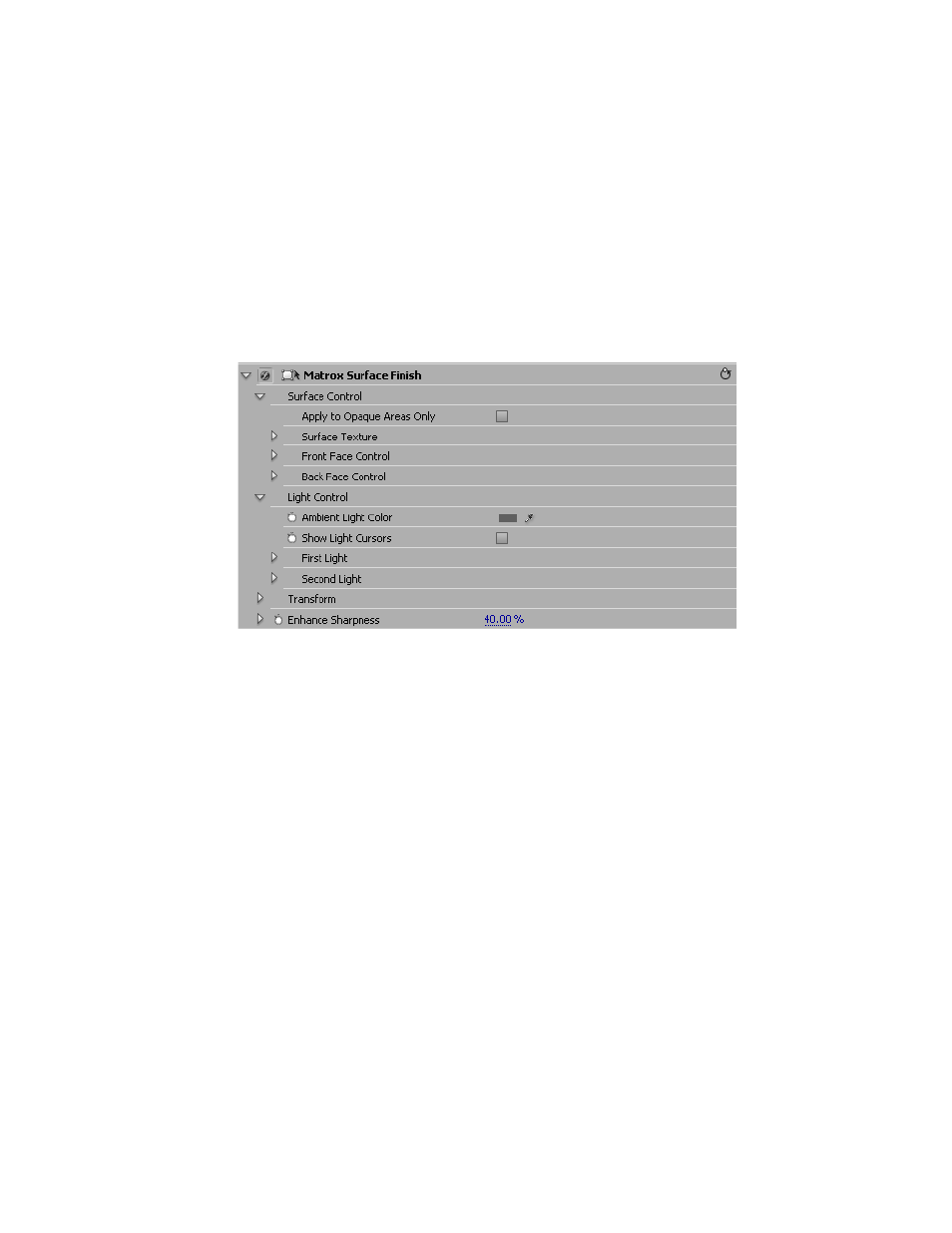
140
Chapter 4, Setting Up Realtime Effects with Adobe Premiere Pro
Creating a surface finish effect
The Matrox surface finish effect allows you to apply various textures to your
clips, such as metal, brick, wood, or granite with color spot lighting. You can also
adjust the transform controls to create a rotating slab with a different look on the
front and back face.
° To set up a Matrox surface finish effect:
Click the triangle beside
Matrox Surface Finish
to expand the property list.
• Surface Control
$
Apply to Opaque Areas Only
Select this option to apply the surface
texture to only the opaque areas of a clip that contains an alpha channel.
¦
Note
When this option is enabled you cannot adjust the
Scale Z
transform
property, and therefore your clip will be two dimensional.
$
Surface Texture
Allows you to select your surface texture. Click the
button on the right to see the list of available textures.
$
Front Face Control
•
Blending Factor
Blends the front face of the slab with the surface
texture. The higher the value, the more your clip blends in. A value of
zero will display only the surface texture.
•
Invert Video Orientation
Select this to invert your clip on the front
face of your slab.
•
Crop
Sets the crop region used on the front face of the slab. For more
information, see
