Using x.info to display rt.x2 information, Monitoring your adobe premiere pro memory usage, Displaying system information – Matrox Electronic Systems Matrox RT.X2 User Manual
Page 174
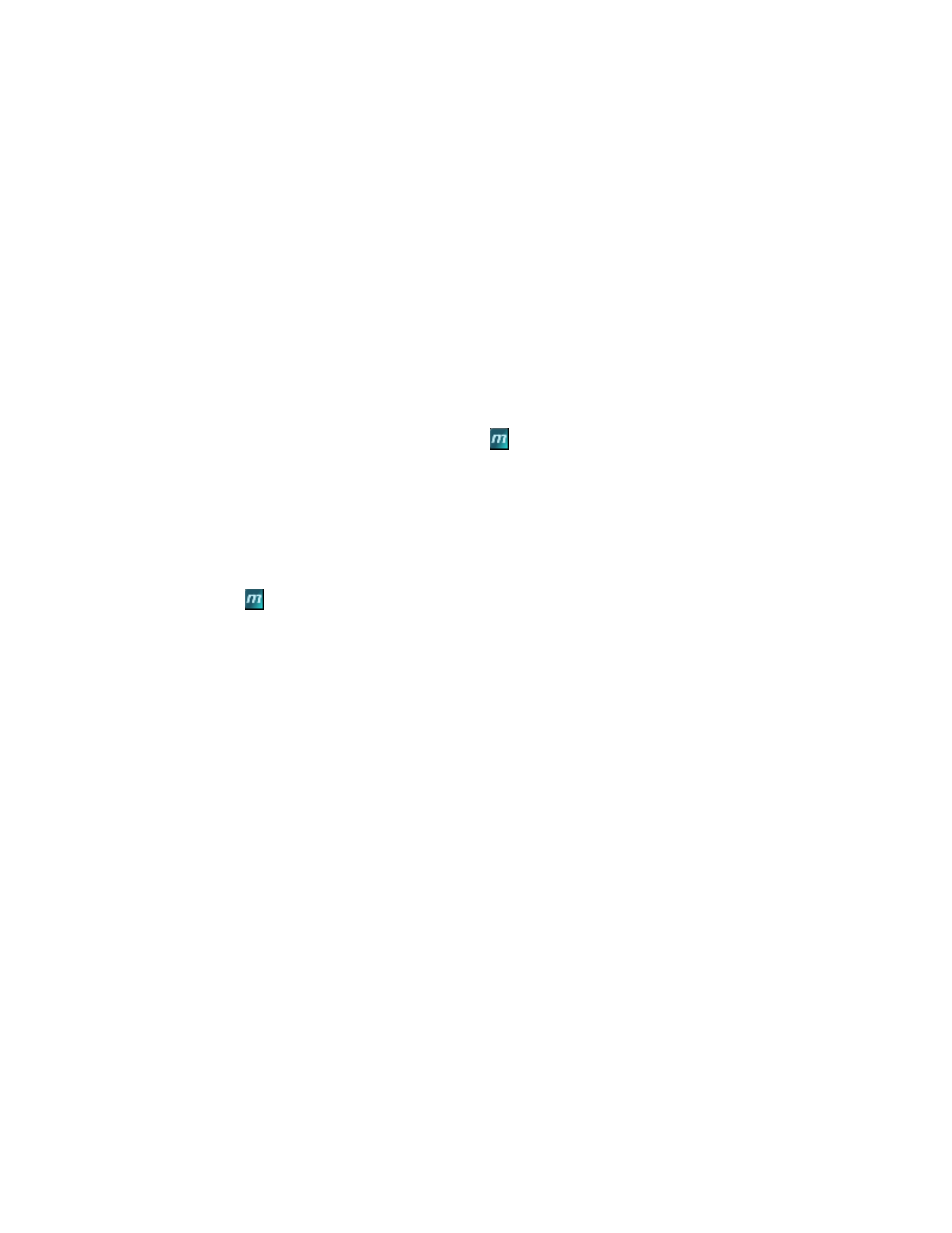
166
Chapter 7, Monitoring Your Matrox RT.X2 System
Using X.info to display RT.X2 information
The Matrox X.info program lets you display information about your Matrox
RT.X2 system and installed hardware, and provides warnings when certain
problems arise, such as when the temperature of your RT.X2 card exceeds the
maximum operating temperature. You can also use the X.info program to enable
and disable the Matrox hardware-accelerated (Flex GPU) effects in Adobe
Premiere Pro if you have a display card that supports these effects (see
and disabling the Matrox hardware-accelerated effects in Adobe Premiere Pro”
Matrox X.info runs continuously to monitor your system, whenever your
computer is turned on. You can open Matrox X.info to display system and
hardware details by double-clicking the
icon on your Windows taskbar.
¦
Note
If you do not see the icon, right-click the notification area of the taskbar
and choose
Properties
, clear the
Hide inactive icons
option, and click
OK
.
Monitoring your Adobe Premiere Pro memory
usage
When Adobe Premiere Pro is running, you can monitor your Adobe Premiere Pro
memory usage. To do this, hold your mouse pointer over the Matrox X.info
(
) icon. A pop-up message will display the current Adobe Premiere Pro
memory usage. If your Adobe Premiere Pro memory usage is very high, X.info
will issue a warning message with additional information.
Displaying system information
To display information about your Matrox RT.X2 system, select
System
from
the
Display Information About
list. On this page, you can see
Install
Information
, such as the install path and version of Matrox Mx.tools.
You can also create an HTML log file of your system information, which can be
useful for troubleshooting. To create this log, use the
Browse
button under
System Information Log
to select the path and name of the log, then click
