Required steps to use the wysiwyg plug-ins, Adobe after effects, Adobe photoshop – Matrox Electronic Systems Matrox RT.X2 User Manual
Page 170: Autodesk 3ds max, Autodesk combustion, Eyeon fusion
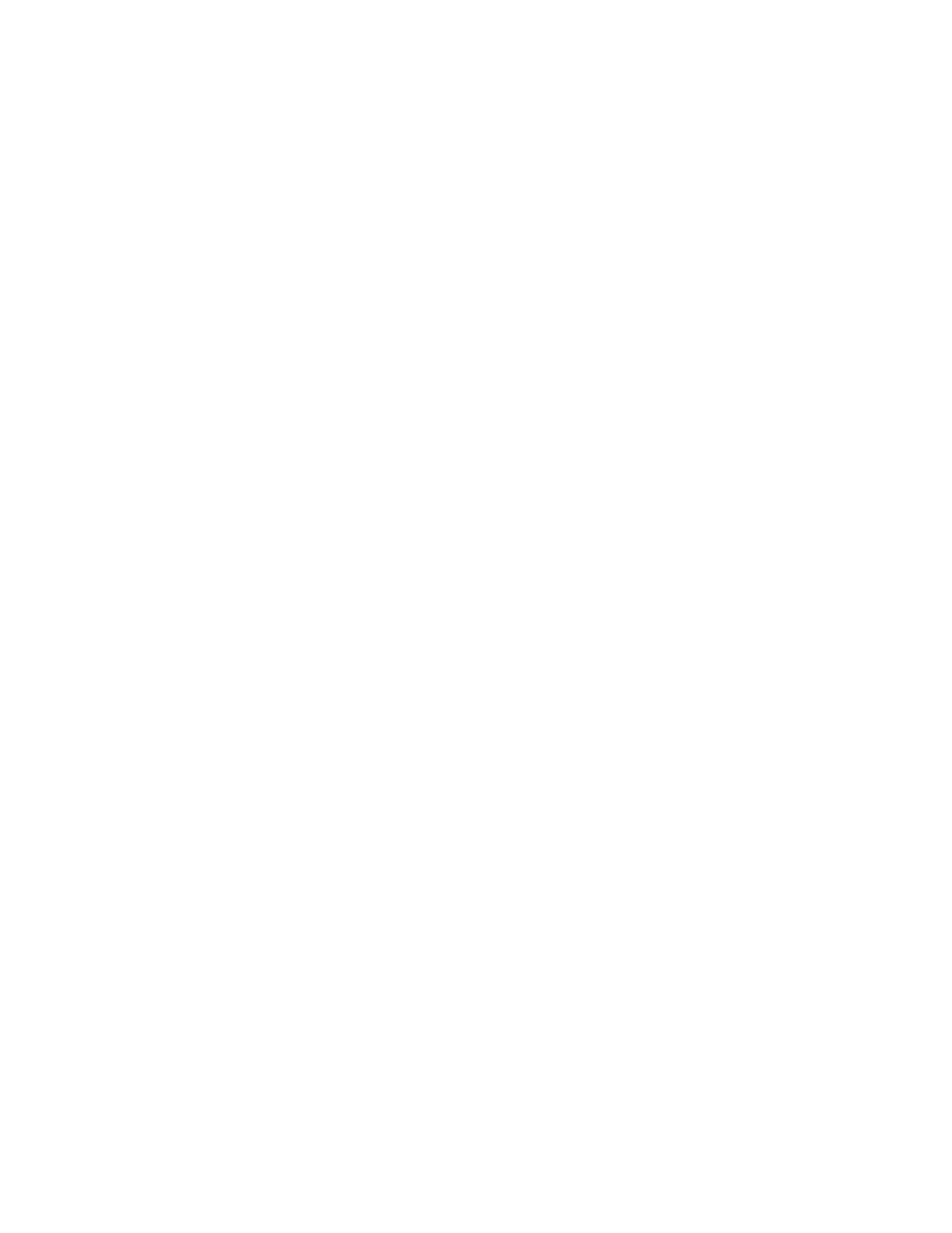
162
Chapter 6, Using the Matrox WYSIWYG Plug-ins
Required steps to use the WYSIWYG plug-ins
The following sections list the steps required to use the Matrox WYSIWYG
plug-in for each application in order to preview your composition or animation
on your video monitor.
¦
Note
The following procedures may change with a subsequent release of the
program.
Adobe After Effects
1
Start Adobe After Effects and import the footage you want to preview.
2
Drag the footage from the
Project
window to the
Composition
window.
Adobe Photoshop
1
Start Adobe Photoshop and open the file you want to preview.
2
Choose
File > Export > Matrox WYSIWYG Preview
.
Autodesk 3ds Max
1
Start Autodesk 3ds Max and open the file you want to preview.
2
Open the
Render Scene
dialog box by choosing
Rendering > Render
.
3
Under
Render Output
, click
Devices
.
4
In the
Select Image Output Device
dialog box, select
Matrox WYSIWYG
Preview
,
and click
OK
.
5
Click
Render
.
Autodesk Combustion
1
Start Autodesk Combustion and open the file you want to preview.
2
Choose
File > Preferences > Framebuffer
.
3
In the menu beside
Framebuffer Type
, select
Matrox WYSIWYG
Preview
, and click
OK
.
eyeon Fusion
1
Start eyeon Fusion and open the file you want to preview.
2
Right-click on the file, and choose
View On > Matrox WYSIWYG
Preview
.
