Using select crop – Matrox Electronic Systems Matrox RT.X2 User Manual
Page 64
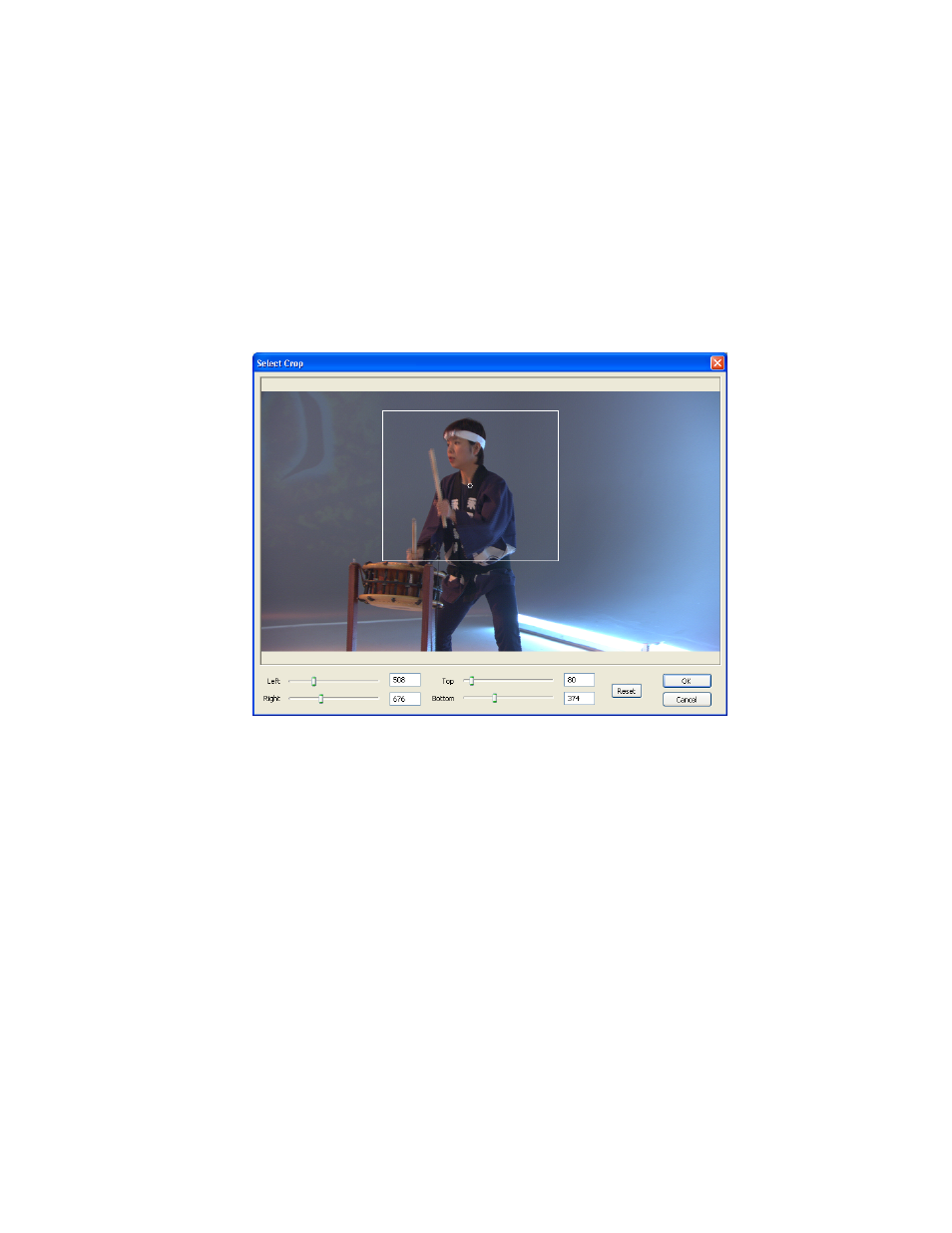
56
Chapter 4, Setting Up Realtime Effects with Adobe Premiere Pro
Using Select Crop
To apply crop settings to your clip using the
Select Crop
dialog box, click the
triangle next to the
Select
property to expand it, then click the
Select Crop
button:
¦
Note
When working with the Matrox cube effect,
Select Crop
is available
only for the primary source.
The
Select Crop
dialog box
allows you to crop your clip in two ways:
• Click and drag directly in the
Select Crop
window to create the rectangular
cropping area.
To resize your cropping area, drag any side of the rectangle. For example,
drag the right side of the rectangle to crop the right edge of your clip. To
resize the entire cropping area at once, drag one of the corners (the corner
that’s diagonally opposite the corner you are moving will remain stationary).
• Use the
Left
,
Right
,
Top
, and
Bottom
controls to crop any edge by a given
number of pixels. You can enter values in the text boxes or drag the sliders to
resize your crop area. For example, drag the
Left
slider to crop the left edge
of your clip.
