Matrox Electronic Systems Matrox RT.X2 User Manual
Page 97
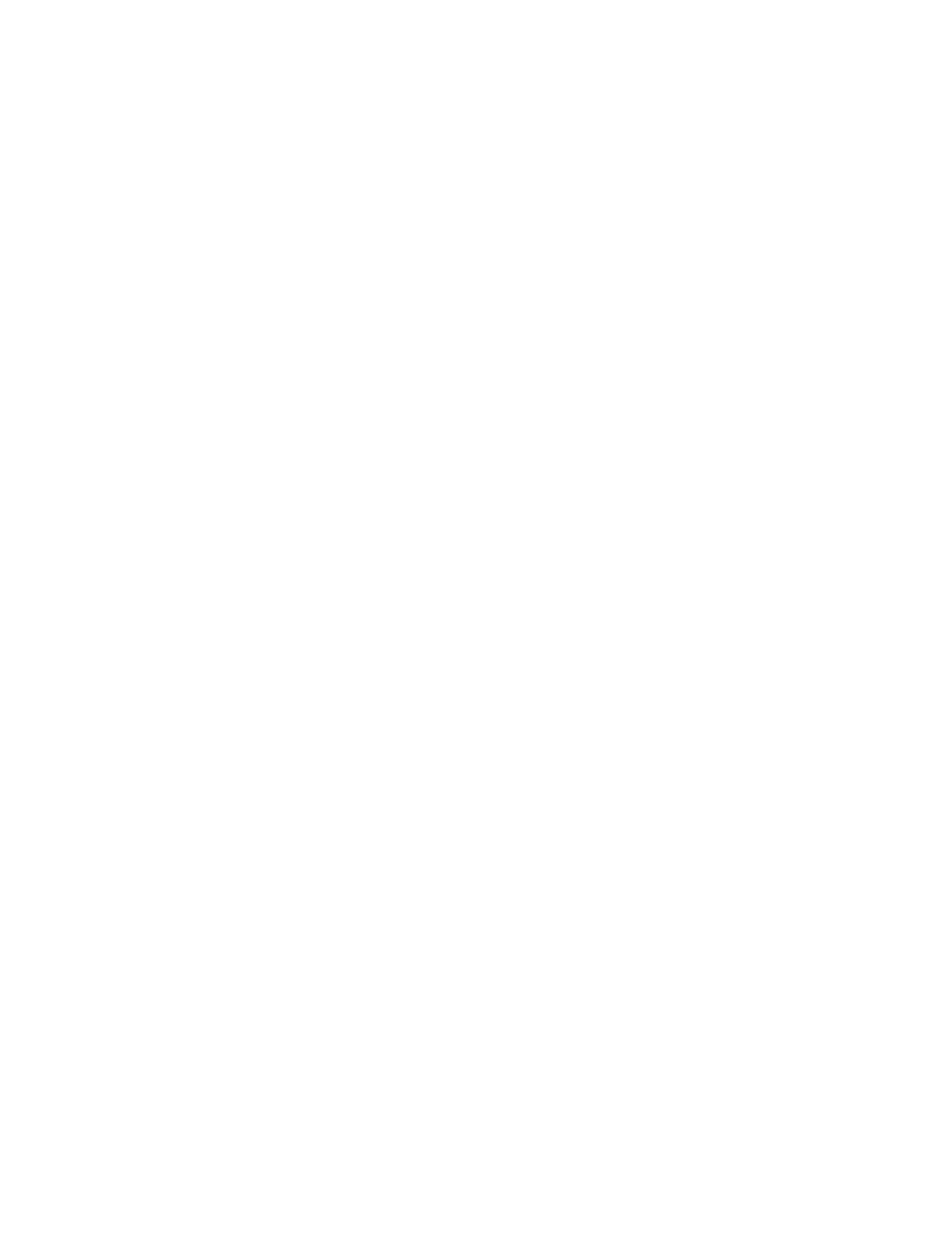
89
Creating a 4-corner pin effect
•
Preview Settings
You can select the following options for previewing
your effect:
$
Show Cursors
Displays a diamond-shaped cursor at each corner of your
clip on your video monitor only. These cursors can help you precisely
determine where each corner is located. Each corner has a different colored
cursor as follows:
•
Top Left: Red
•
Top Right: Green
•
Bottom Left: Blue
•
Bottom Right: Orange
$
Show Color Frame Only
Displays a semi-transparent shape that
represents the clip to which you are applying the 4-corner pin effect. This
is useful if you’re positioning an alpha-keyed title, for example, and you
need to see the edges of the clip.
$
Color
To select a different color for the color frame, use the color picker
button or the eyedropper.
¥ Tip
The
Show Color Frame Only
option is provided as a viewing aid
while setting up your 4-corner pin effect. However, you can choose to leave
it selected to create a unique lighting effect, such as to create a flashlight
beam.
•
Enhance Sharpness
Lets you adjust the sharpness of your clip.
