Specifying your video output settings – Matrox Electronic Systems Matrox RT.X2 User Manual
Page 33
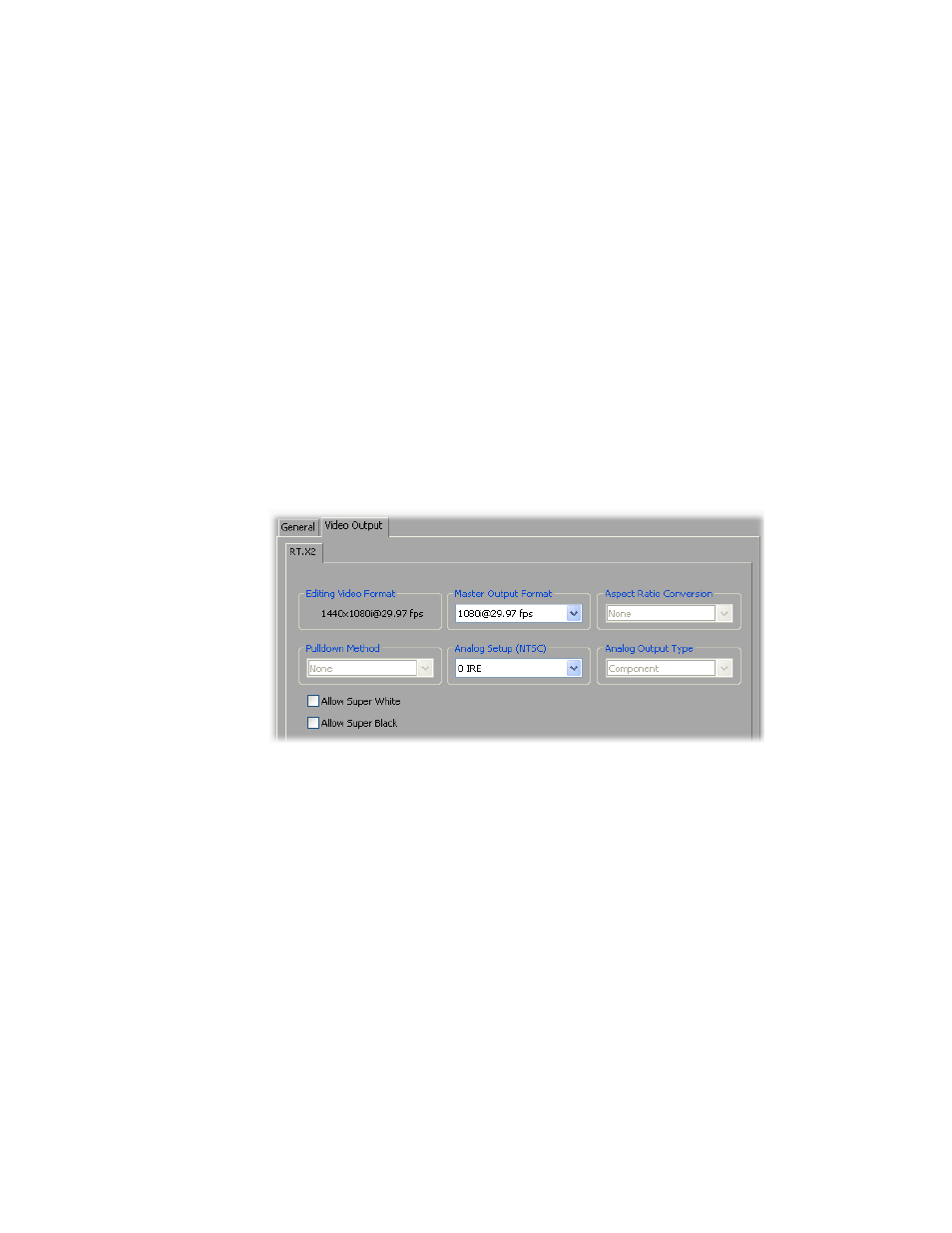
25
Defining your General settings
to the Matrox move & scale effect. You can map to the Matrox 3D DVE
effect only if you have a display card that supports the Matrox
hardware-accelerated effects. For more information, see
disabling the Matrox hardware-accelerated effects in Adobe Premiere
Pro”
4
Click
OK
to save your settings and return to the
Project Settings
dialog
box.
Specifying your video output settings
You can specify various settings to configure your video output signals from the
RT.X2 breakout box.
° To specify your video output settings:
1
Choose
Project > Project Settings > General
and click the
Playback
Settings
button.
2
Click the
Video Output
tab.
3
Under
Master Output Format
, select the video format you want for all
video outputs from the RT.X2 breakout box. Depending on your project’s
video format, you may not be able to change the master output format.
4
If the
Aspect Ratio Conversion
list is available, such as when the video
output for an HD project is downconverted to NTSC or PAL, select one of
the following settings for the video output:
$
16x9 Letterbox
Outputs the widescreen 16:9 picture in letterbox mode
by adding black bars at the top and bottom of the picture for display on a
standard 4:3 television screen.
$
Anamorphic
Outputs the widescreen 16:9 picture as horizontally
compressed 4:3 video, which retains the picture’s full vertical resolution
for display on a widescreen television. To display the video with the correct
