Cropping your clip – Matrox Electronic Systems Matrox RT.X2 User Manual
Page 63
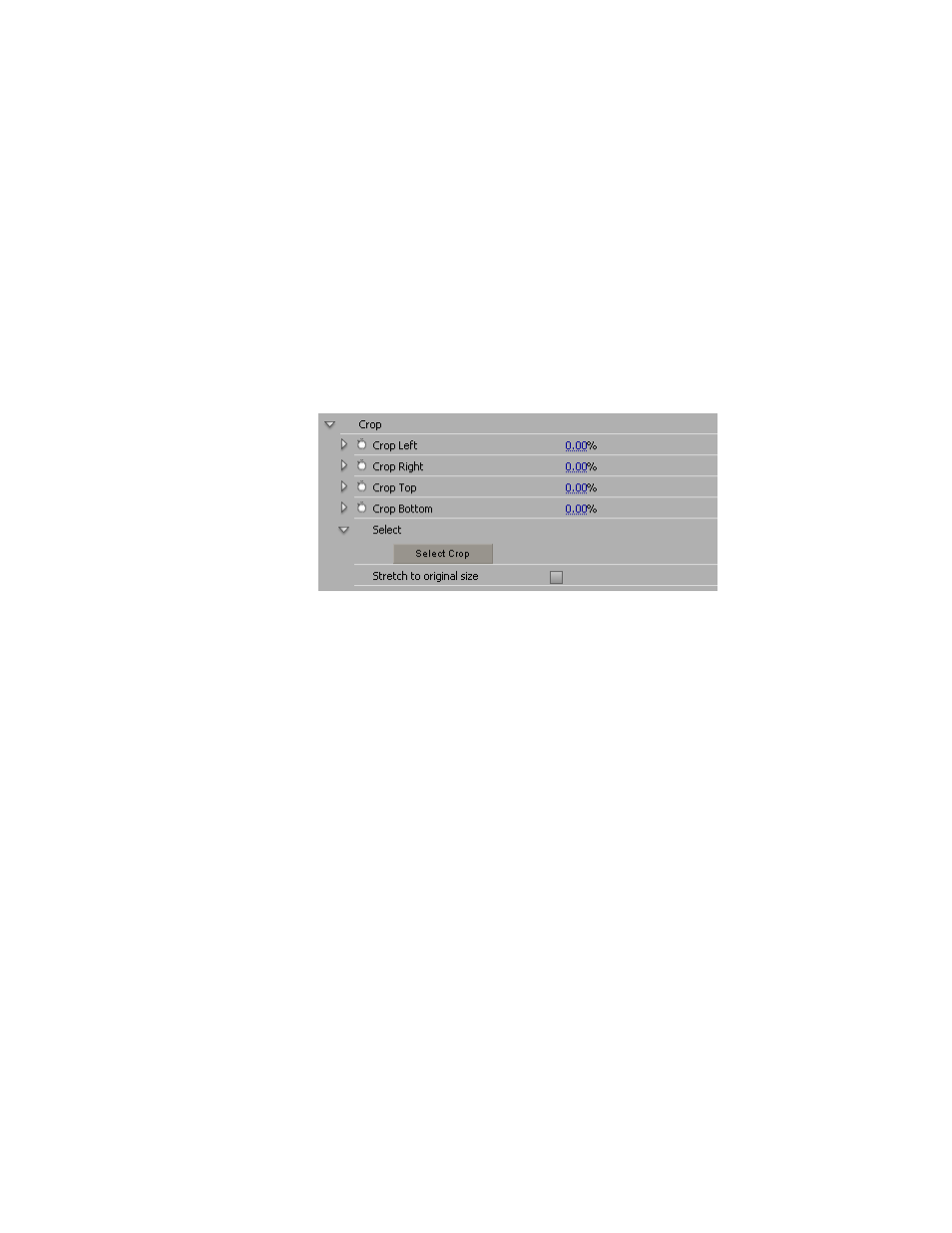
55
Cropping your clip
Cropping your clip
Many of the Matrox effects allow you to apply crop settings to your clip. To
apply crop settings, click the triangle next to
Crop
to expand the property list.
¦
Note
If you’re applying a Matrox effect that doesn’t provide the
Crop
property, you can apply realtime cropping to your clip using Adobe Premiere
Pro’s crop effect (available in the
Video Effects
bin under
Transform
). The
Premiere Pro crop effect will remain realtime unless you enable the
Zoom
option. For more information about using Premiere Pro’s crop effect, see your
Adobe Premiere Pro documentation.
The controls under
Crop
let you crop any edge of your clip. You can enter the
values you want in the text boxes or drag the appropriate sliders (
Left
,
Right
,
Top
,
Bottom
).
•
Crop Left
Crops the left edge of your clip.
•
Crop Right
Crops the right edge of your clip
.
•
Crop Top
Crops the top edge of your clip.
•
Crop Bottom
Crops the bottom edge of your clip.
•
Select Crop
Displays a dialog box in which you can apply your crop
•
Stretch to original size
Select this to stretch the cropped area to the
original size of your clip. For the Matrox cube effect, this option is not
available because the cropped area is automatically stretched to fit the
original size.
