Creating a lens flare effect – Matrox Electronic Systems Matrox RT.X2 User Manual
Page 116
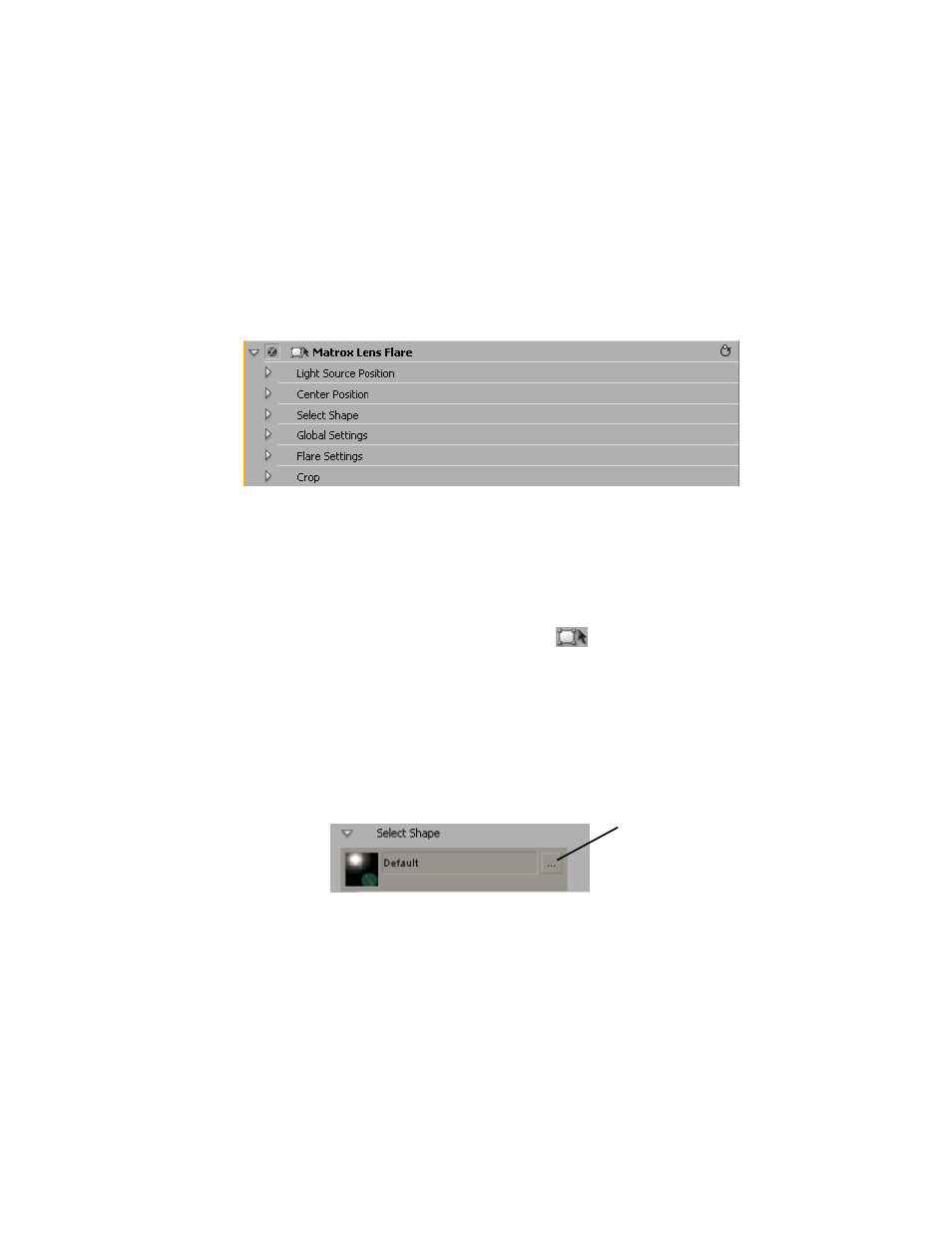
108
Chapter 4, Setting Up Realtime Effects with Adobe Premiere Pro
Creating a lens flare effect
The Matrox lens flare effect lets you simulate the light refractions caused by
shining a bright light into the lens of a camera when taking a photo. You can
choose from many different lens flare patterns.
° To set up a Matrox lens flare effect:
Click the triangle beside
Matrox Lens Flare
to expand the property list.
•
Light Source Position
$
X & Y Position
Sets the position of the light source along the horizontal
and vertical axes. The refractions caused by the light source will move in
accordance with its position.
$
Z Position
Sets the depth of the light source.
¥ Tip
You can easily adjust the light source position directly in the Program
Monitor. To do this, click the Transform icon (
) beside
Matrox Lens
Flare
in the
Effect Controls
panel. A crosshair will appear in the Program
Monitor. Drag the crosshair to position the light source along the horizontal
and vertical axes.
• Center Position
$
X Position
Sets the position of the lens flare along the horizontal axis.
$
Y Position
Sets the position of the lens flare along the vertical axis.
• Select Shape
Click the button to the right of the current pattern to see the
list of available lens flare patterns.
• Global Settings
$
(X, Y) Scale
Use these controls to make your lens flare smaller or larger.
Full-screen size is represented as 100%. You can shrink your lens flare to
0% or enlarge it to 1000%. Note, however, that by enlarging your clip, the
resolution may become blurry. You can adjust the size controls individually,
or if you select
Fixed Aspect Ratio
, you only need to adjust the x axis.
Click here to
select a new
pattern
