Matrox Electronic Systems Matrox RT.X2 User Manual
Page 147
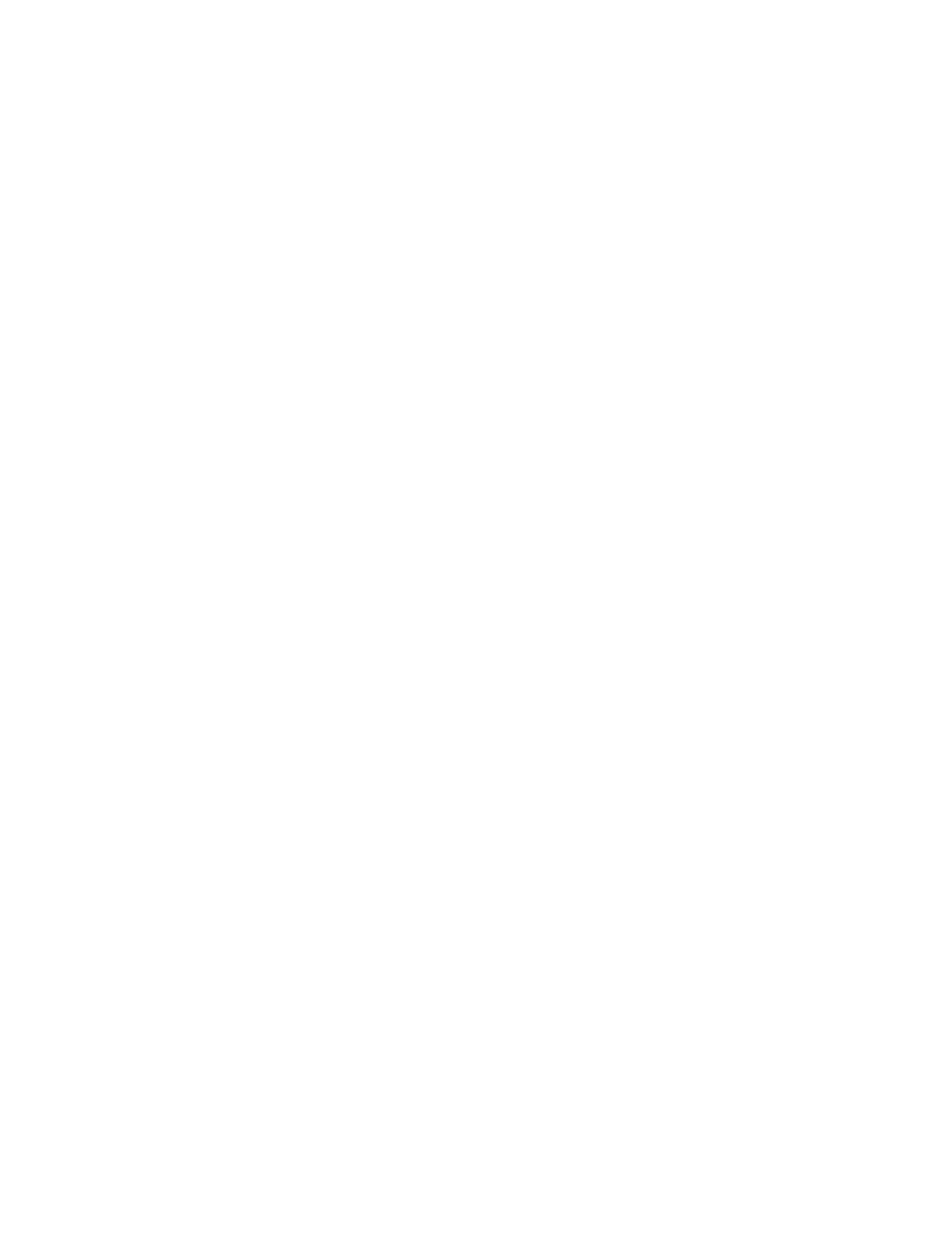
139
Creating a sphere effect
• Light Settings
$
Show Light Position
Select this option to display a diamond-shaped
cursor that shows the position of the light source (highlight) on your sphere.
Make sure you clear this option before exporting your final project.
$
X, Y, and Z Light Position
Use these controls to determine the position
of your light source along the X, Y, and Z axes of your sphere.
$
Shadow Intensity
Use this to add shadow, and adjust the darkness of
shadow on your sphere.
$
Light Intensity
Use this to add light, and adjust the brightness of the
light on your sphere.
$
Light Size
Use this to alter the size of the highlight.
$
Light Color
Use the Color Picker button or eyedropper to select the color
of the light.
•
Transform
Use these controls to apply or change various transform
settings for your sphere effect, such as the position, scale, and rotation of the
sphere. For more information, see
.
•
Crop
Allows you to crop the edges of your clip. For more information, see
.
•
Enhance Sharpness
Lets you adjust the sharpness of your clip.
