Creating a shine effect – Matrox Electronic Systems Matrox RT.X2 User Manual
Page 142
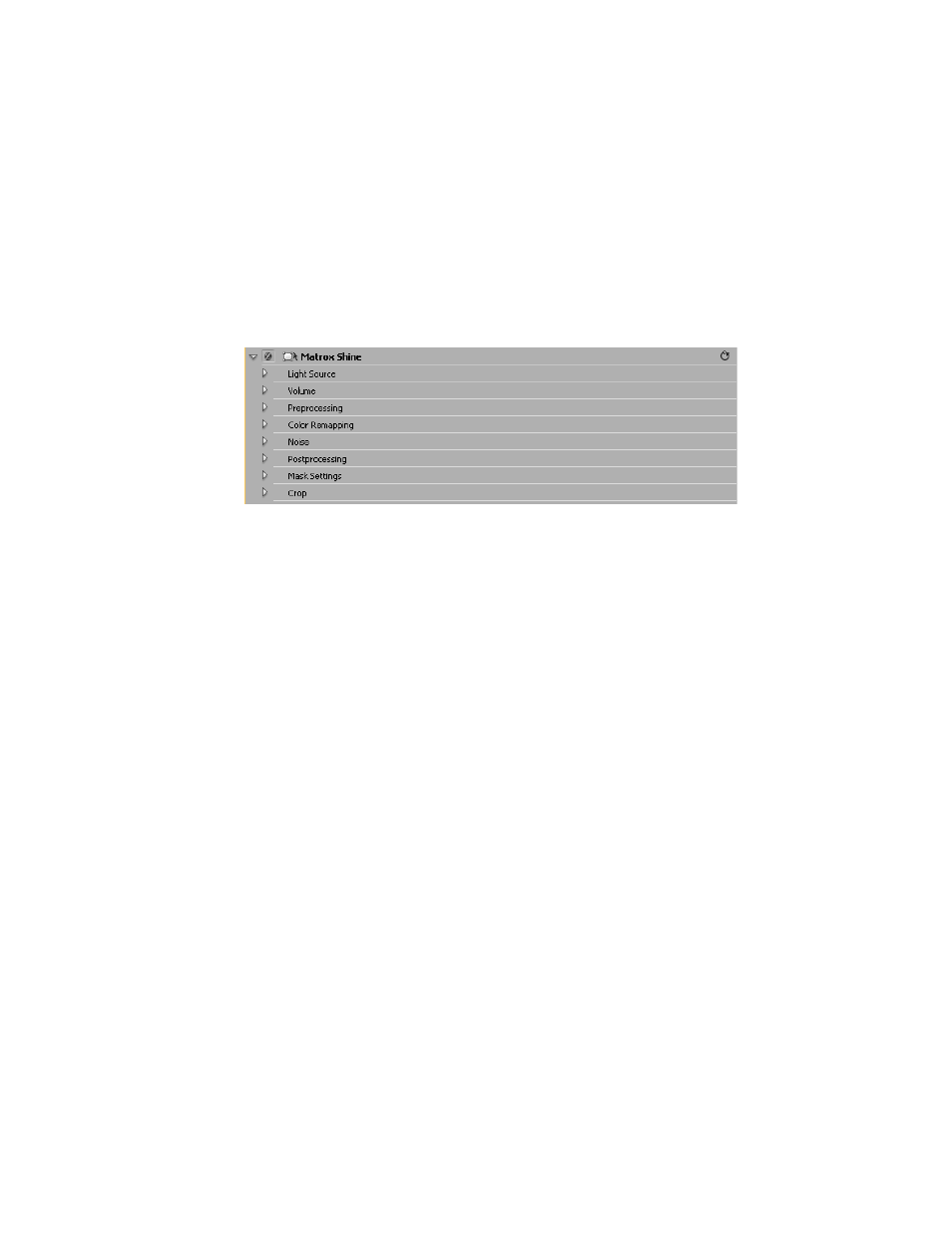
134
Chapter 4, Setting Up Realtime Effects with Adobe Premiere Pro
Creating a shine effect
The Matrox shine effect allows you to create rays that shine through text, or add
shimmer to an object in your clip. You can also use the shine effect to make
two-dimensional text appear as three-dimensional text.
° To set up a Matrox shine effect:
Click the triangle beside
Matrox Shine
to expand the property list:
• Light Source
$
X Position
Sets the position of the light source along the horizontal axis.
$
Y Position
Sets the position of the light source along the vertical axis.
$
Z Position
Sets the depth of the light source.
$
Rotation
Rotates the light source. Positive values rotate the light source
counterclockwise, and negative values rotate the light source clockwise.
• Volume
$
Length
Specifies how far the light rays shine outward from the light
source. Positive values make the rays shine outward, while negative values
make the rays shine inward.
$
Mode
Allows you to select the mode you want (
Additive
or
Blend
).
Click the triangle on the right to expand the list.
•
Additive
Adds the shine layers on top of one another repeatedly so the
effect becomes brighter.
•
Blend
Blends the shine layers together. This mode is useful if you want
to make two-dimensional text appear to be three-dimensional.
$
Precision
Sets the amount of shine layers applied in the effect. Higher
values result in a cleaner, more precise effect.
¦
Note
The higher the precision value, the longer the shine effect will take to
render.
$
Start Opacity
Sets the opacity of the rays closest to the light source.
Levels range from completely transparent (0) to opaque (100).
